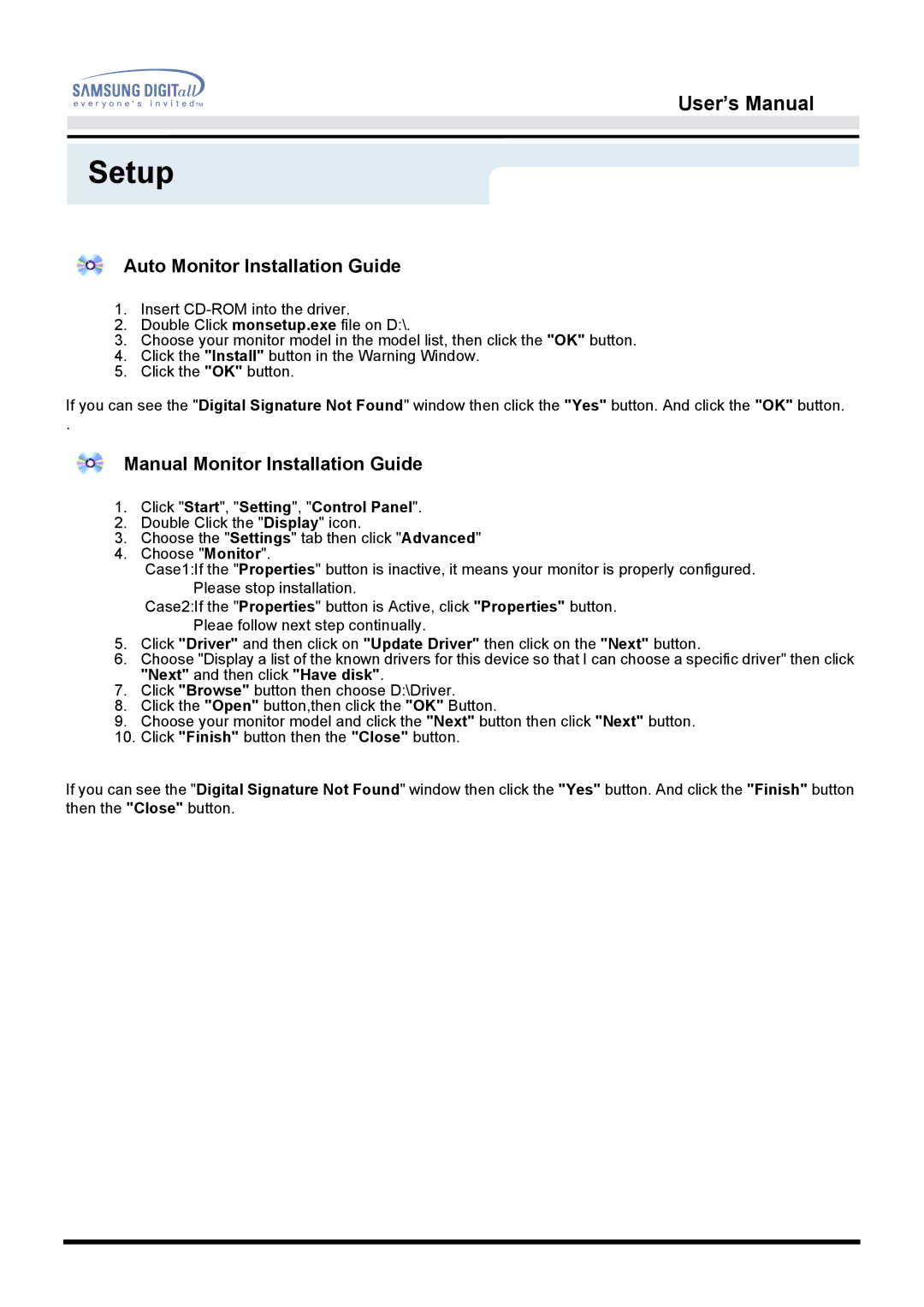151D specifications
The Samsung 151D is a versatile and feature-rich digital display that has made a significant impact in various sectors, particularly in retail and corporate environments. This model stands out due to its high-quality performance and robust design.One of the most remarkable characteristics of the Samsung 151D is its screen size. With a 15-inch display, it strikes a balance between compactness and visibility. This makes it suitable for a range of applications, from point-of-sale systems to information kiosks. The display offers a resolution that ensures clear and sharp images, making it easy for users to read text and view graphics.
The Samsung 151D boasts advanced LED technology. This technology not only enhances the display quality but also contributes to energy efficiency. The LED backlighting ensures vibrant colors and deep blacks, making images pop and enhancing the overall visual experience. This technology is particularly beneficial in environments with varying lighting conditions, where maintaining visibility is crucial.
In terms of connectivity, the Samsung 151D is equipped with multiple input options. It includes USB and VGA ports, allowing for easy connection to computers and other devices. This flexibility makes it a great choice for businesses that may need to switch between different systems or integrate new technology as it becomes available.
Another notable feature of the Samsung 151D is its durable construction. Designed with commercial use in mind, it can withstand daily wear and tear, making it reliable for continuous operation. The stand is adjustable, allowing users to modify the height and angle for optimal viewing, which is particularly important for customer-facing applications.
Furthermore, the Samsung 151D incorporates user-friendly features that simplify interaction. Touchscreen capabilities can be integrated, making it intuitive for users and enhancing the overall customer experience. This is especially valuable in retail environments where quick transactions and interactions are essential.
Overall, the Samsung 151D combines advanced technology with practical design, making it an excellent choice for a variety of settings. Its superior display quality, robust connectivity options, and durable build make it stand out as a reliable solution for businesses looking to improve their digital engagement strategy.