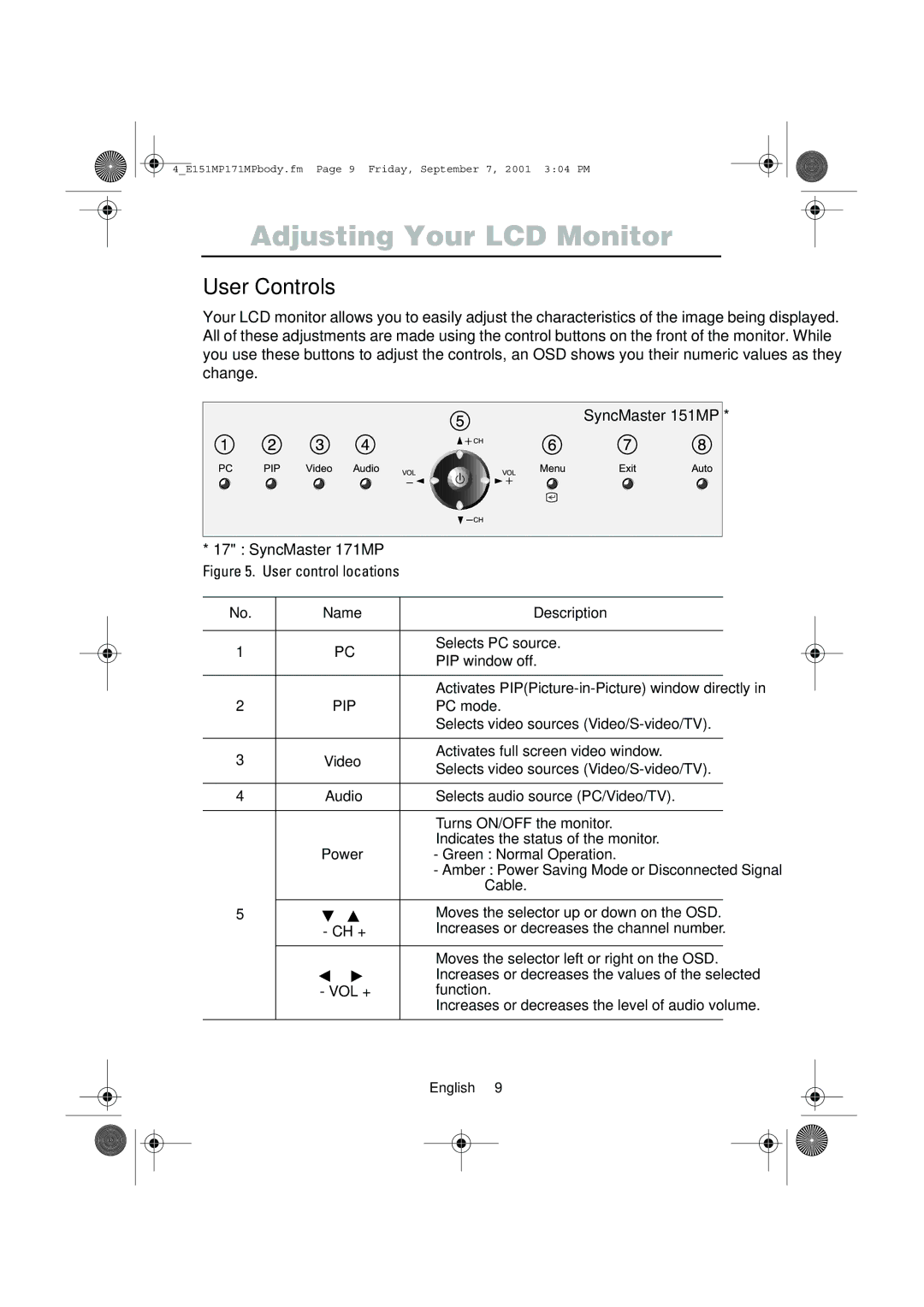4_E151MP171MPbody.fm Page 9 Friday, September 7, 2001 3:04 PM
Adjusting Your LCD Monitor
User Controls
Your LCD monitor allows you to easily adjust the characteristics of the image being displayed. All of these adjustments are made using the control buttons on the front of the monitor. While you use these buttons to adjust the controls, an OSD shows you their numeric values as they change.
SyncMaster 151MP *
* 17" : SyncMaster 171MP
Figure 5. User control locations
No. | Name |
| Description | ||||
|
|
|
|
|
|
|
|
1 |
| PC | ■ | Selects PC source. | |||
| ■ | PIP window off. | |||||
|
|
|
|
|
| ||
|
|
|
|
|
|
| |
|
|
|
|
|
| ■ Activates | |
2 |
| PIP |
| PC mode. | |||
|
|
|
|
|
| ■ Selects video sources | |
|
|
|
|
|
|
| |
3 |
| Video | ■ Activates full screen video window. | ||||
| ■ | Selects video sources | |||||
|
|
|
|
|
| ||
|
|
|
|
|
|
|
|
4 |
| Audio | ■ | Selects audio source (PC/Video/TV). | |||
|
|
|
|
|
|
| |
|
|
|
|
|
| ■ Turns ON/OFF the monitor. | |
| Power | ■ Indicates the status of the monitor. | |||||
|
| - Green : Normal Operation. | |||||
|
|
|
|
|
|
| - Amber : Power Saving Mode or Disconnected Signal |
|
|
|
|
|
|
| Cable. |
|
|
|
|
|
|
|
|
5 |
|
|
|
|
| ■ | Moves the selector up or down on the OSD. |
|
|
|
|
| |||
|
| - CH + | ■ | Increases or decreases the channel number. | |||
■Moves the selector left or right on the OSD.
|
|
| ■ | Increases or decreases the values of the selected |
|
| |||
- | VOL | + |
| function. |
■Increases or decreases the level of audio volume.
English 9