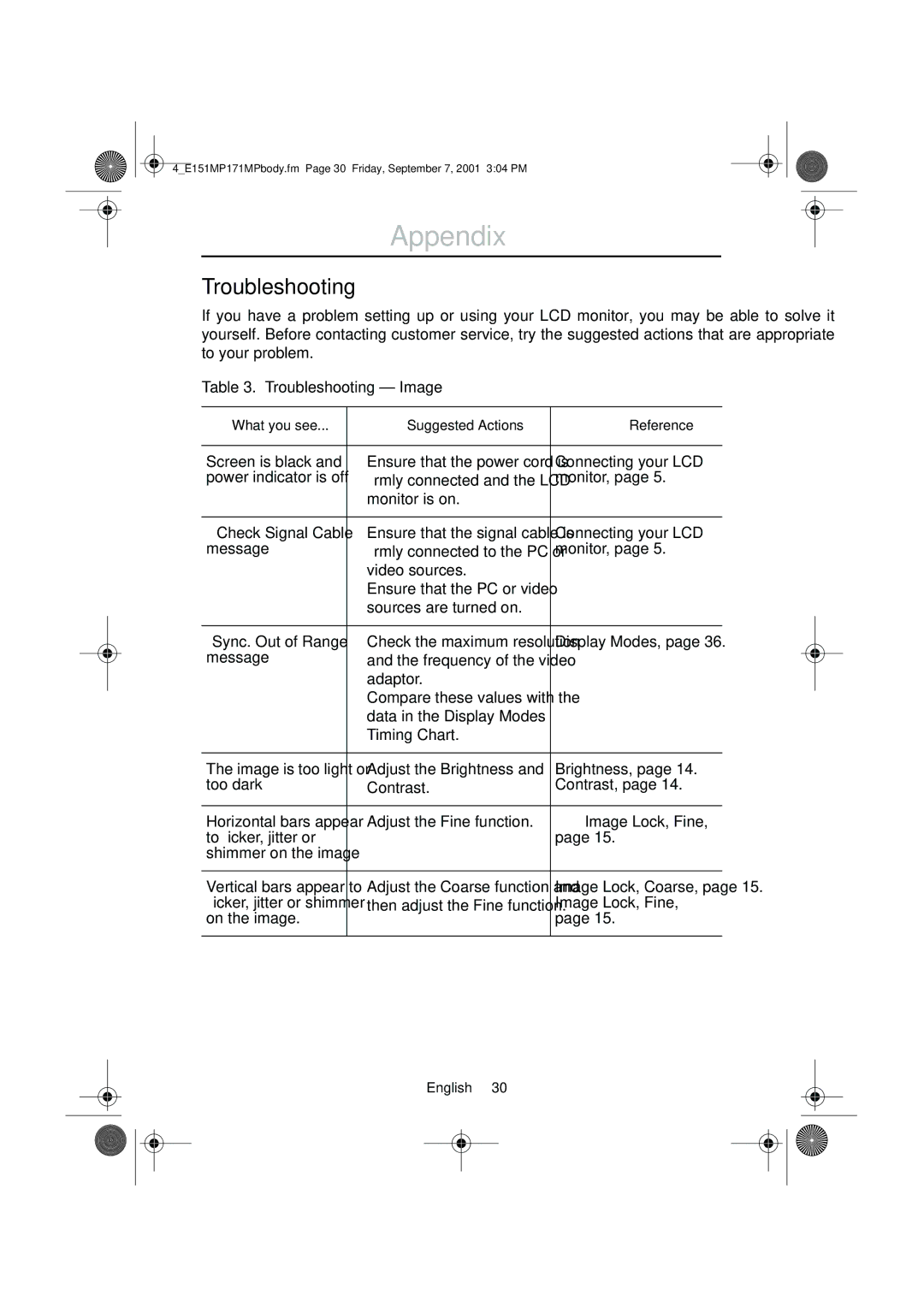4_E151MP171MPbody.fm Page 30 Friday, September 7, 2001 3:04 PM
Appendix
Troubleshooting
If you have a problem setting up or using your LCD monitor, you may be able to solve it yourself. Before contacting customer service, try the suggested actions that are appropriate to your problem.
Table 3. Troubleshooting – Image
What you see... | Suggested Actions | Reference |
|
|
|
Screen is black and | ■ Ensure that the power cord is | Connecting your LCD |
power indicator is off | firmly connected and the LCD | monitor, page 5. |
| monitor is on. |
|
|
|
|
“ Check Signal Cable” | ■ Ensure that the signal cable is | Connecting your LCD |
message | firmly connected to the PC or | monitor, page 5. |
| video sources. |
|
| ■ Ensure that the PC or video |
|
| sources are turned on. |
|
|
|
|
“Sync. Out of Range” | ■ Check the maximum resolution | Display Modes, page 36. |
message | and the frequency of the video |
|
| adaptor. |
|
| ■ Compare these values with the |
|
| data in the Display Modes |
|
| Timing Chart. |
|
|
|
|
The image is too light or | ■ Adjust the Brightness and | Brightness, page 14. |
too dark | Contrast. | Contrast, page 14. |
|
|
|
Horizontal bars appear | ■ Adjust the Fine function. | Image Lock, Fine, |
to flicker, jitter or |
| page 15. |
shimmer on the image |
|
|
|
|
|
Vertical bars appear to | ■ Adjust the Coarse function and | Image Lock, Coarse, page 15. |
flicker, jitter or shimmer | then adjust the Fine function. | Image Lock, Fine, |
on the image. |
| page 15. |
|
|
|
English 30