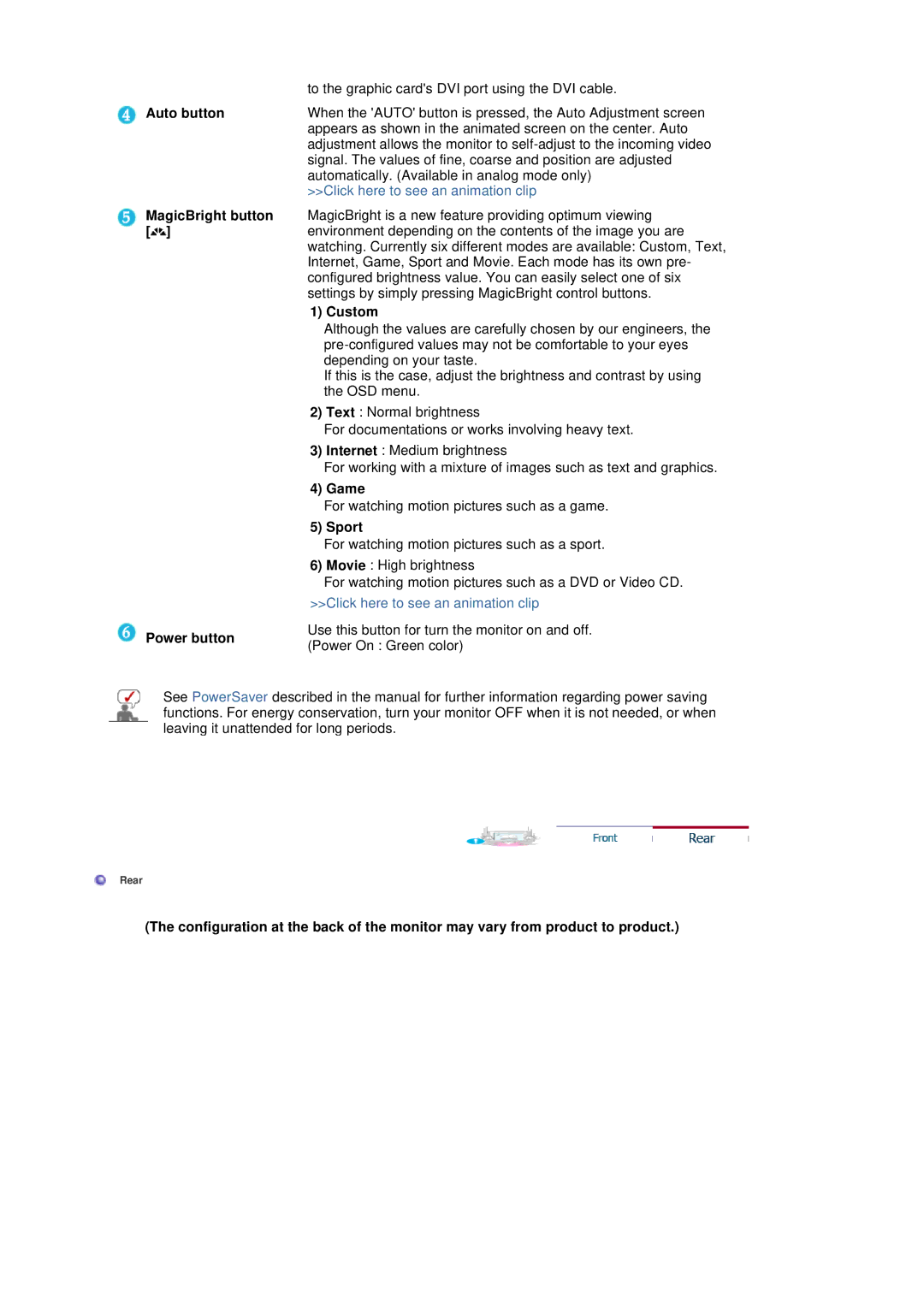| to the graphic card's DVI port using the DVI cable. | |
Auto button | When the 'AUTO' button is pressed, the Auto Adjustment screen | |
| appears as shown in the animated screen on the center. Auto | |
| adjustment allows the monitor to | |
| signal. The values of fine, coarse and position are adjusted | |
| automatically. (Available in analog mode only) | |
| >>Click here to see an animation clip | |
MagicBright button | MagicBright is a new feature providing optimum viewing | |
[ ] | environment depending on the contents of the image you are | |
| watching. Currently six different modes are available: Custom, Text, | |
| Internet, Game, Sport and Movie. Each mode has its own pre- | |
| configured brightness value. You can easily select one of six | |
| settings by simply pressing MagicBright control buttons. | |
| 1) Custom | |
| Although the values are carefully chosen by our engineers, the | |
| ||
| depending on your taste. | |
| If this is the case, adjust the brightness and contrast by using | |
| the OSD menu. | |
| 2) Text : Normal brightness | |
| For documentations or works involving heavy text. | |
| 3) Internet : Medium brightness | |
| For working with a mixture of images such as text and graphics. | |
| 4) Game | |
| For watching motion pictures such as a game. | |
| 5) Sport | |
| For watching motion pictures such as a sport. | |
| 6) Movie : High brightness | |
| For watching motion pictures such as a DVD or Video CD. | |
| >>Click here to see an animation clip | |
Power button | Use this button for turn the monitor on and off. | |
(Power On : Green color) | ||
|
See PowerSaver described in the manual for further information regarding power saving functions. For energy conservation, turn your monitor OFF when it is not needed, or when leaving it unattended for long periods.
Rear
(The configuration at the back of the monitor may vary from product to product.)