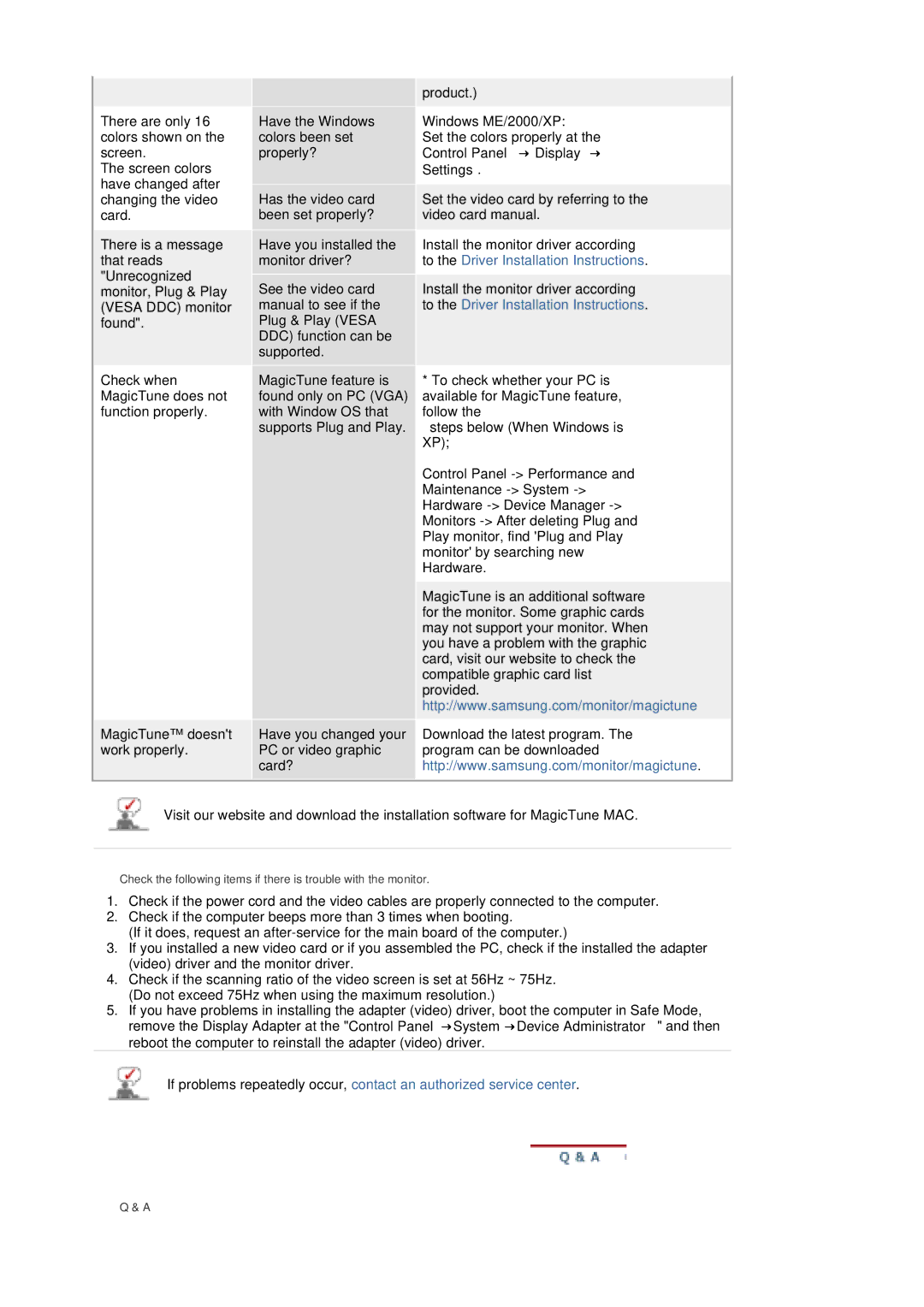There are only 16 colors shown on the screen.
The screen colors have changed after changing the video card.
There is a message that reads "Unrecognized monitor, Plug & Play (VESA DDC) monitor found".
| product.) |
|
|
Have the Windows | Windows ME/2000/XP: |
colors been set | Set the colors properly at the |
properly? | Control Panel → Display → |
| Settings. |
|
|
Has the video card | Set the video card by referring to the |
been set properly? | video card manual. |
|
|
Have you installed the | Install the monitor driver according |
monitor driver? | to the Driver Installation Instructions. |
|
|
See the video card | Install the monitor driver according |
manual to see if the | to the Driver Installation Instructions. |
Plug & Play (VESA |
|
DDC) function can be |
|
supported. |
|
|
|
Check when | MagicTune feature is |
MagicTune does not | found only on PC (VGA) |
function properly. | with Window OS that |
| supports Plug and Play. |
|
|
MagicTune™ doesn't | Have you changed your |
work properly. | PC or video graphic |
| card? |
|
|
*To check whether your PC is available for MagicTune feature, follow the
steps below (When Windows is XP);
Control Panel
MagicTune is an additional software for the monitor. Some graphic cards may not support your monitor. When you have a problem with the graphic card, visit our website to check the compatible graphic card list provided. http://www.samsung.com/monitor/magictune
Download the latest program. The program can be downloaded http://www.samsung.com/monitor/magictune.
Visit our website and download the installation software for MagicTune MAC.
Check the following items if there is trouble with the monitor.
1.Check if the power cord and the video cables are properly connected to the computer.
2.Check if the computer beeps more than 3 times when booting.
(If it does, request an
3.If you installed a new video card or if you assembled the PC, check if the installed the adapter (video) driver and the monitor driver.
4.Check if the scanning ratio of the video screen is set at 56Hz ~ 75Hz. (Do not exceed 75Hz when using the maximum resolution.)
5.If you have problems in installing the adapter (video) driver, boot the computer in Safe Mode, remove the Display Adapter at the "Control Panel→System→Device Administrator" and then reboot the computer to reinstall the adapter (video) driver.
If problems repeatedly occur, contact an authorized service center.
Q & A