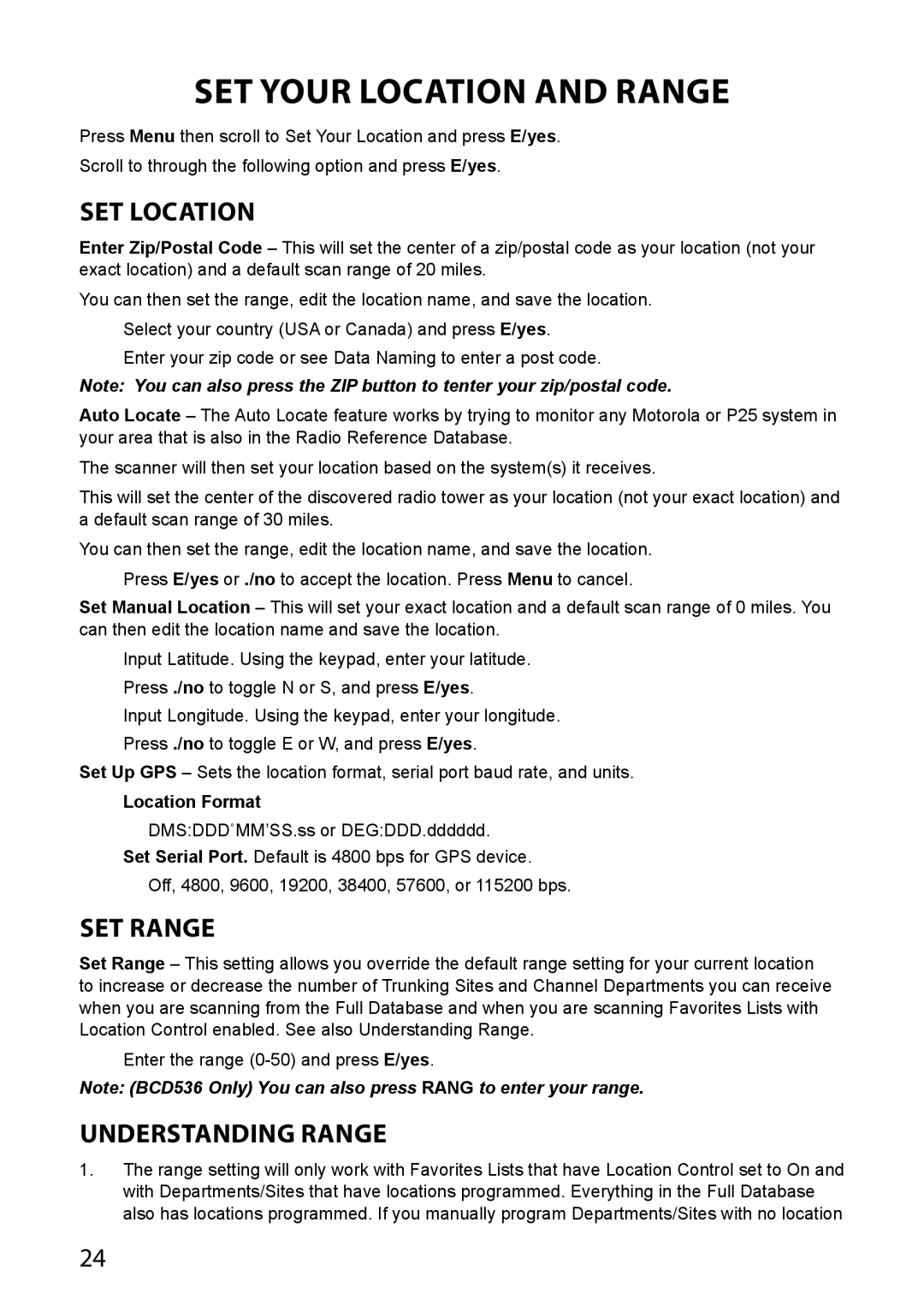Set Your Location and Range
Press Menu then scroll to Set Your Location and press E/yes.
Scroll to through the following option and press E/yes.
Set Location
Enter Zip/Postal Code – This will set the center of a zip/postal code as your location (not your exact location) and a default scan range of 20 miles.
You can then set the range, edit the location name, and save the location. Select your country (USA or Canada) and press E/yes.
Enter your zip code or see Data Naming to enter a post code.
Note: You can also press the ZIP button to tenter your zip/postal code.
Auto Locate – The Auto Locate feature works by trying to monitor any Motorola or P25 system in your area that is also in the Radio Reference Database.
The scanner will then set your location based on the system(s) it receives.
This will set the center of the discovered radio tower as your location (not your exact location) and a default scan range of 30 miles.
You can then set the range, edit the location name, and save the location. Press E/yes or ./no to accept the location. Press Menu to cancel.
Set Manual Location – This will set your exact location and a default scan range of 0 miles. You can then edit the location name and save the location.
Input Latitude. Using the keypad, enter your latitude.
Press ./no to toggle N or S, and press E/yes.
Input Longitude. Using the keypad, enter your longitude.
Press ./no to toggle E or W, and press E/yes.
Set Up GPS – Sets the location format, serial port baud rate, and units.
Location Format
DMS:DDD˚MM’SS.ss or DEG:DDD.dddddd.
Set Serial Port. Default is 4800 bps for GPS device.
Off, 4800, 9600, 19200, 38400, 57600, or 115200 bps.
Set Range
Set Range – This setting allows you override the default range setting for your current location to increase or decrease the number of Trunking Sites and Channel Departments you can receive when you are scanning from the Full Database and when you are scanning Favorites Lists with Location Control enabled. See also Understanding Range.
Enter the range
Note: (BCD536 Only) You can also press RANG to enter your range.
Understanding Range
1.The range setting will only work with Favorites Lists that have Location Control set to On and with Departments/Sites that have locations programmed. Everything in the Full Database also has locations programmed. If you manually program Departments/Sites with no location
24