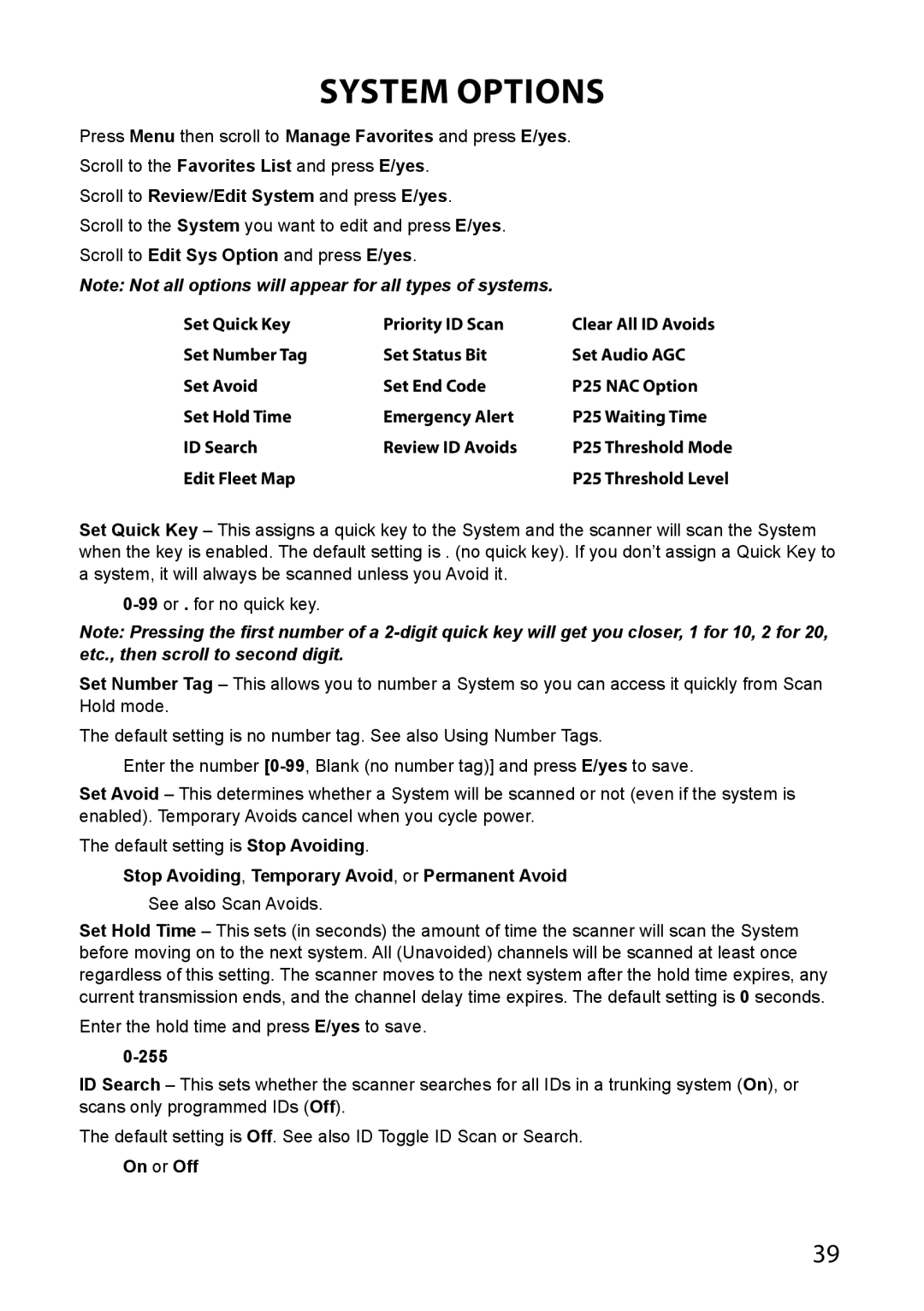System Options
Press Menu then scroll to Manage Favorites and press E/yes.
Scroll to the Favorites List and press E/yes.
Scroll to Review/Edit System and press E/yes.
Scroll to the System you want to edit and press E/yes.
Scroll to Edit Sys Option and press E/yes.
Note: Not all options will appear for all types of systems.
Set Quick Key | Priority ID Scan | Clear All ID Avoids |
Set Number Tag | Set Status Bit | Set Audio AGC |
Set Avoid | Set End Code | P25 NAC Option |
Set Hold Time | Emergency Alert | P25 Waiting Time |
ID Search | Review ID Avoids | P25 Threshold Mode |
Edit Fleet Map |
| P25 Threshold Level |
Set Quick Key – This assigns a quick key to the System and the scanner will scan the System when the key is enabled. The default setting is . (no quick key). If you don’t assign a Quick Key to a system, it will always be scanned unless you Avoid it.
Note: Pressing the first number of a
Set Number Tag – This allows you to number a System so you can access it quickly from Scan Hold mode.
The default setting is no number tag. See also Using Number Tags.
Enter the number
Set Avoid – This determines whether a System will be scanned or not (even if the system is enabled). Temporary Avoids cancel when you cycle power.
The default setting is Stop Avoiding.
Stop Avoiding, Temporary Avoid, or Permanent Avoid
See also Scan Avoids.
Set Hold Time – This sets (in seconds) the amount of time the scanner will scan the System before moving on to the next system. All (Unavoided) channels will be scanned at least once regardless of this setting. The scanner moves to the next system after the hold time expires, any current transmission ends, and the channel delay time expires. The default setting is 0 seconds.
Enter the hold time and press E/yes to save.
0-255
ID Search – This sets whether the scanner searches for all IDs in a trunking system (On), or scans only programmed IDs (Off).
The default setting is Off. See also ID Toggle ID Scan or Search.
On or Off
39