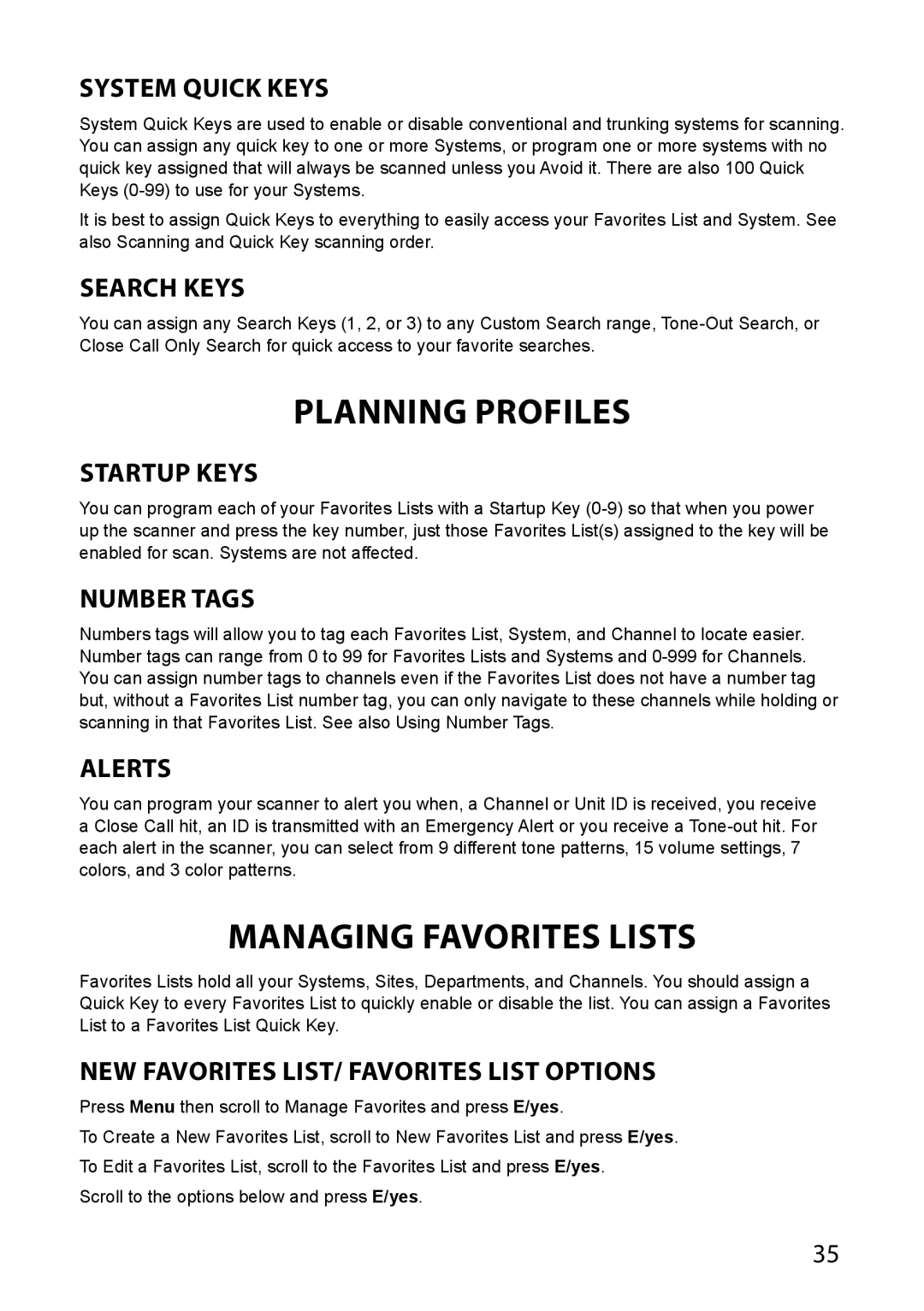System Quick Keys
System Quick Keys are used to enable or disable conventional and trunking systems for scanning. You can assign any quick key to one or more Systems, or program one or more systems with no quick key assigned that will always be scanned unless you Avoid it. There are also 100 Quick Keys
It is best to assign Quick Keys to everything to easily access your Favorites List and System. See also Scanning and Quick Key scanning order.
Search Keys
You can assign any Search Keys (1, 2, or 3) to any Custom Search range,
PLANNING PROFILES
Startup Keys
You can program each of your Favorites Lists with a Startup Key
Number Tags
Numbers tags will allow you to tag each Favorites List, System, and Channel to locate easier. Number tags can range from 0 to 99 for Favorites Lists and Systems and
Alerts
You can program your scanner to alert you when, a Channel or Unit ID is received, you receive a Close Call hit, an ID is transmitted with an Emergency Alert or you receive a
Managing Favorites Lists
Favorites Lists hold all your Systems, Sites, Departments, and Channels. You should assign a Quick Key to every Favorites List to quickly enable or disable the list. You can assign a Favorites List to a Favorites List Quick Key.
New Favorites List/ Favorites List Options
Press Menu then scroll to Manage Favorites and press E/yes.
To Create a New Favorites List, scroll to New Favorites List and press E/yes. To Edit a Favorites List, scroll to the Favorites List and press E/yes.
Scroll to the options below and press E/yes.
35