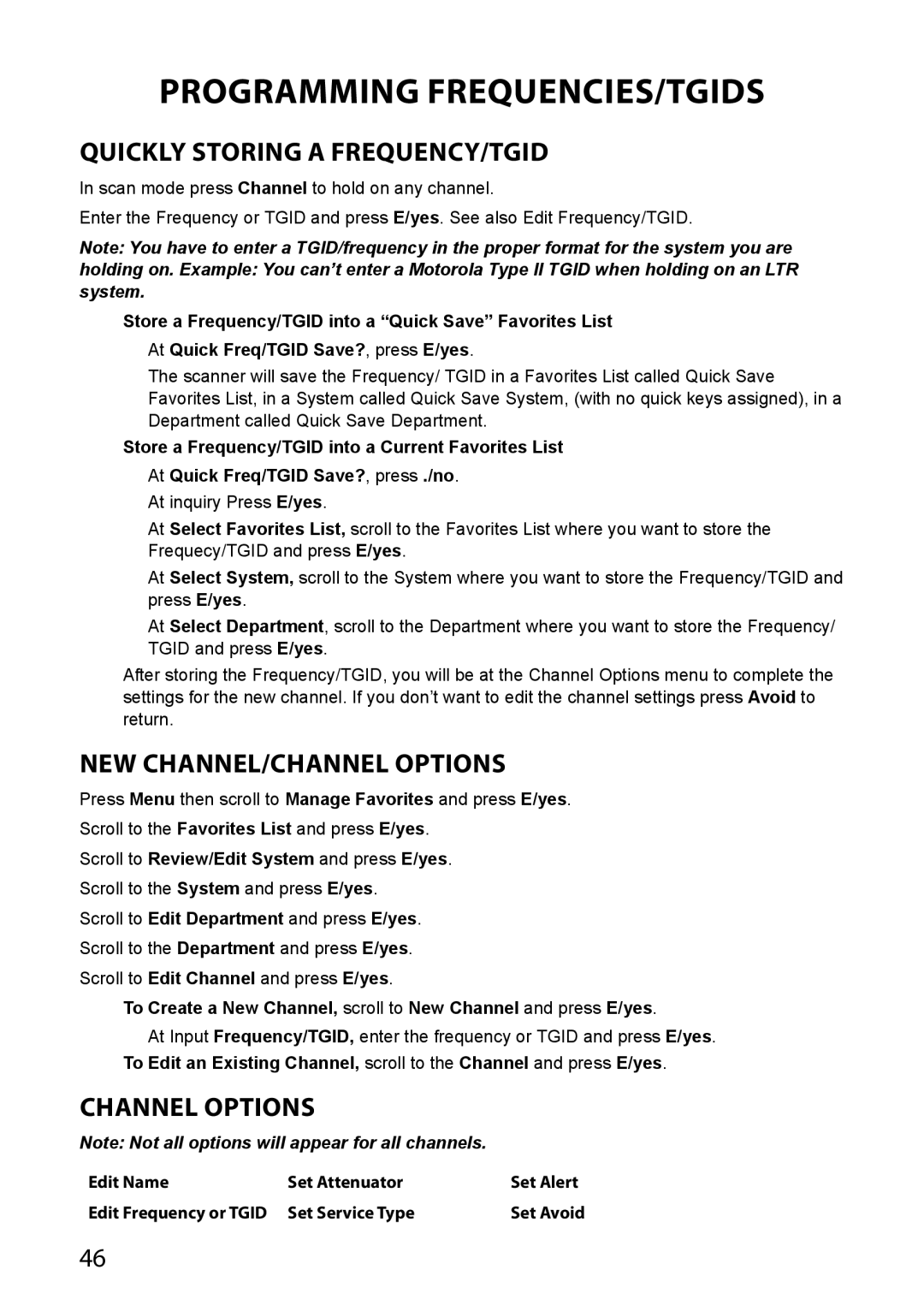Programming Frequencies/TGIDs
Quickly Storing a Frequency/TGID
In scan mode press Channel to hold on any channel.
Enter the Frequency or TGID and press E/yes. See also Edit Frequency/TGID.
Note: You have to enter a TGID/frequency in the proper format for the system you are
holding on. Example: You can’t enter a Motorola Type II TGID when holding on an LTR system.
Store a Frequency/TGID into a “Quick Save” Favorites List
At Quick Freq/TGID Save?, press E/yes.
The scanner will save the Frequency/ TGID in a Favorites List called Quick Save Favorites List, in a System called Quick Save System, (with no quick keys assigned), in a Department called Quick Save Department.
Store a Frequency/TGID into a Current Favorites List
At Quick Freq/TGID Save?, press ./no.
At inquiry Press E/yes.
At Select Favorites List, scroll to the Favorites List where you want to store the Frequecy/TGID and press E/yes.
At Select System, scroll to the System where you want to store the Frequency/TGID and press E/yes.
At Select Department, scroll to the Department where you want to store the Frequency/ TGID and press E/yes.
After storing the Frequency/TGID, you will be at the Channel Options menu to complete the settings for the new channel. If you don’t want to edit the channel settings press Avoid to return.
New Channel/Channel Options
Press Menu then scroll to Manage Favorites and press E/yes. Scroll to the Favorites List and press E/yes.
Scroll to Review/Edit System and press E/yes. Scroll to the System and press E/yes.
Scroll to Edit Department and press E/yes. Scroll to the Department and press E/yes. Scroll to Edit Channel and press E/yes.
To Create a New Channel, scroll to New Channel and press E/yes.
At Input Frequency/TGID, enter the frequency or TGID and press E/yes.
To Edit an Existing Channel, scroll to the Channel and press E/yes.
Channel Options
Note: Not all options will appear for all channels.
Edit Name | Set Attenuator | Set Alert |
Edit Frequency or TGID | Set Service Type | Set Avoid |
46