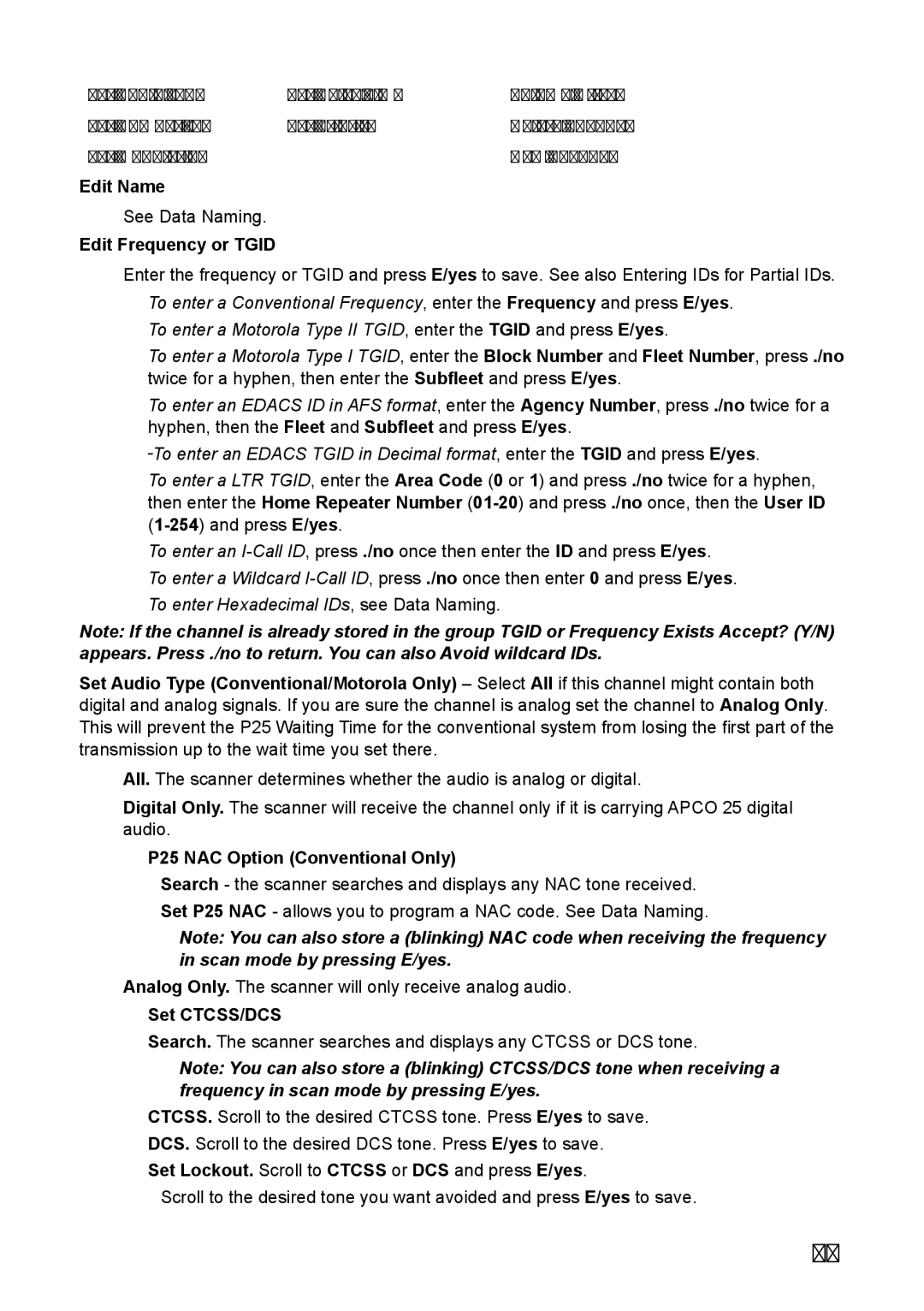Set Audio Type | Set Delay Time | Volume Offset |
Set Number Tag | Set Priority | Delete Channel |
Set Modulation |
| New Channel |
Edit Name |
|
|
See Data Naming.
Edit Frequency or TGID
Enter the frequency or TGID and press E/yes to save. See also Entering IDs for Partial IDs.
To enter a Conventional Frequency, enter the Frequency and press E/yes. To enter a Motorola Type II TGID, enter the TGID and press E/yes.
To enter a Motorola Type I TGID, enter the Block Number and Fleet Number, press ./no twice for a hyphen, then enter the Subfleet and press E/yes.
To enter an EDACS ID in AFS format, enter the Agency Number, press ./no twice for a hyphen, then the Fleet and Subfleet and press E/yes.
To enter an EDACS TGID in Decimal format, enter the TGID and press E/yes.
To enter a LTR TGID, enter the Area Code (0 or 1) and press ./no twice for a hyphen, then enter the Home Repeater Number
To enter an
To enter Hexadecimal IDs, see Data Naming.
Note: If the channel is already stored in the group TGID or Frequency Exists Accept? (Y/N) appears. Press ./no to return. You can also Avoid wildcard IDs.
Set Audio Type (Conventional/Motorola Only) – Select All if this channel might contain both digital and analog signals. If you are sure the channel is analog set the channel to Analog Only. This will prevent the P25 Waiting Time for the conventional system from losing the first part of the transmission up to the wait time you set there.
All. The scanner determines whether the audio is analog or digital.
Digital Only. The scanner will receive the channel only if it is carrying APCO 25 digital audio.
P25 NAC Option (Conventional Only)
Search - the scanner searches and displays any NAC tone received.
Set P25 NAC - allows you to program a NAC code. See Data Naming.
Note: You can also store a (blinking) NAC code when receiving the frequency in scan mode by pressing E/yes.
Analog Only. The scanner will only receive analog audio.
Set CTCSS/DCS
Search. The scanner searches and displays any CTCSS or DCS tone.
Note: You can also store a (blinking) CTCSS/DCS tone when receiving a frequency in scan mode by pressing E/yes.
CTCSS. Scroll to the desired CTCSS tone. Press E/yes to save.
DCS. Scroll to the desired DCS tone. Press E/yes to save.
Set Lockout. Scroll to CTCSS or DCS and press E/yes.
Scroll to the desired tone you want avoided and press E/yes to save.
47