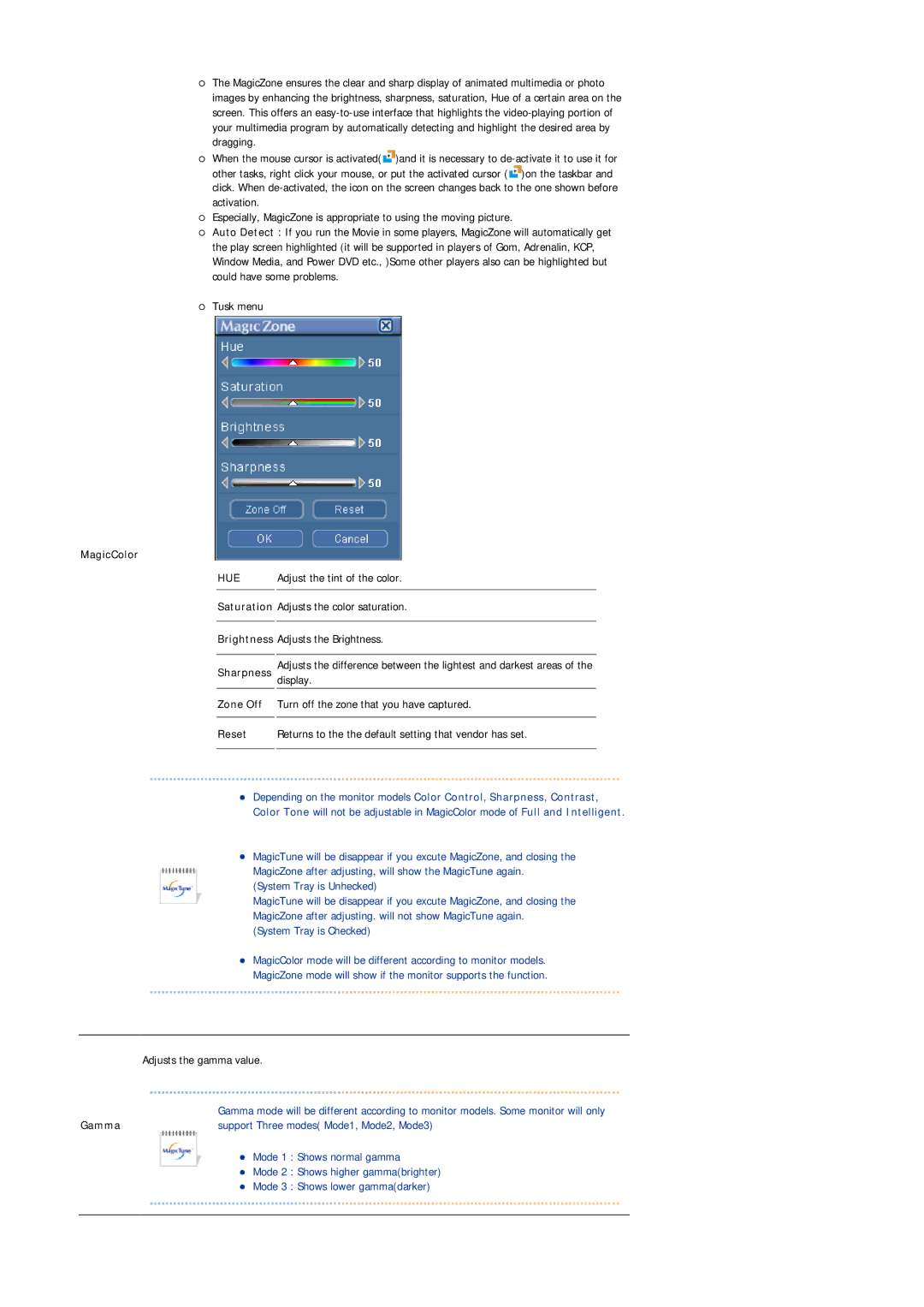{The MagicZone ensures the clear and sharp display of animated multimedia or photo images by enhancing the brightness, sharpness, saturation, Hue of a certain area on the screen. This offers an
{When the mouse cursor is activated(![]() )and it is necessary to
)and it is necessary to ![]() )on the taskbar and click. When
)on the taskbar and click. When
{Especially, MagicZone is appropriate to using the moving picture.
{Auto Detect : If you run the Movie in some players, MagicZone will automatically get the play screen highlighted (it will be supported in players of Gom, Adrenalin, KCP, Window Media, and Power DVD etc., )Some other players also can be highlighted but could have some problems.
{Tusk menu
MagicColor
HUE Adjust the tint of the color.
Saturation Adjusts the color saturation.
Brightness Adjusts the Brightness.
Sharpness Adjustsdisplay. the difference between the lightest and darkest areas of the
Zone Off Turn off the zone that you have captured.
Reset Returns to the the default setting that vendor has set.
zDepending on the monitor models Color Control, Sharpness, Contrast, Color Tone will not be adjustable in MagicColor mode of Full and Intelligent.
zMagicTune will be disappear if you excute MagicZone, and closing the MagicZone after adjusting, will show the MagicTune again.
(System Tray is Unhecked)
MagicTune will be disappear if you excute MagicZone, and closing the MagicZone after adjusting. will not show MagicTune again.
(System Tray is Checked)
zMagicColor mode will be different according to monitor models. MagicZone mode will show if the monitor supports the function.
| Adjusts the gamma value. |
| Gamma mode will be different according to monitor models. Some monitor will only |
Gamma | support Three modes( Mode1, Mode2, Mode3) |
zMode 1 : Shows normal gamma
zMode 2 : Shows higher gamma(brighter)
zMode 3 : Shows lower gamma(darker)