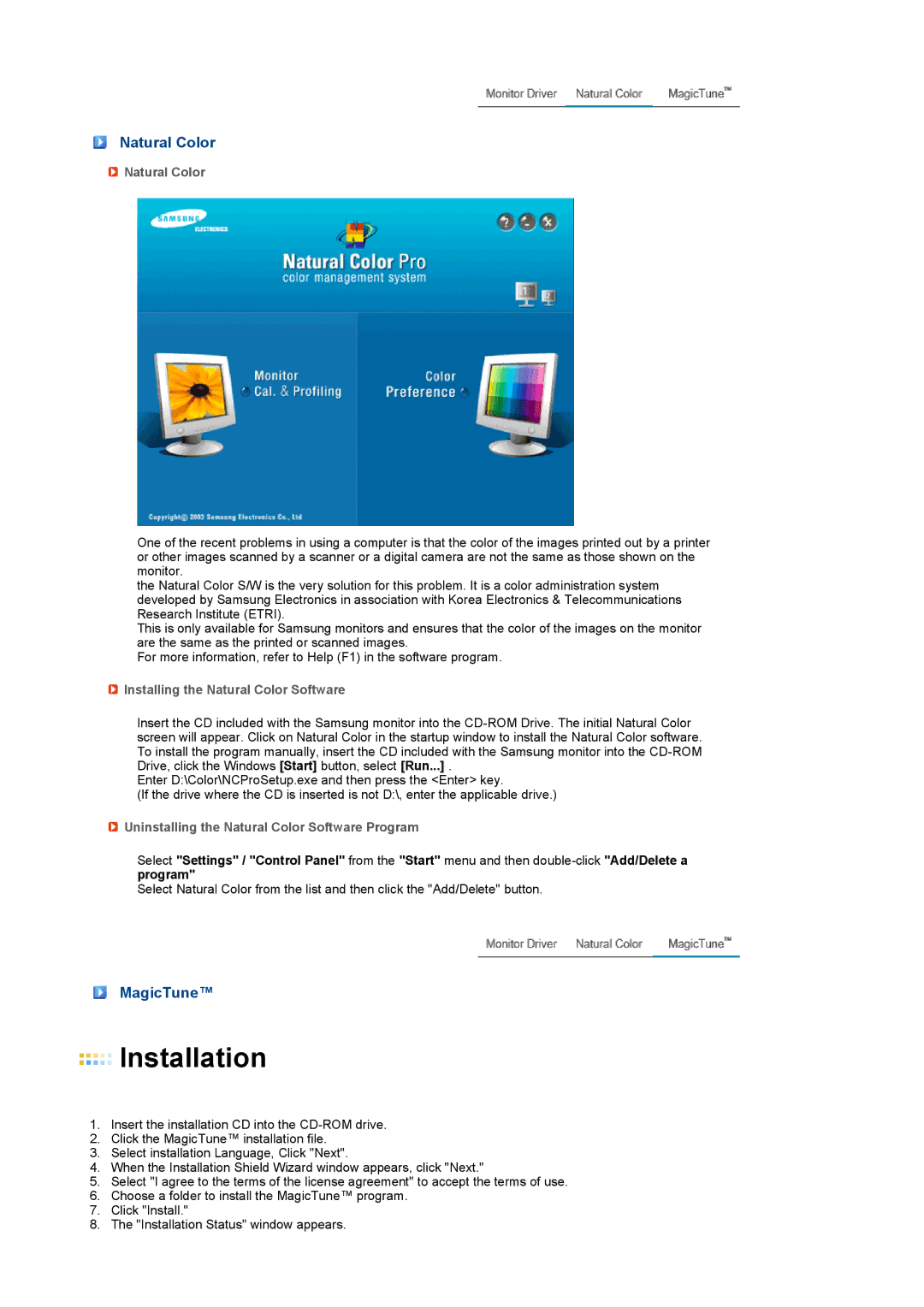Natural Color
 Natural Color
Natural Color
One of the recent problems in using a computer is that the color of the images printed out by a printer or other images scanned by a scanner or a digital camera are not the same as those shown on the monitor.
the Natural Color S/W is the very solution for this problem. It is a color administration system developed by Samsung Electronics in association with Korea Electronics & Telecommunications Research Institute (ETRI).
This is only available for Samsung monitors and ensures that the color of the images on the monitor are the same as the printed or scanned images.
For more information, refer to Help (F1) in the software program.
 Installing the Natural Color Software
Installing the Natural Color Software
Insert the CD included with the Samsung monitor into the
Enter D:\Color\NCProSetup.exe and then press the <Enter> key.
(If the drive where the CD is inserted is not D:\, enter the applicable drive.)
 Uninstalling the Natural Color Software Program
Uninstalling the Natural Color Software Program
Select "Settings" / "Control Panel" from the "Start" menu and then
Select Natural Color from the list and then click the "Add/Delete" button.
MagicTune™
 Installation
Installation
1.Insert the installation CD into the
2.Click the MagicTune™ installation file.
3.Select installation Language, Click "Next".
4.When the Installation Shield Wizard window appears, click "Next."
5.Select "I agree to the terms of the license agreement" to accept the terms of use.
6.Choose a folder to install the MagicTune™ program.
7.Click "Install."
8.The "Installation Status" window appears.