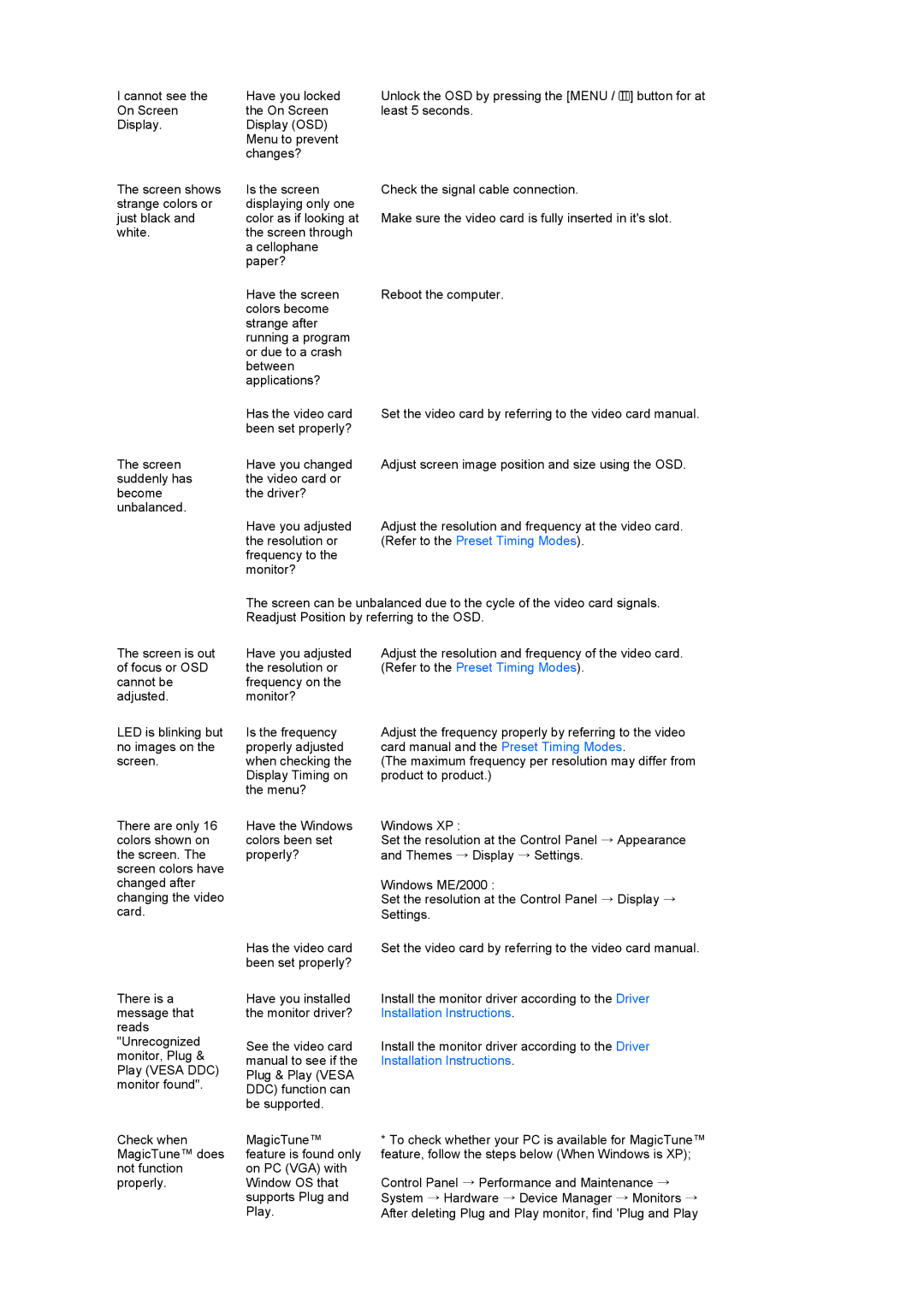216BW, 223BW specifications
The Samsung 223BW and 216BW are notable additions to Samsung's lineup of LCD monitors, designed to cater to a variety of computing needs while providing sharp visuals and advanced features. Both models are geared towards delivering an exceptional viewing experience, making them ideal for office use, multimedia consumption, and casual gaming.The Samsung 223BW features a 22-inch widescreen display with a resolution of 1680 x 1050, providing a larger workspace and allowing users to comfortably view multiple applications simultaneously. In contrast, the 216BW offers a slightly smaller screen size of 21.6 inches, with a resolution of 1680 x 1050 as well, ensuring that users still enjoy clarity and detail in their visuals. The aspect ratio of 16:10 is particularly advantageous for productivity tasks, enabling users to see more content vertically compared to standard 16:9 displays.
One of the standout features of both models is their advanced TN (Twisted Nematic) panel technology, which allows for quicker response times and improved refresh rates. The 223BW and 216BW boast a remarkable 5ms response time, making them suitable for fast-paced action without noticeable ghosting or blurring. This makes them excellent choices for gamers looking for smooth performance during intense gaming sessions.
Color accuracy is a priority for many users, and both monitors deliver vibrant colors with a brightness level of up to 300 cd/m². The 1000:1 static contrast ratio enhances the depth of images, resulting in darker blacks and brighter whites, contributing to an overall more immersive viewing experience. Users can enjoy a wide viewing angle of 160 degrees both horizontally and vertically, which ensures that visuals remain consistent even at off-angles.
Another significant characteristic of these monitors is their ergonomic design. Both models are equipped with tilt adjustments, allowing users to optimize their viewing angles for comfort. With slim bezels, the monitors add a modern touch to any workspace. Additionally, they feature a variety of connectivity options, including VGA and DVI inputs, ensuring compatibility with various devices.
In conclusion, the Samsung 223BW and 216BW stand out in the competitive monitor market due to their impressive specifications, stylish design, and user-friendly features. Whether used for daily computing tasks, professional applications, or entertainment, these monitors deliver excellent performance and quality that cater to diverse user needs.