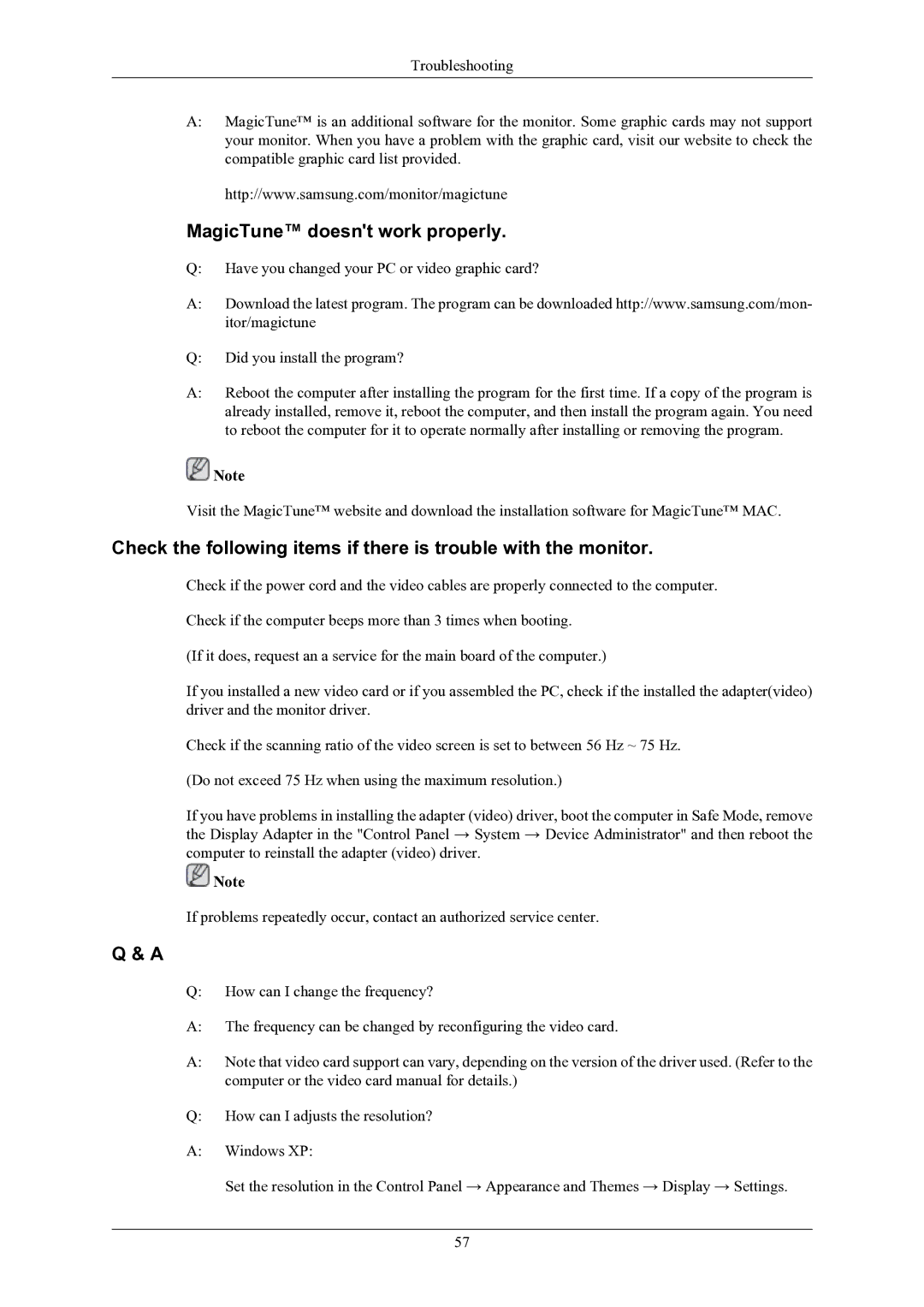2243BWX, 2043BWX, 2243BW specifications
The Samsung 2243BW, 2043BWX, and 2243BWX monitors are part of the company’s renowned line of display solutions, designed to cater to both professional and everyday users. Each model reflects Samsung’s commitment to delivering high-performance monitors with sleek aesthetic designs and advanced technologies.The Samsung 2243BW features a 22-inch screen with a 1680 x 1050 resolution, providing crisp visuals ideal for a variety of tasks such as graphic design, gaming, or general office work. This model employs a fast 5ms response time, which minimizes motion blur, making it suitable for fast-paced applications. Additionally, its 1000:1 contrast ratio enhances the depth of colors for a more vivid viewing experience. The monitor also supports Samsung’s MagicBright technology, allowing users to select preset modes suitable for different environments and applications, ensuring optimal picture quality.
The 2043BWX, slightly larger at 20 inches, maintains a native resolution of 1600 x 900. It is engineered with a similar 5ms response time, offering smooth image transitions suitable for dynamic content. The monitor’s eco-friendly design features energy-saving capabilities, significantly reducing power consumption without sacrificing performance. One of the highlights of the 2043BWX is its versatility, with multiple connectivity options, including D-Sub and DVI ports, making it compatible with various devices.
The Samsung 2243BWX integrates the best features of both previous models, offering a 22-inch display with an upgraded 1920 x 1080 resolution. This model embraces the full HD experience, delivering stunningly detailed images perfect for high-definition media. The monitor also includes advanced technologies such as Samsung’s MagicAngle, which allows for superior viewing angles, ensuring rich colors and contrast from virtually any position. Furthermore, the 2243BWX boasts an adjustable stand that promotes ergonomic viewing, reducing strain and enhancing comfort during prolonged use.
All three models share a common design philosophy, featuring sleek bezels that maximize screen real estate and stylish finishes that fit well in any environment. They are designed for user-friendliness, with intuitive controls and settings that allow easy customization of display characteristics. Overall, the Samsung 2243BW, 2043BWX, and 2243BWX monitors collectively represent a commitment to quality, performance, and user-oriented features, making them popular choices in the competitive monitor market.