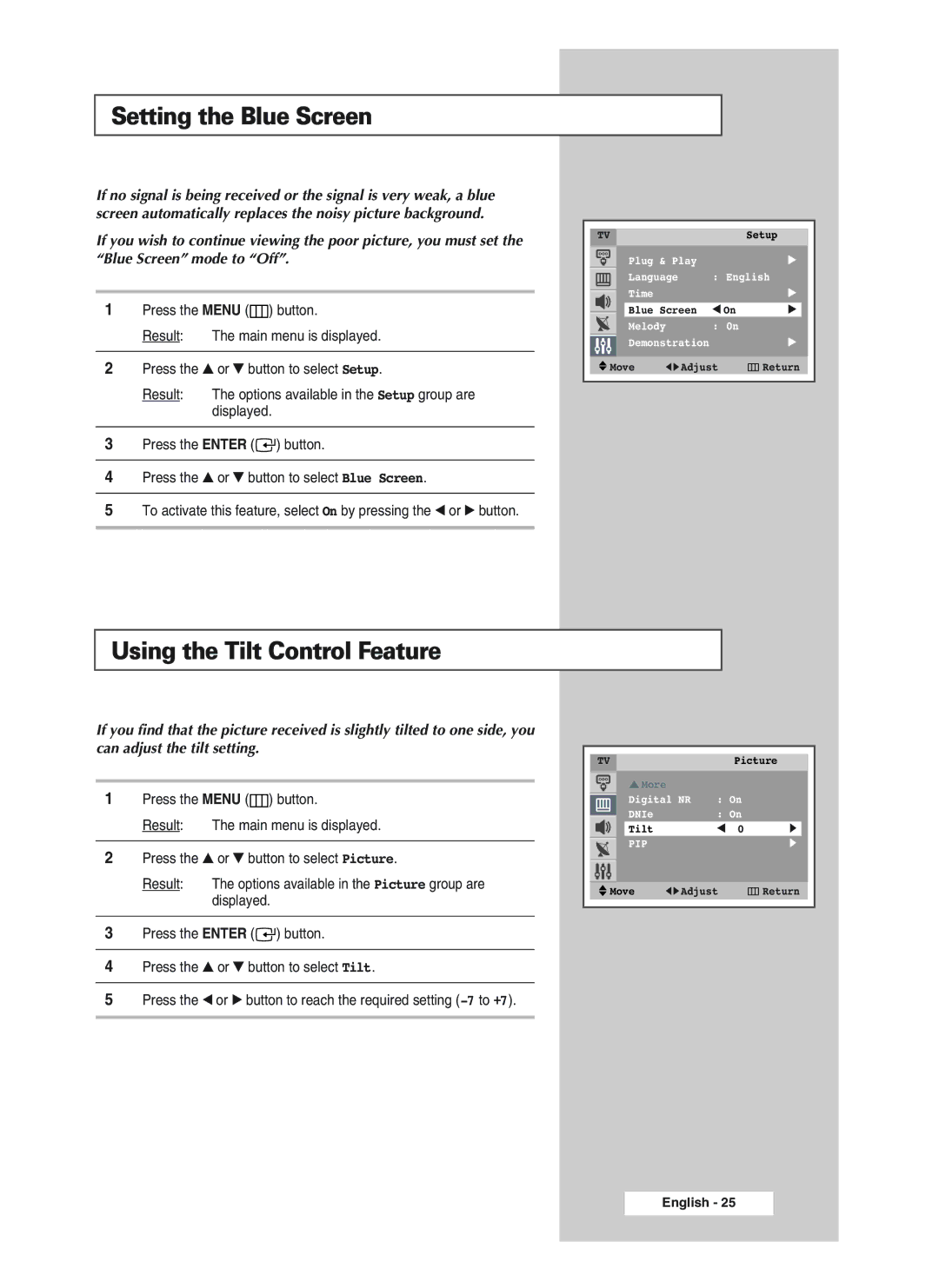Setting the Blue Screen
If no signal is being received or the signal is very weak, a blue screen automatically replaces the noisy picture background.
If you wish to continue viewing the poor picture, you must set the “Blue Screen” mode to “Off”.
1Press the MENU (![]() ) button.
) button.
Result: The main menu is displayed.
2Press the ▲ or ▼ button to select Setup.
Result: The options available in the Setup group are displayed.
3Press the ENTER (![]()
![]() ) button.
) button.
4Press the ▲ or ▼ button to select Blue Screen.
5To activate this feature, select On by pressing the œ or √ button.
TVSetup
|
| Plug & Play |
| √ | ||
|
| Language | : English | |||
|
| Time |
|
| √ | |
|
|
| ||||
|
|
|
|
| ||
|
| Blue Screen | œ On | √ |
| |
|
|
|
|
|
|
|
|
| Melody |
| : 0n |
|
|
|
| Demonstration |
| √ | ||
|
|
|
|
|
| |
Move | œ √ Adjust | Return | ||||
Using the Tilt Control Feature
If you find that the picture received is slightly tilted to one side, you can adjust the tilt setting.
1Press the MENU (![]() ) button.
) button.
Result: The main menu is displayed.
2Press the ▲ or ▼ button to select Picture.
Result: The options available in the Picture group are displayed.
3Press the ENTER (![]()
![]() ) button.
) button.
4Press the ▲ or ▼ button to select Tilt.
5Press the œ or √ button to reach the required setting
|
|
|
|
|
|
|
|
|
| TV |
|
|
| Picture |
| ||
|
|
| … More |
|
|
|
| |
|
|
| Digital NR | : On |
|
|
| |
|
|
| DNIe |
| : On |
|
|
|
|
|
| Tilt |
| œ 0 | √ |
|
|
|
|
| PIP |
|
| √ |
| |
|
|
|
|
|
|
|
| |
|
|
|
|
|
|
|
|
|
| Move | œ √ Adjust | Return |
| ||||
|
|
|
|
|
|
|
|
|
English - 25