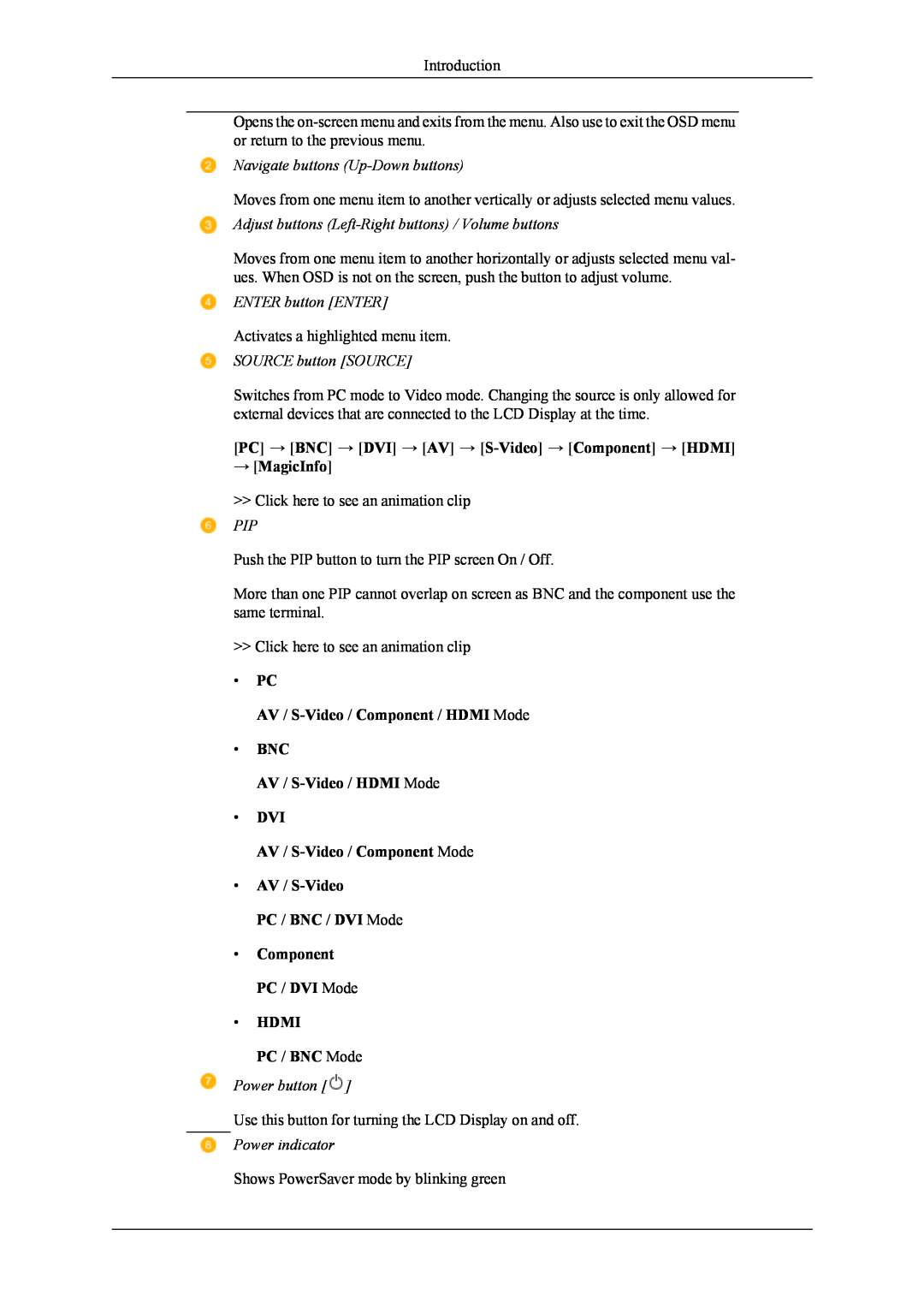Introduction
Opens the
Navigate buttons (Up-Down buttons)
Moves from one menu item to another vertically or adjusts selected menu values.
Adjust buttons (Left-Right buttons) / Volume buttons
Moves from one menu item to another horizontally or adjusts selected menu val- ues. When OSD is not on the screen, push the button to adjust volume.
ENTER button [ENTER]
Activates a highlighted menu item.
SOURCE button [SOURCE]
Switches from PC mode to Video mode. Changing the source is only allowed for external devices that are connected to the LCD Display at the time.
[PC] → [BNC] → [DVI] → [AV] →
→[MagicInfo]
>>Click here to see an animation clip
PIP
Push the PIP button to turn the PIP screen On / Off.
More than one PIP cannot overlap on screen as BNC and the component use the same terminal.
>>Click here to see an animation clip
• PC
AV / S-Video / Component / HDMI Mode
• BNC
AV /
• DVI
AV / S-Video / Component Mode
• AV /
PC / BNC / DVI Mode
• Component PC / DVI Mode
• HDMI
PC / BNC Mode
Power button [ ]
]
Use this button for turning the LCD Display on and off.
Power indicator
Shows PowerSaver mode by blinking green