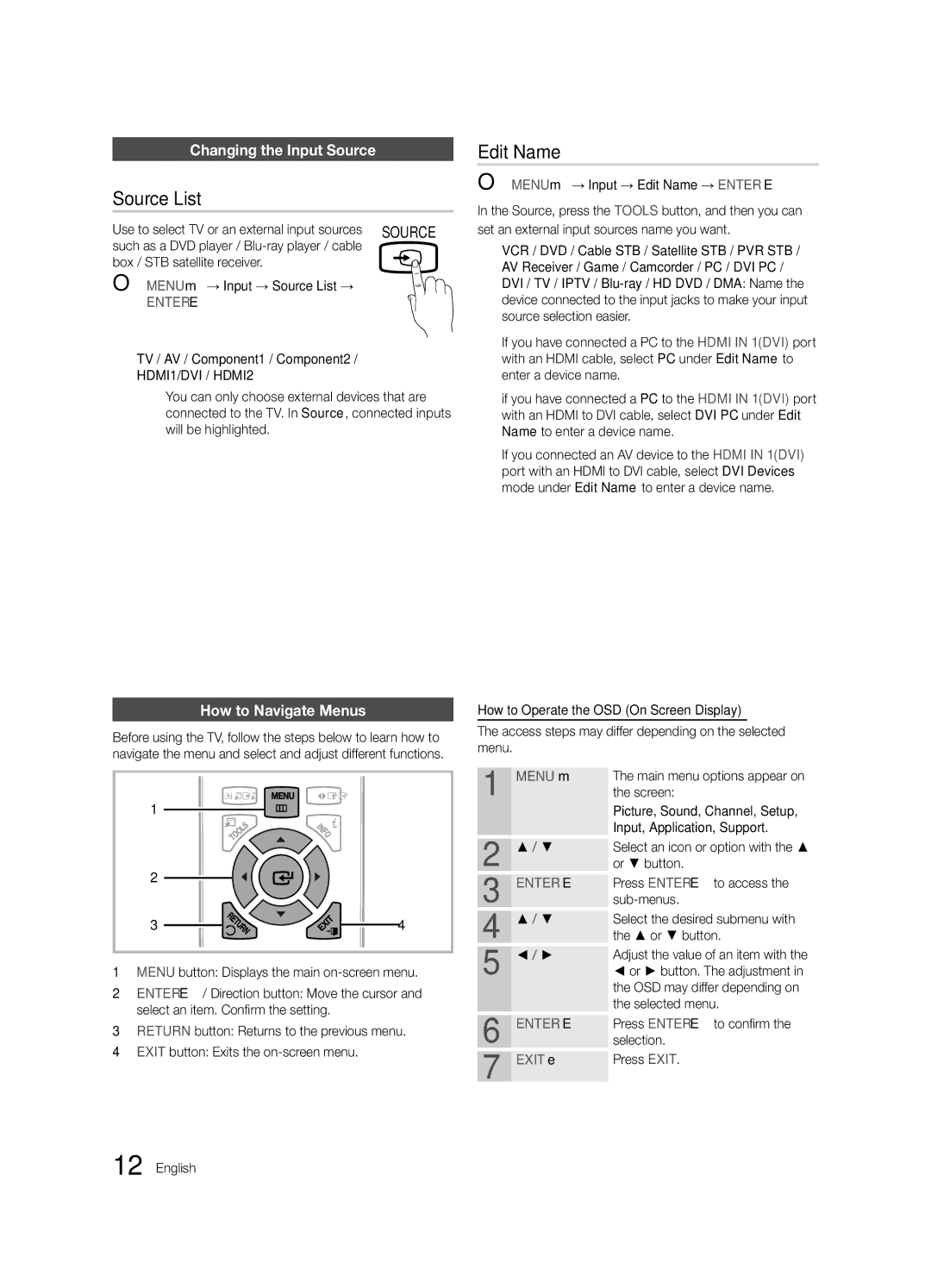430 specifications
The Samsung 430 is a versatile and powerful device that showcases the company’s commitment to innovation and high performance. This model is a part of Samsung's extensive product lineup and is particularly renowned for its multi-functional capabilities, catering to a diverse range of users from casual consumers to more demanding professionals.One of the standout features of the Samsung 430 is its impressive display. The device often boasts a vibrant Full HD screen that offers excellent color accuracy and sharpness, making it ideal for everything from multimedia consumption to graphic design work. The display brightness and viewing angles are optimized to ensure that users can enjoy content even in challenging lighting conditions.
Under the hood, the Samsung 430 is powered by advanced processing technology, typically featuring a multi-core processor that ensures smooth performance across applications. Whether users are multitasking, gaming, or running resource-intensive software, the device can handle these demands with ease. Coupled with generous RAM options, it provides a seamless user experience that minimizes lag and improves productivity.
In terms of storage, the Samsung 430 offers various configurations, allowing users to choose the best option for their needs. With solid-state drives available, users can benefit from faster boot times and quicker application loading, enhancing overall efficiency. The provision for expandable storage through microSD slots makes it convenient for users to access additional space for their files, videos, and applications.
Connectivity options on the Samsung 430 are abundant, encompassing the latest Wi-Fi standards, Bluetooth support, and often multiple USB ports. This versatility makes it easy for users to connect various peripherals and devices, promoting a more integrated digital lifestyle. Many versions also incorporate cutting-edge technologies such as NFC and biometrics for secure, fast access.
Battery life is another area where the Samsung 430 excels. Designed to last throughout a busy day without frequent recharging, it is perfect for on-the-go users. Samsung's power management technologies contribute to an optimized energy consumption profile, allowing users to enjoy extended productivity.
Durability is also considered in the design of the Samsung 430. Many models come with robust builds that can withstand everyday use, making it a reliable companion for students, professionals, and families alike.
Overall, the Samsung 430 stands out as a feature-packed device that embodies Samsung's reputation for quality, innovation, and user-centric design. With its combination of performance, connectivity, and versatility, it meets the diverse needs of modern users.