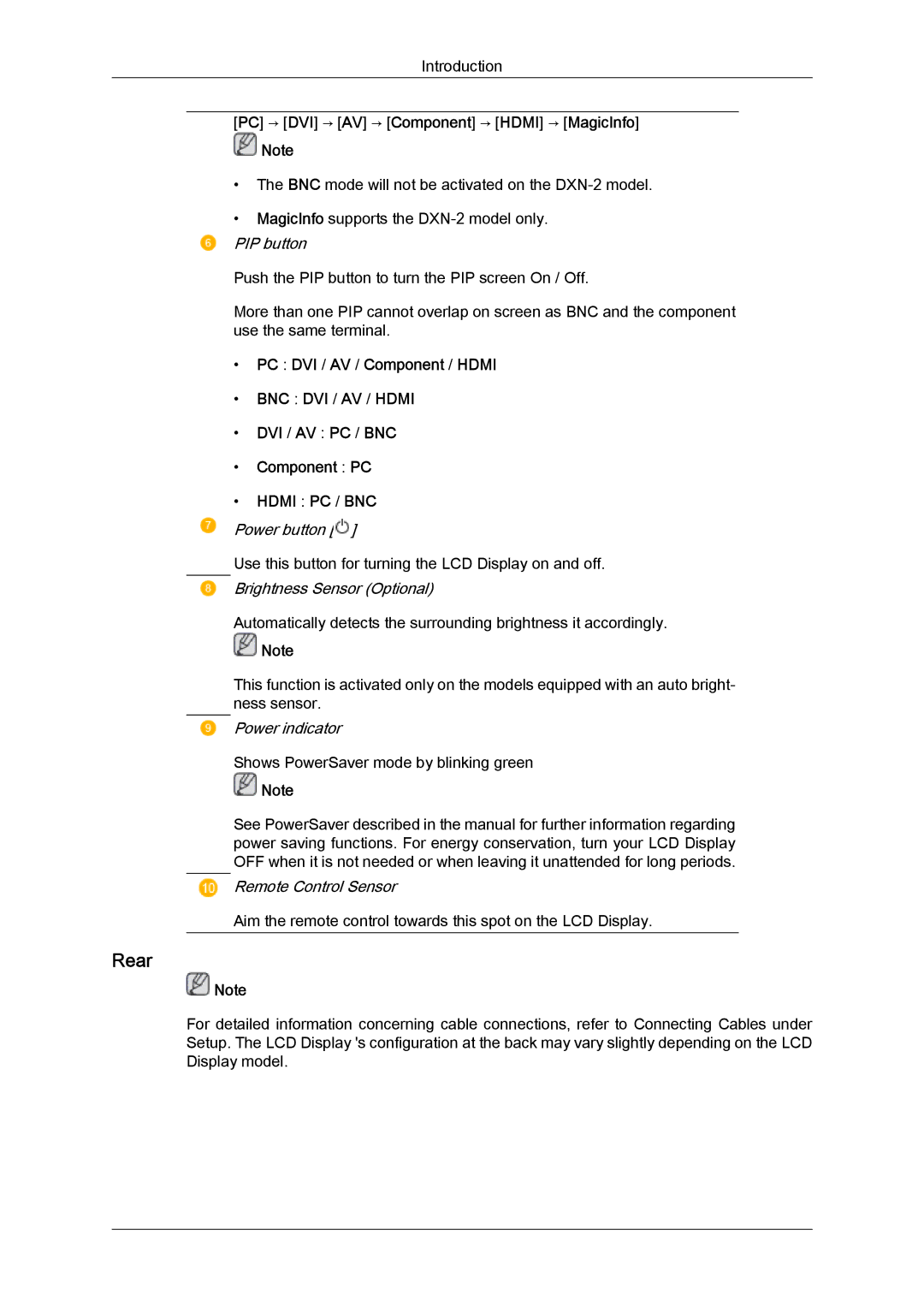Introduction
[PC] → [DVI] → [AV] → [Component] → [HDMI] → [MagicInfo]
![]() Note
Note
•The BNC mode will not be activated on the
•MagicInfo supports the
PIP button
Push the PIP button to turn the PIP screen On / Off.
More than one PIP cannot overlap on screen as BNC and the component use the same terminal.
•PC : DVI / AV / Component / HDMI
•BNC : DVI / AV / HDMI
•DVI / AV : PC / BNC
•Component : PC
•HDMI : PC / BNC
Power button [![]() ]
]
Use this button for turning the LCD Display on and off.
Brightness Sensor (Optional)
Automatically detects the surrounding brightness it accordingly.
![]() Note
Note
This function is activated only on the models equipped with an auto bright- ness sensor.
Power indicator
Shows PowerSaver mode by blinking green
![]() Note
Note
See PowerSaver described in the manual for further information regarding power saving functions. For energy conservation, turn your LCD Display OFF when it is not needed or when leaving it unattended for long periods.
Remote Control Sensor
Aim the remote control towards this spot on the LCD Display.
Rear
![]() Note
Note
For detailed information concerning cable connections, refer to Connecting Cables under Setup. The LCD Display 's configuration at the back may vary slightly depending on the LCD Display model.