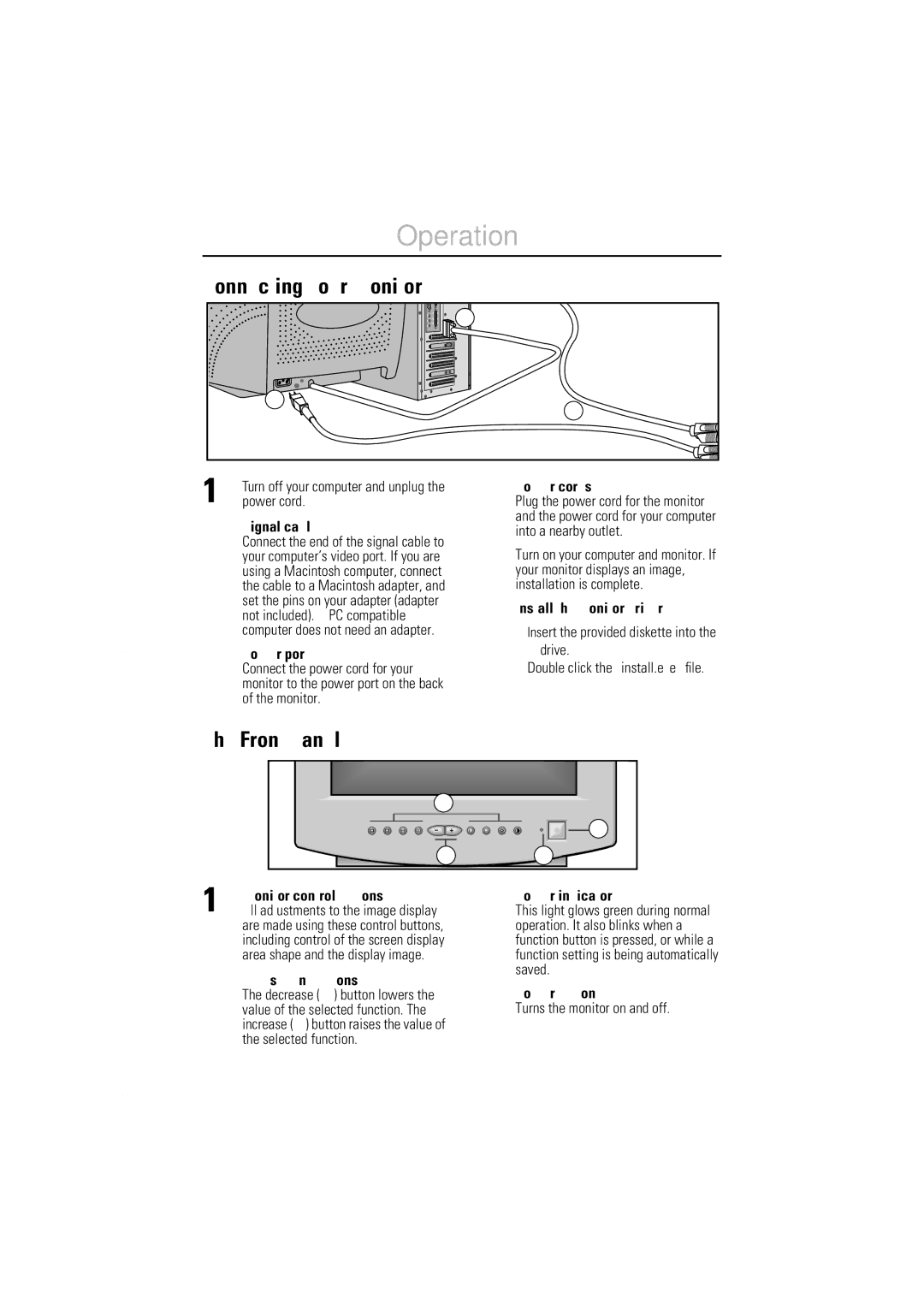Operation
2
|
|
| 4 |
1 | Turn off your computer and unplug the | 4 | Power cords |
power cord. | Plug the power cord for the monitor | ||
2 | Signal cable |
| and the power cord for your computer |
| into a nearby outlet. | ||
Connect the end of the signal cable to | 5 | Turn on your computer and monitor. If | |
| your computer’s video port. If you are | ||
| using a Macintosh computer, connect | your monitor displays an image, | |
| the cable to a Macintosh adapter, and | 6 | installation is complete. |
| set the pins on your adapter (adapter | Install the monitor driver | |
| not included). A | ||
|
| ||
| computer does not need an adapter. | • Insert the provided diskette into the | |
|
| ||
| Power port |
| A drive. |
| Connect the power cord for your |
| • Double click the “install.exe” file. |
| monitor to the power port on the back |
|
|
| of the monitor. |
|
|
1 |
|
| 4 |
2 | 3 |
1 | Monitor control buttons |
All adjustments to the image display | |
| are made using these control buttons, |
| including control of the screen display |
| area shape and the display image. |
2 | Adjustment buttons |
The decrease ( – ) button lowers the |
value of the selected function. The increase ( + ) button raises the value of the selected function.
3
4
Power indicator
This light glows green during normal operation. It also blinks when a function button is pressed, or while a function setting is being automatically saved.
Power button
Turns the monitor on and off.
2