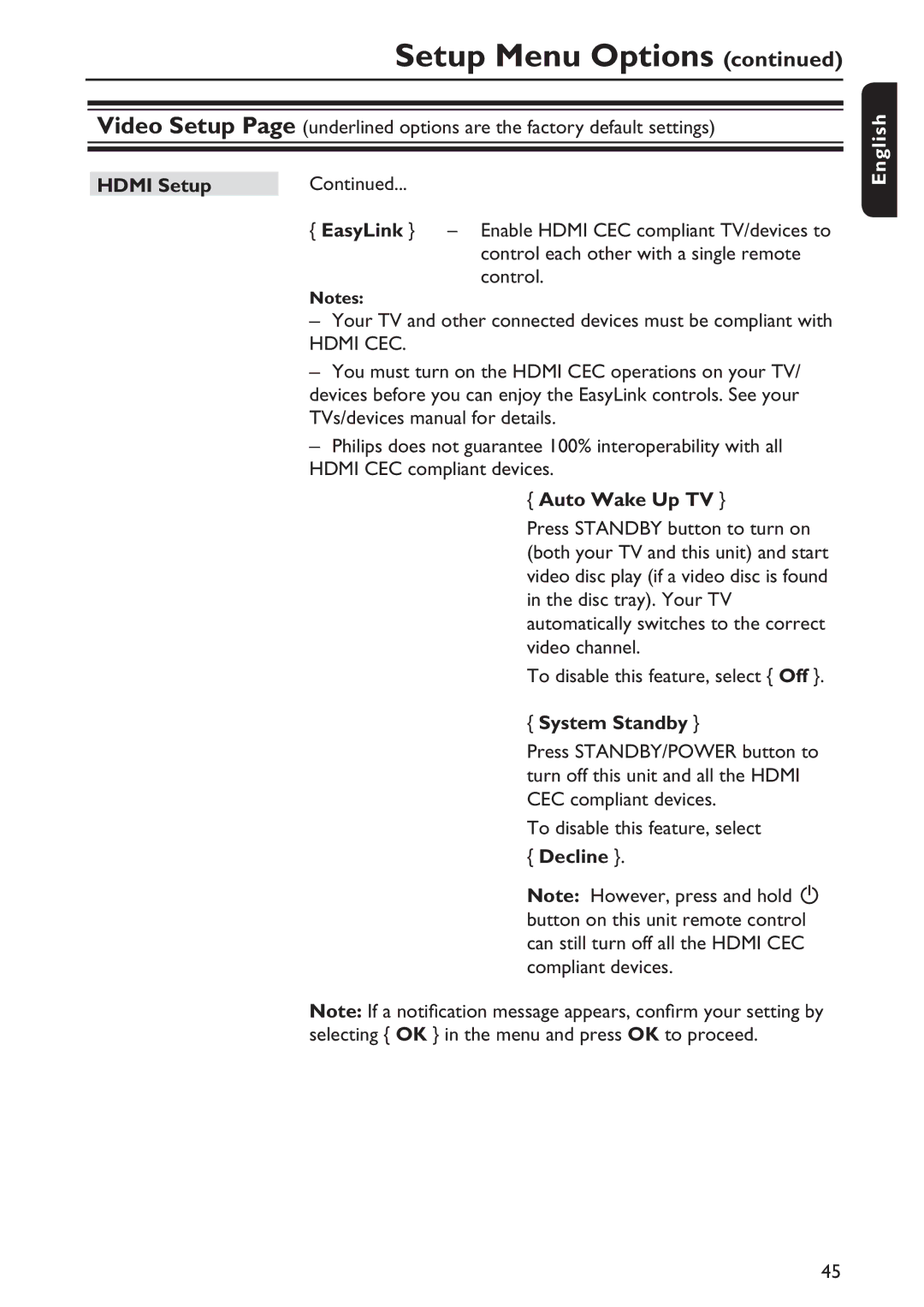Setup Menu Options (continued)
Video Setup Page (underlined options are the factory default settings)
HDMI Setup | Continued... |
|
| { EasyLink } | – Enable HDMI CEC compliant TV/devices to |
|
| control each other with a single remote |
|
| control. |
| Notes: |
|
| – Your TV and other connected devices must be compliant with | |
| HDMI CEC. |
|
| – You must turn on the HDMI CEC operations on your TV/ | |
| devices before you can enjoy the EasyLink controls. See your | |
| TVs/devices manual for details. | |
| – Philips does not guarantee 100% interoperability with all | |
HDMI CEC compliant devices.
{ Auto Wake Up TV }
Press STANDBY button to turn on (both your TV and this unit) and start video disc play (if a video disc is found in the disc tray). Your TV automatically switches to the correct video channel.
To disable this feature, select { Off }.
{ System Standby }
Press STANDBY/POWER button to turn off this unit and all the HDMI CEC compliant devices.
To disable this feature, select { Decline }.
Note: However, press and hold 2 button on this unit remote control can still turn off all the HDMI CEC compliant devices.
Note: If a notification message appears, confirm your setting by selecting { OK } in the menu and press OK to proceed.
:c\a^h]
45