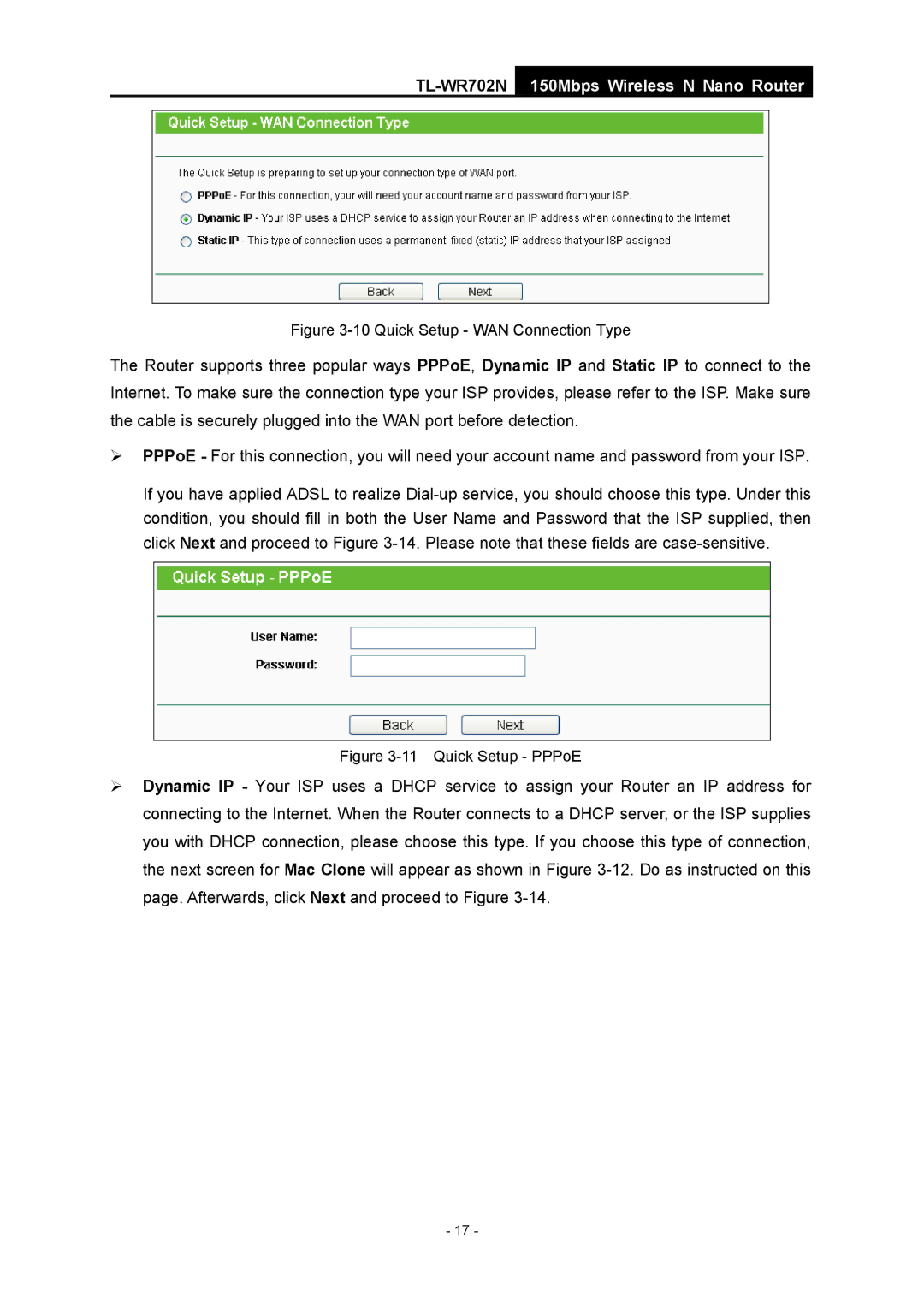TL-WR702N
150Mbps Wireless N Nano Router
Figure 3-10 Quick Setup - WAN Connection Type
The Router supports three popular ways PPPoE, Dynamic IP and Static IP to connect to the Internet. To make sure the connection type your ISP provides, please refer to the ISP. Make sure the cable is securely plugged into the WAN port before detection.
¾PPPoE - For this connection, you will need your account name and password from your ISP.
If you have applied ADSL to realize
Figure 3-11 Quick Setup - PPPoE
¾Dynamic IP - Your ISP uses a DHCP service to assign your Router an IP address for connecting to the Internet. When the Router connects to a DHCP server, or the ISP supplies you with DHCP connection, please choose this type. If you choose this type of connection, the next screen for Mac Clone will appear as shown in Figure
- 17 -