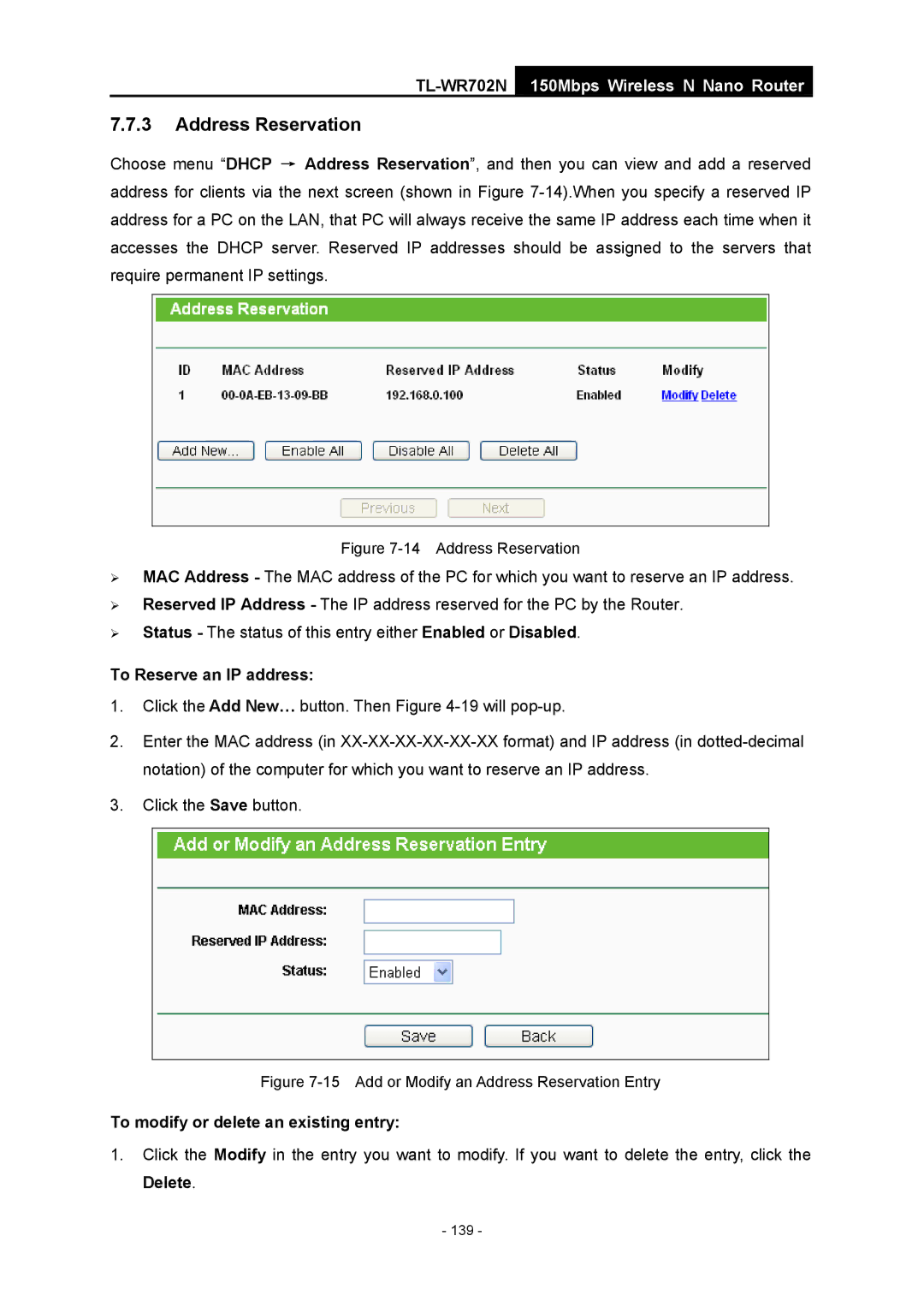TL-WR702N
150Mbps Wireless N Nano Router
7.7.3Address Reservation
Choose menu “DHCP → Address Reservation”, and then you can view and add a reserved address for clients via the next screen (shown in Figure
Figure 7-14 Address Reservation
¾MAC Address - The MAC address of the PC for which you want to reserve an IP address.
¾Reserved IP Address - The IP address reserved for the PC by the Router.
¾Status - The status of this entry either Enabled or Disabled.
To Reserve an IP address:
1.Click the Add New… button. Then Figure
2.Enter the MAC address (in
3.Click the Save button.
Figure 7-15 Add or Modify an Address Reservation Entry
To modify or delete an existing entry:
1.Click the Modify in the entry you want to modify. If you want to delete the entry, click the Delete.
- 139 -