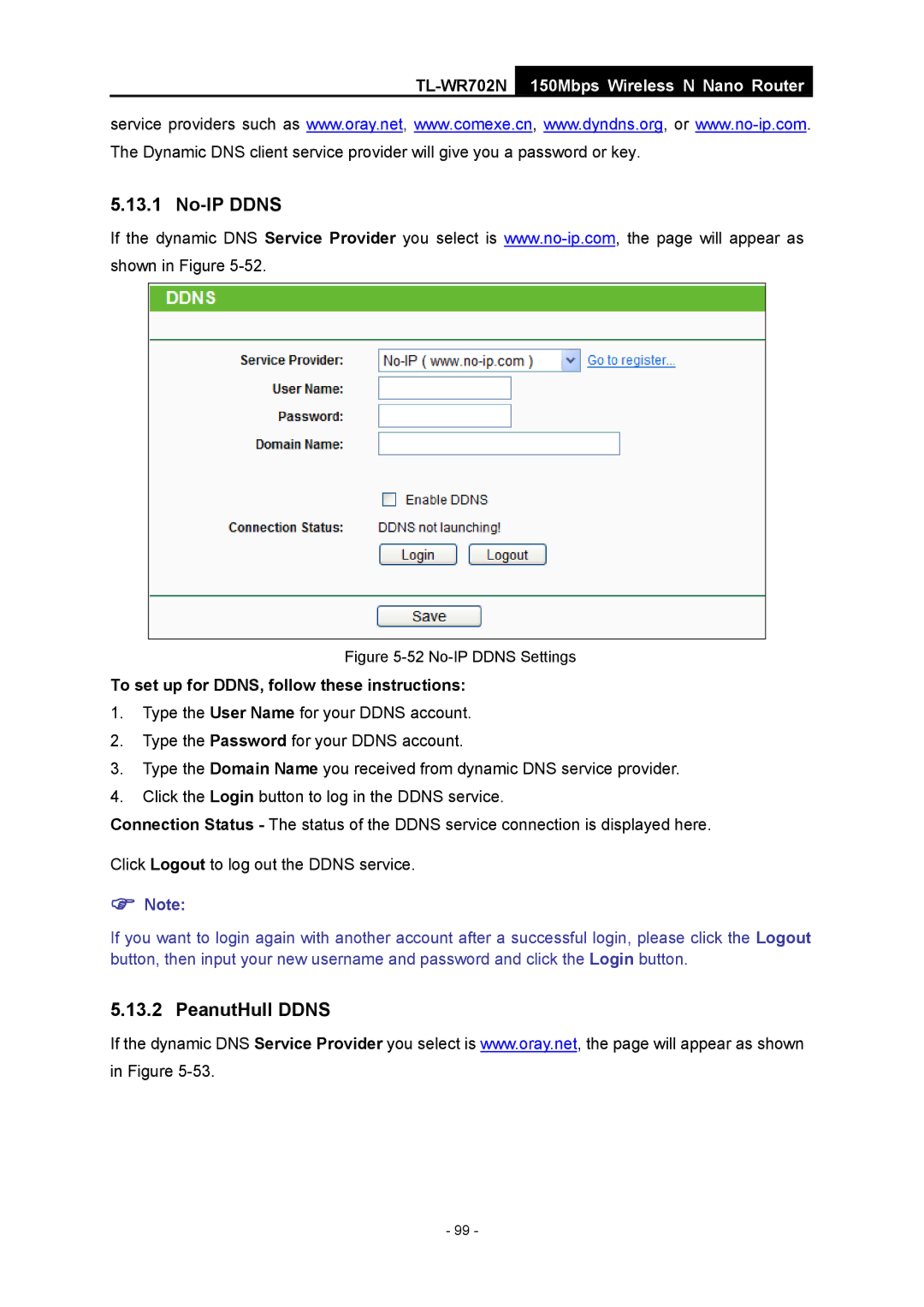TL-WR702N
150Mbps Wireless N Nano Router
service providers such as www.oray.net, www.comexe.cn, www.dyndns.org, or
The Dynamic DNS client service provider will give you a password or key.
5.13.1 No-IP DDNS
If the dynamic DNS Service Provider you select is
Figure 5-52 No-IP DDNS Settings
To set up for DDNS, follow these instructions:
1.Type the User Name for your DDNS account.
2.Type the Password for your DDNS account.
3.Type the Domain Name you received from dynamic DNS service provider.
4.Click the Login button to log in the DDNS service.
Connection Status - The status of the DDNS service connection is displayed here.
Click Logout to log out the DDNS service.
)Note:
If you want to login again with another account after a successful login, please click the Logout button, then input your new username and password and click the Login button.
5.13.2 PeanutHull DDNS
If the dynamic DNS Service Provider you select is www.oray.net, the page will appear as shown in Figure
- 99 -