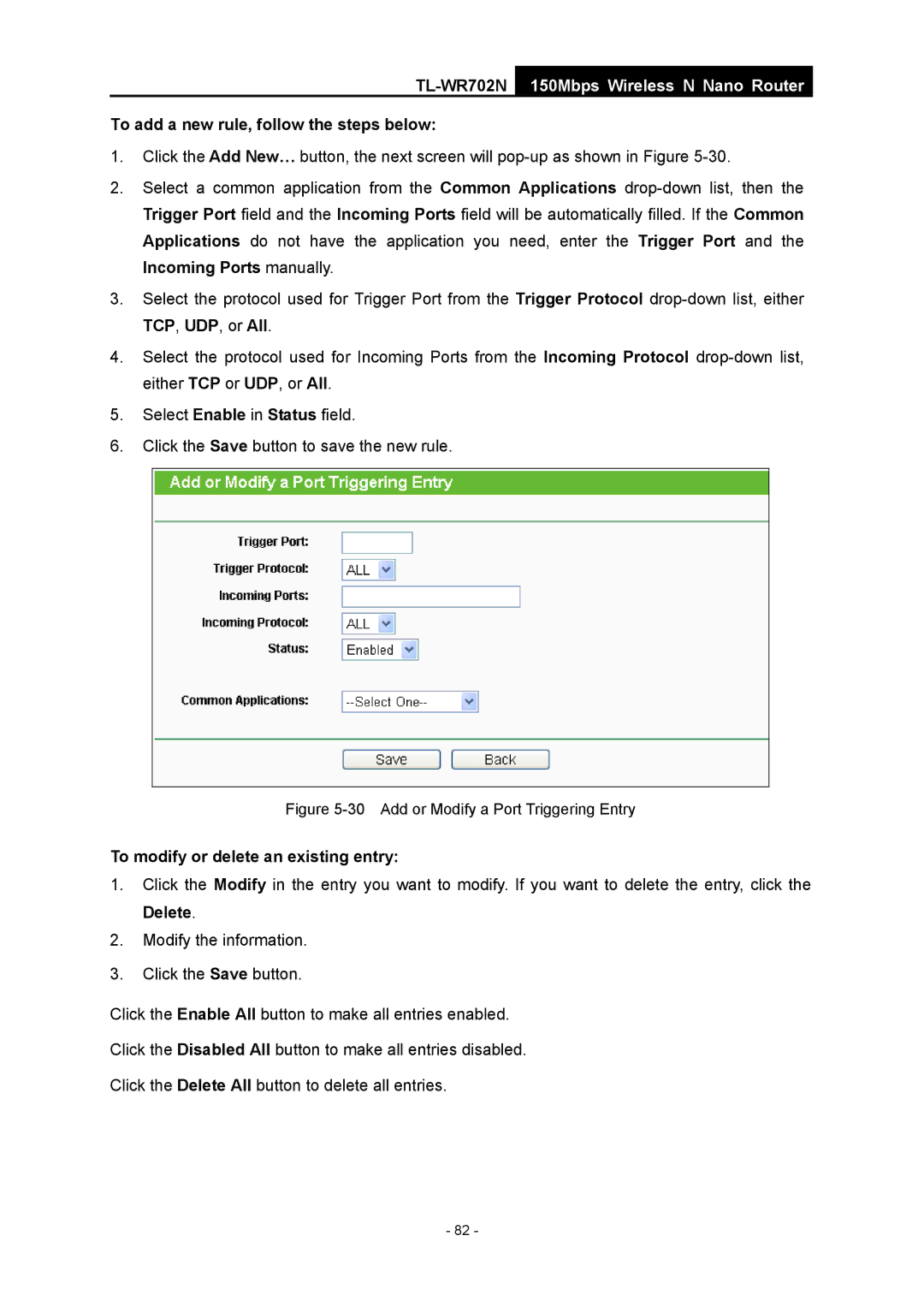TL-WR702N
150Mbps Wireless N Nano Router
To add a new rule, follow the steps below:
1.Click the Add New… button, the next screen will
2.Select a common application from the Common Applications
3.Select the protocol used for Trigger Port from the Trigger Protocol
4.Select the protocol used for Incoming Ports from the Incoming Protocol
5.Select Enable in Status field.
6.Click the Save button to save the new rule.
Figure 5-30 Add or Modify a Port Triggering Entry
To modify or delete an existing entry:
1.Click the Modify in the entry you want to modify. If you want to delete the entry, click the Delete.
2.Modify the information.
3.Click the Save button.
Click the Enable All button to make all entries enabled.
Click the Disabled All button to make all entries disabled.
Click the Delete All button to delete all entries.
- 82 -