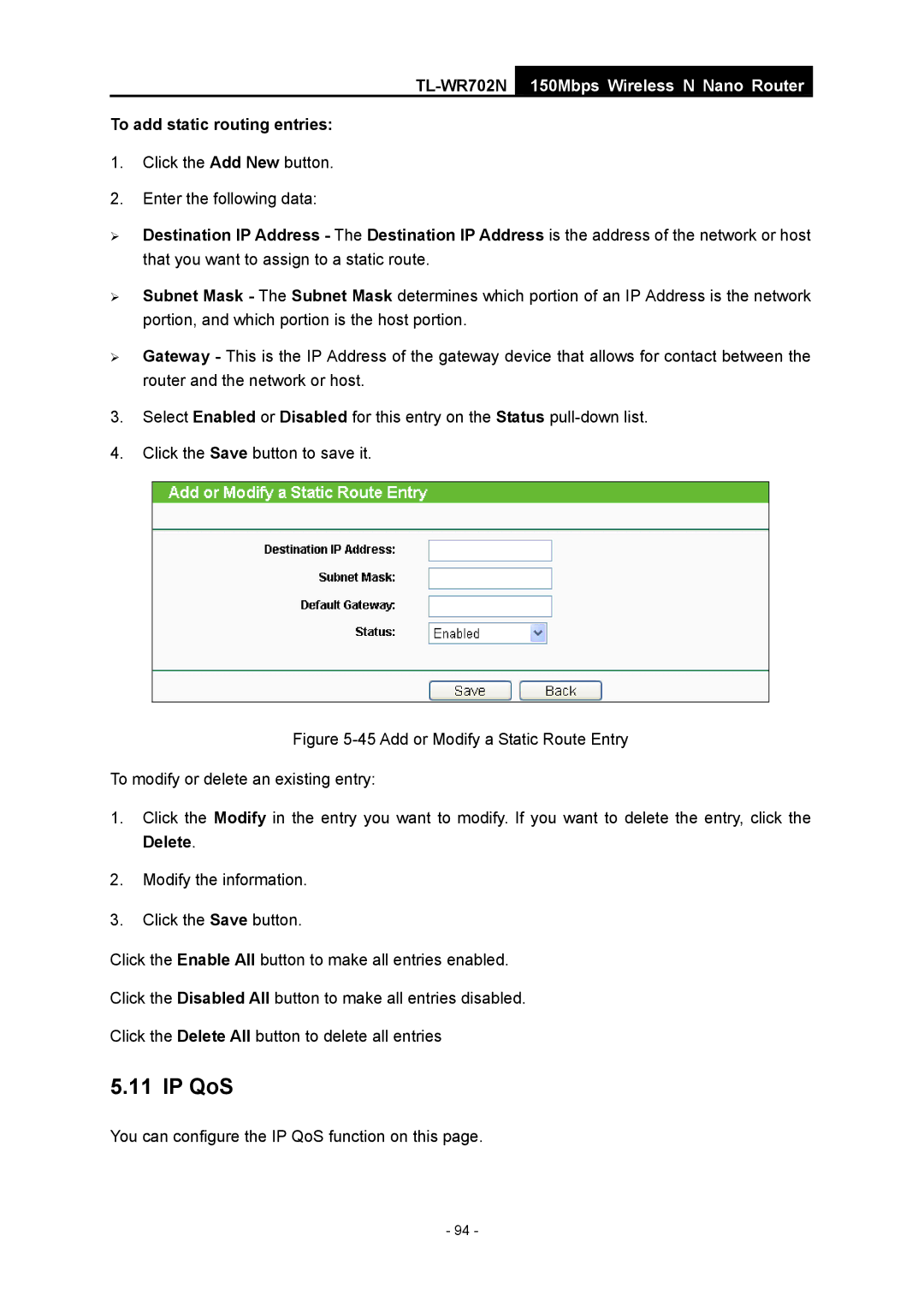TL-WR702N
150Mbps Wireless N Nano Router
To add static routing entries:
1.Click the Add New button.
2.Enter the following data:
¾Destination IP Address - The Destination IP Address is the address of the network or host that you want to assign to a static route.
¾Subnet Mask - The Subnet Mask determines which portion of an IP Address is the network portion, and which portion is the host portion.
¾Gateway - This is the IP Address of the gateway device that allows for contact between the router and the network or host.
3.Select Enabled or Disabled for this entry on the Status
4.Click the Save button to save it.
Figure 5-45 Add or Modify a Static Route Entry
To modify or delete an existing entry:
1.Click the Modify in the entry you want to modify. If you want to delete the entry, click the Delete.
2.Modify the information.
3.Click the Save button.
Click the Enable All button to make all entries enabled.
Click the Disabled All button to make all entries disabled.
Click the Delete All button to delete all entries
5.11 IP QoS
You can configure the IP QoS function on this page.
- 94 -