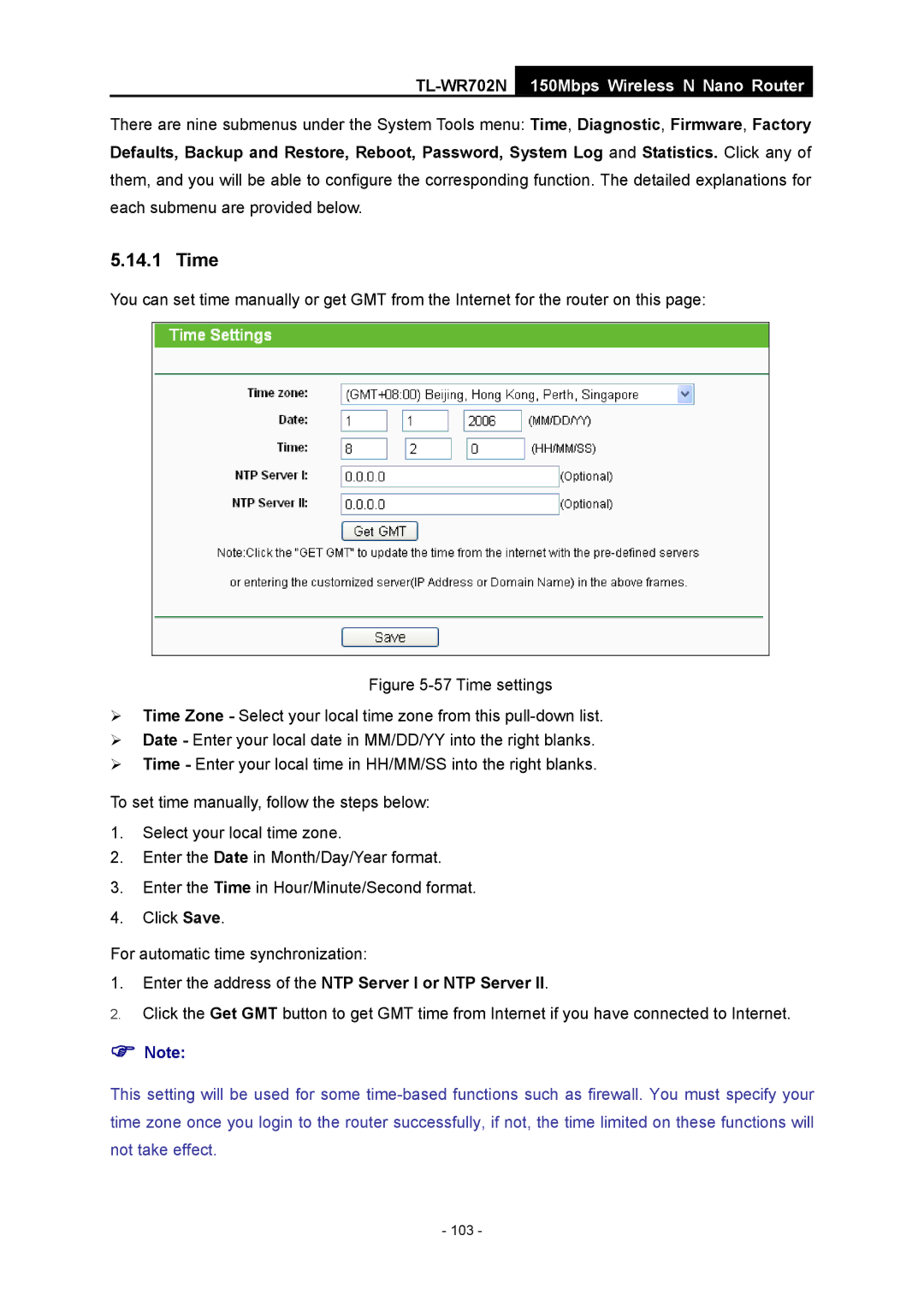TL-WR702N
150Mbps Wireless N Nano Router
There are nine submenus under the System Tools menu: Time, Diagnostic, Firmware, Factory Defaults, Backup and Restore, Reboot, Password, System Log and Statistics. Click any of
them, and you will be able to configure the corresponding function. The detailed explanations for each submenu are provided below.
5.14.1 Time
You can set time manually or get GMT from the Internet for the router on this page:
Figure 5-57 Time settings
¾Time Zone - Select your local time zone from this pull-down list.
¾Date - Enter your local date in MM/DD/YY into the right blanks.
¾Time - Enter your local time in HH/MM/SS into the right blanks.
To set time manually, follow the steps below:
1.Select your local time zone.
2.Enter the Date in Month/Day/Year format.
3.Enter the Time in Hour/Minute/Second format.
4.Click Save.
For automatic time synchronization:
1.Enter the address of the NTP Server I or NTP Server II.
2.Click the Get GMT button to get GMT time from Internet if you have connected to Internet.
)Note:
This setting will be used for some
- 103 -