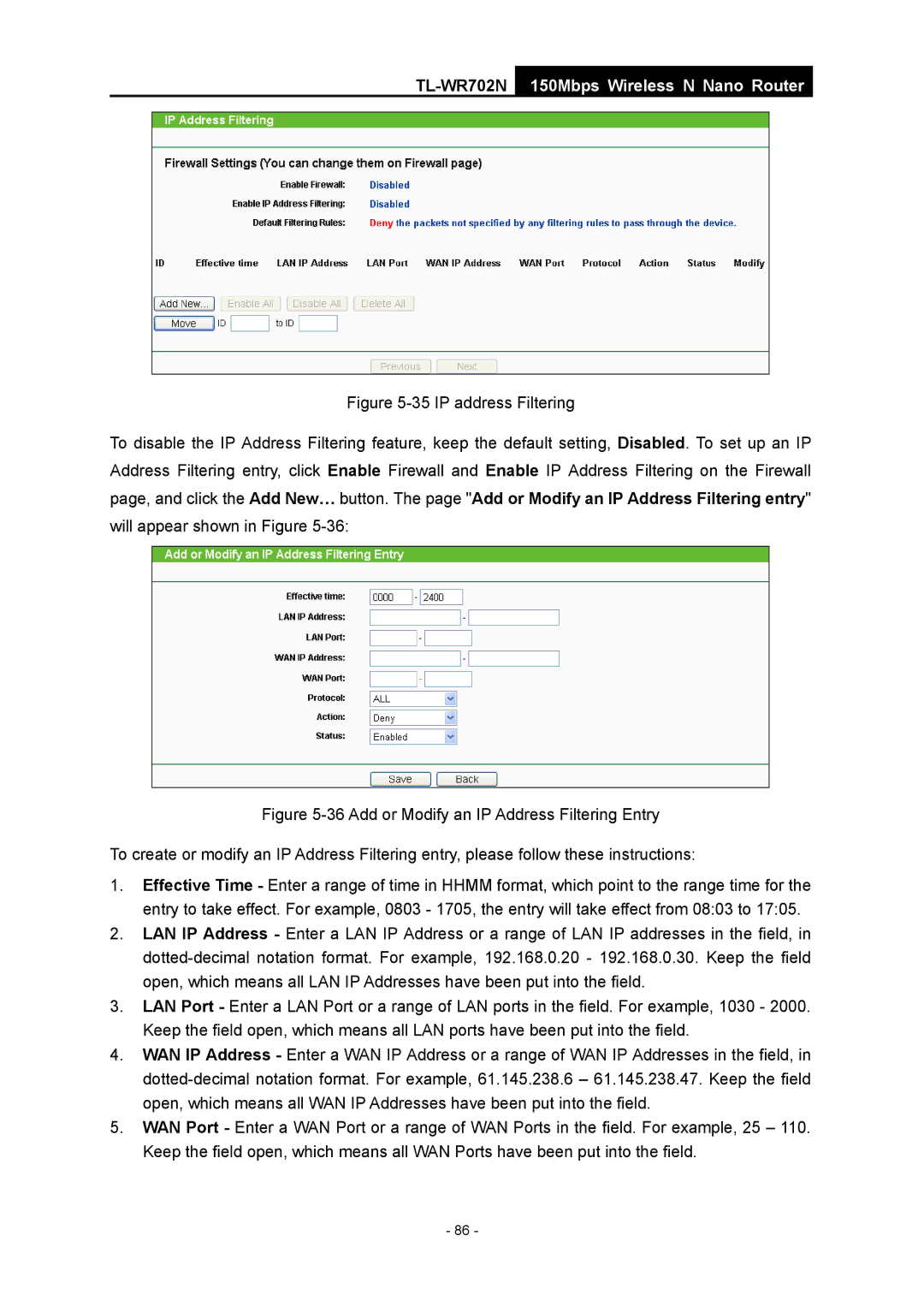TL-WR702N
150Mbps Wireless N Nano Router
Figure 5-35 IP address Filtering
To disable the IP Address Filtering feature, keep the default setting, Disabled. To set up an IP Address Filtering entry, click Enable Firewall and Enable IP Address Filtering on the Firewall
page, and click the Add New… button. The page "Add or Modify an IP Address Filtering entry"
will appear shown in Figure 5-36:
Figure 5-36 Add or Modify an IP Address Filtering Entry
To create or modify an IP Address Filtering entry, please follow these instructions:
1.Effective Time - Enter a range of time in HHMM format, which point to the range time for the entry to take effect. For example, 0803 - 1705, the entry will take effect from 08:03 to 17:05.
2.LAN IP Address - Enter a LAN IP Address or a range of LAN IP addresses in the field, in
3.LAN Port - Enter a LAN Port or a range of LAN ports in the field. For example, 1030 - 2000. Keep the field open, which means all LAN ports have been put into the field.
4.WAN IP Address - Enter a WAN IP Address or a range of WAN IP Addresses in the field, in
5.WAN Port - Enter a WAN Port or a range of WAN Ports in the field. For example, 25 – 110. Keep the field open, which means all WAN Ports have been put into the field.
- 86 -