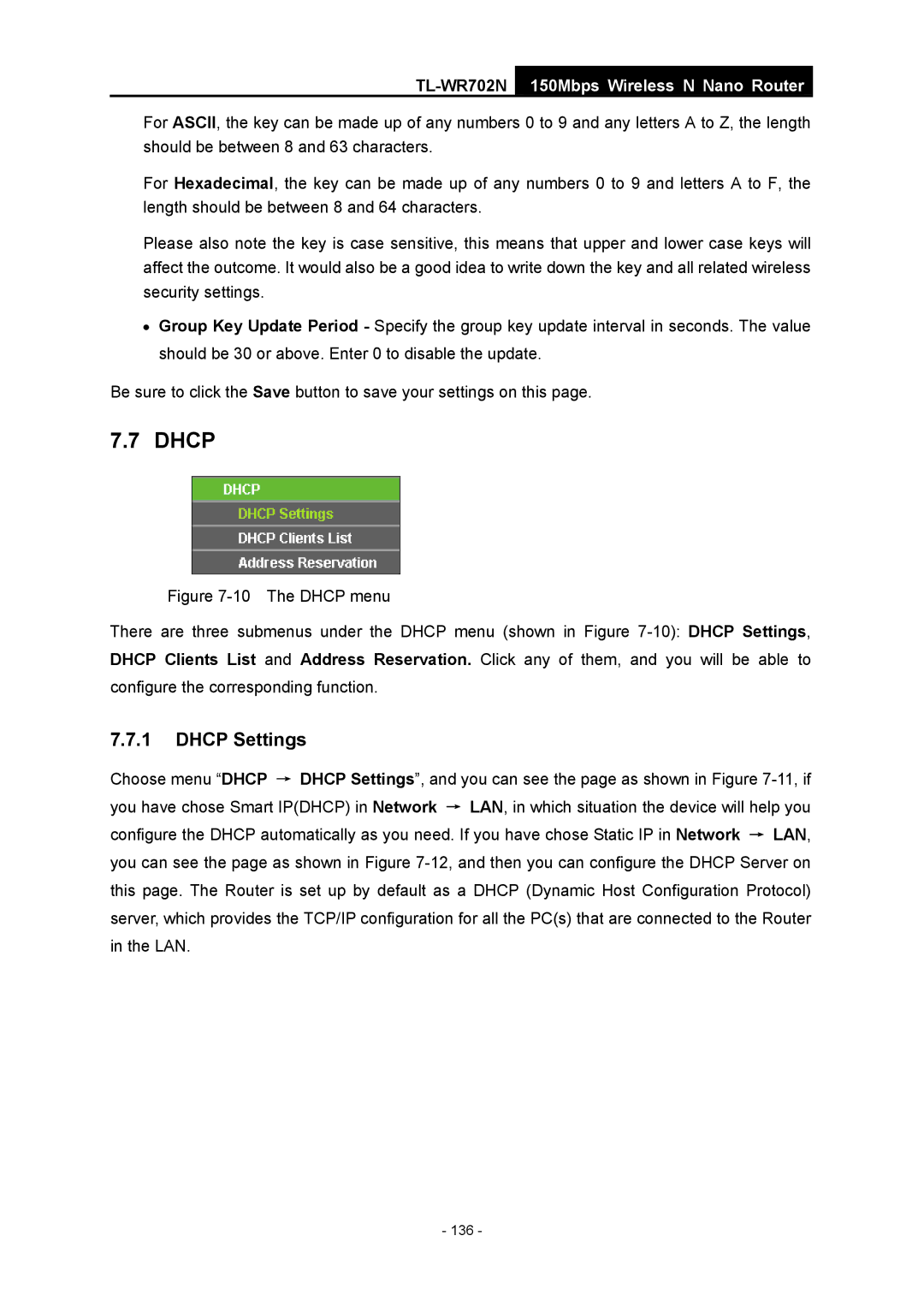TL-WR702N
150Mbps Wireless N Nano Router
For ASCII, the key can be made up of any numbers 0 to 9 and any letters A to Z, the length should be between 8 and 63 characters.
For Hexadecimal, the key can be made up of any numbers 0 to 9 and letters A to F, the length should be between 8 and 64 characters.
Please also note the key is case sensitive, this means that upper and lower case keys will affect the outcome. It would also be a good idea to write down the key and all related wireless security settings.
•Group Key Update Period - Specify the group key update interval in seconds. The value should be 30 or above. Enter 0 to disable the update.
Be sure to click the Save button to save your settings on this page.
7.7 DHCP
Figure 7-10 The DHCP menu
There are three submenus under the DHCP menu (shown in Figure 7-10): DHCP Settings, DHCP Clients List and Address Reservation. Click any of them, and you will be able to configure the corresponding function.
7.7.1DHCP Settings
Choose menu “DHCP → DHCP Settings”, and you can see the page as shown in Figure