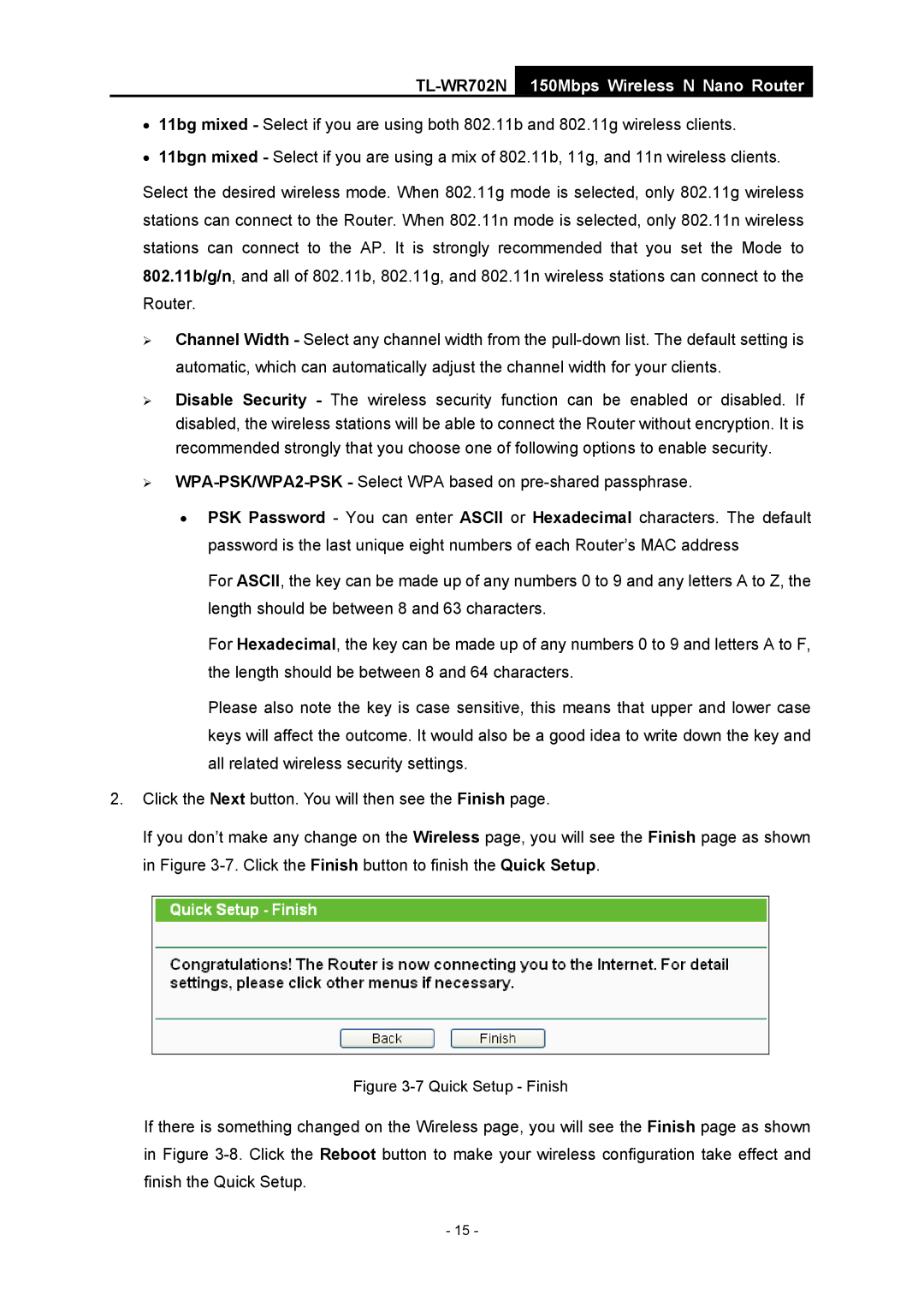TL-WR702N
150Mbps Wireless N Nano Router
•11bg mixed - Select if you are using both 802.11b and 802.11g wireless clients.
•11bgn mixed - Select if you are using a mix of 802.11b, 11g, and 11n wireless clients.
Select the desired wireless mode. When 802.11g mode is selected, only 802.11g wireless stations can connect to the Router. When 802.11n mode is selected, only 802.11n wireless stations can connect to the AP. It is strongly recommended that you set the Mode to 802.11b/g/n, and all of 802.11b, 802.11g, and 802.11n wireless stations can connect to the Router.
¾Channel Width - Select any channel width from the
¾Disable Security - The wireless security function can be enabled or disabled. If disabled, the wireless stations will be able to connect the Router without encryption. It is recommended strongly that you choose one of following options to enable security.
¾
•PSK Password - You can enter ASCII or Hexadecimal characters. The default password is the last unique eight numbers of each Router’s MAC address
For ASCII, the key can be made up of any numbers 0 to 9 and any letters A to Z, the length should be between 8 and 63 characters.
For Hexadecimal, the key can be made up of any numbers 0 to 9 and letters A to F, the length should be between 8 and 64 characters.
Please also note the key is case sensitive, this means that upper and lower case keys will affect the outcome. It would also be a good idea to write down the key and all related wireless security settings.
2.Click the Next button. You will then see the Finish page.
If you don’t make any change on the Wireless page, you will see the Finish page as shown in Figure
Figure 3-7 Quick Setup - Finish
If there is something changed on the Wireless page, you will see the Finish page as shown in Figure
- 15 -