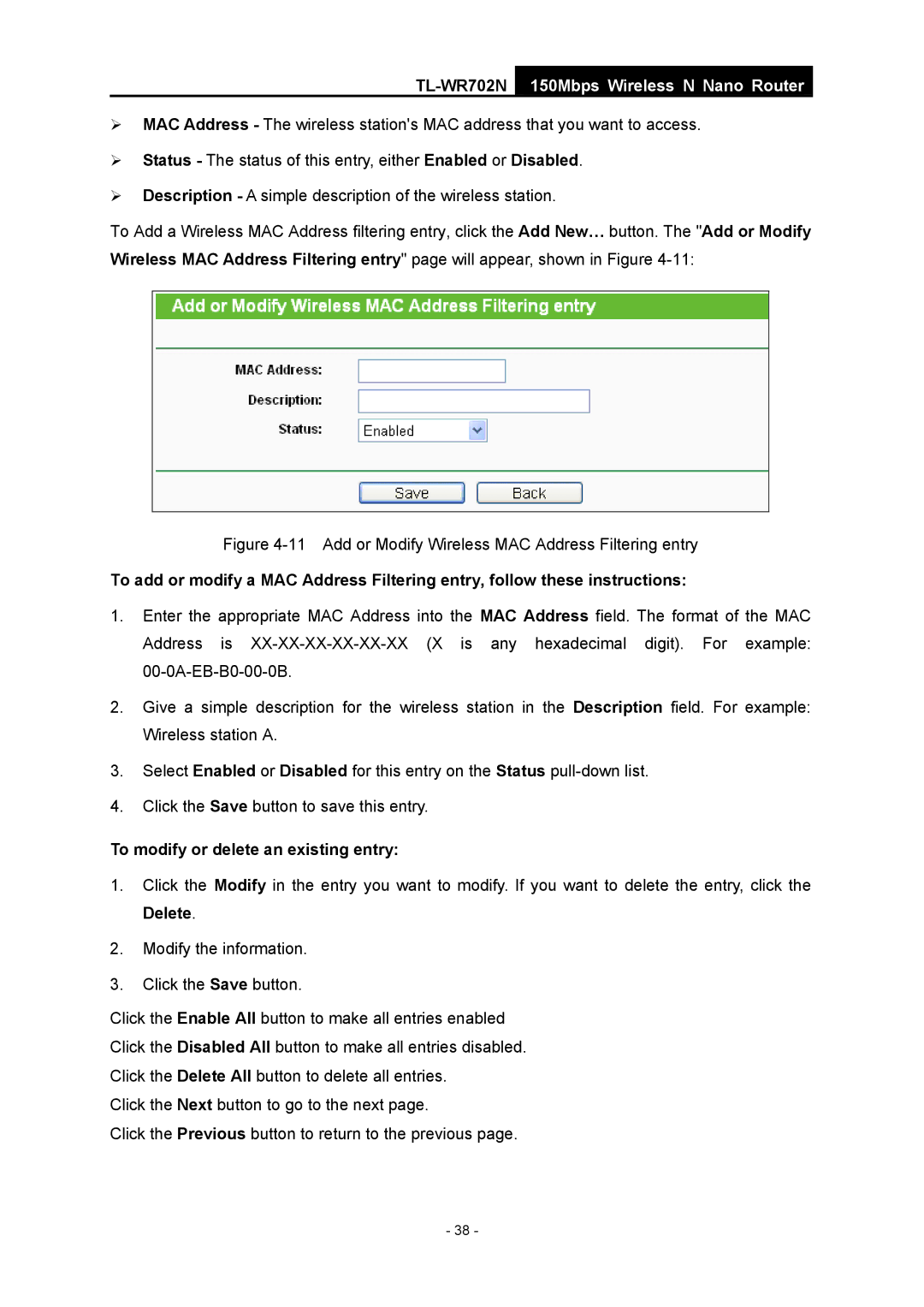TL-WR702N
150Mbps Wireless N Nano Router
¾MAC Address - The wireless station's MAC address that you want to access.
¾Status - The status of this entry, either Enabled or Disabled.
¾Description - A simple description of the wireless station.
To Add a Wireless MAC Address filtering entry, click the Add New… button. The "Add or Modify Wireless MAC Address Filtering entry" page will appear, shown in Figure
Figure 4-11 Add or Modify Wireless MAC Address Filtering entry
To add or modify a MAC Address Filtering entry, follow these instructions:
1.Enter the appropriate MAC Address into the MAC Address field. The format of the MAC Address is
2.Give a simple description for the wireless station in the Description field. For example: Wireless station A.
3.Select Enabled or Disabled for this entry on the Status
4.Click the Save button to save this entry.
To modify or delete an existing entry:
1.Click the Modify in the entry you want to modify. If you want to delete the entry, click the Delete.
2.Modify the information.
3.Click the Save button.
Click the Enable All button to make all entries enabled
Click the Disabled All button to make all entries disabled.
Click the Delete All button to delete all entries.
Click the Next button to go to the next page.
Click the Previous button to return to the previous page.
- 38 -