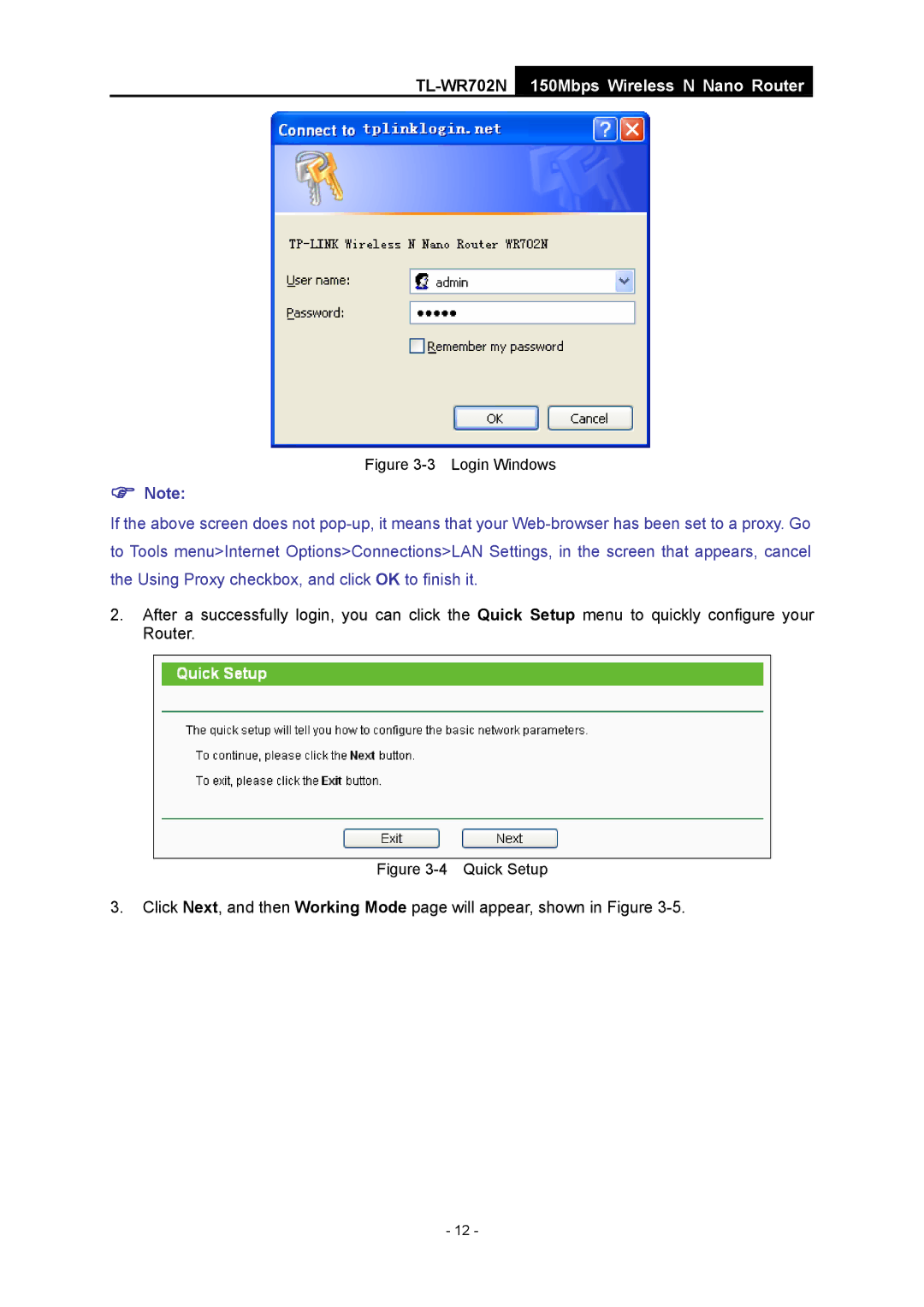TL-WR702N
150Mbps Wireless N Nano Router
Figure 3-3 Login Windows
)Note:
If the above screen does not
2.After a successfully login, you can click the Quick Setup menu to quickly configure your Router.
Figure 3-4 Quick Setup
3.Click Next, and then Working Mode page will appear, shown in Figure
- 12 -