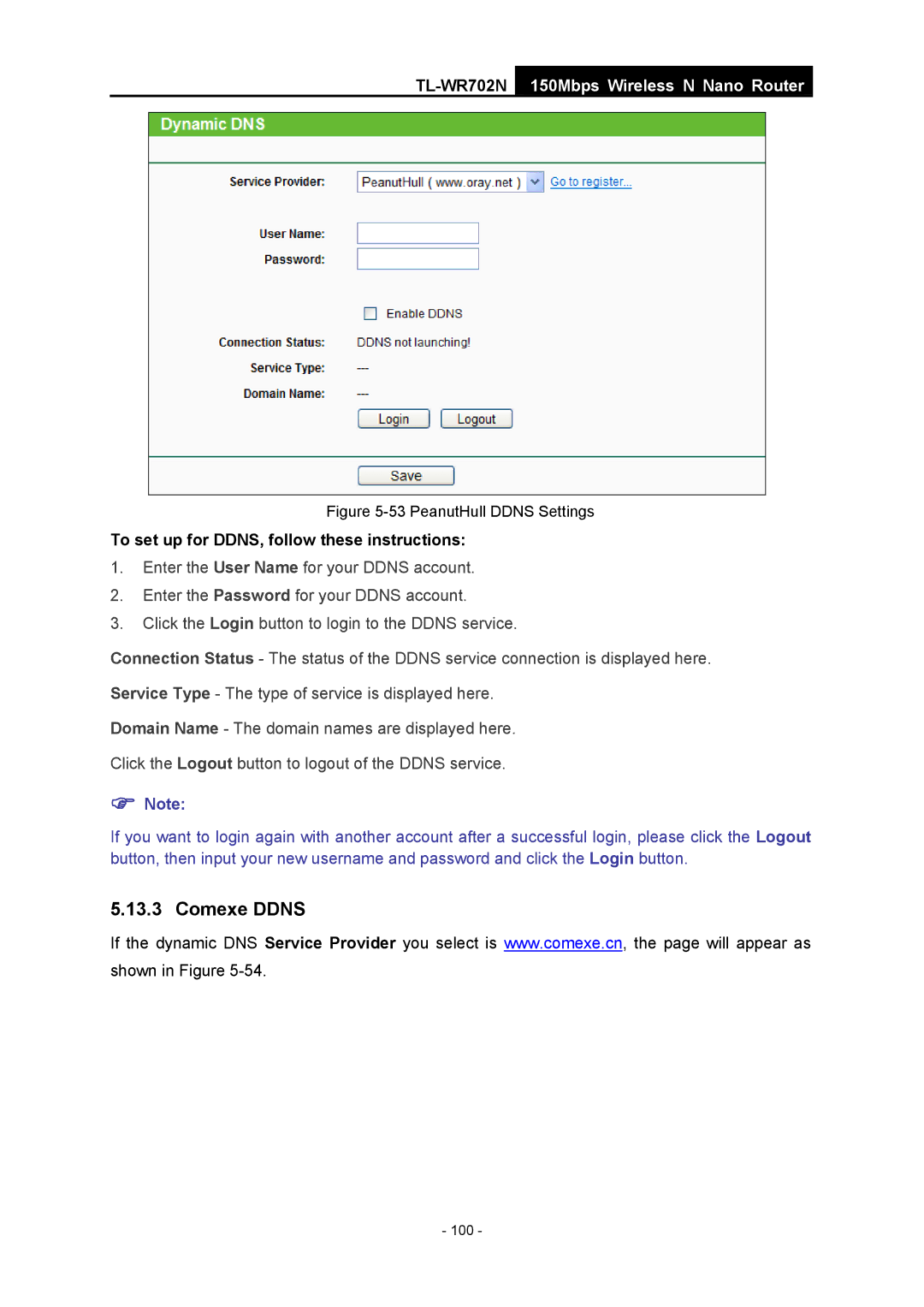TL-WR702N
150Mbps Wireless N Nano Router
Figure 5-53 PeanutHull DDNS Settings
To set up for DDNS, follow these instructions:
1.Enter the User Name for your DDNS account.
2.Enter the Password for your DDNS account.
3.Click the Login button to login to the DDNS service.
Connection Status - The status of the DDNS service connection is displayed here.
Service Type - The type of service is displayed here.
Domain Name - The domain names are displayed here.
Click the Logout button to logout of the DDNS service.
)Note:
If you want to login again with another account after a successful login, please click the Logout button, then input your new username and password and click the Login button.
5.13.3 Comexe DDNS
If the dynamic DNS Service Provider you select is www.comexe.cn, the page will appear as shown in Figure
- 100 -