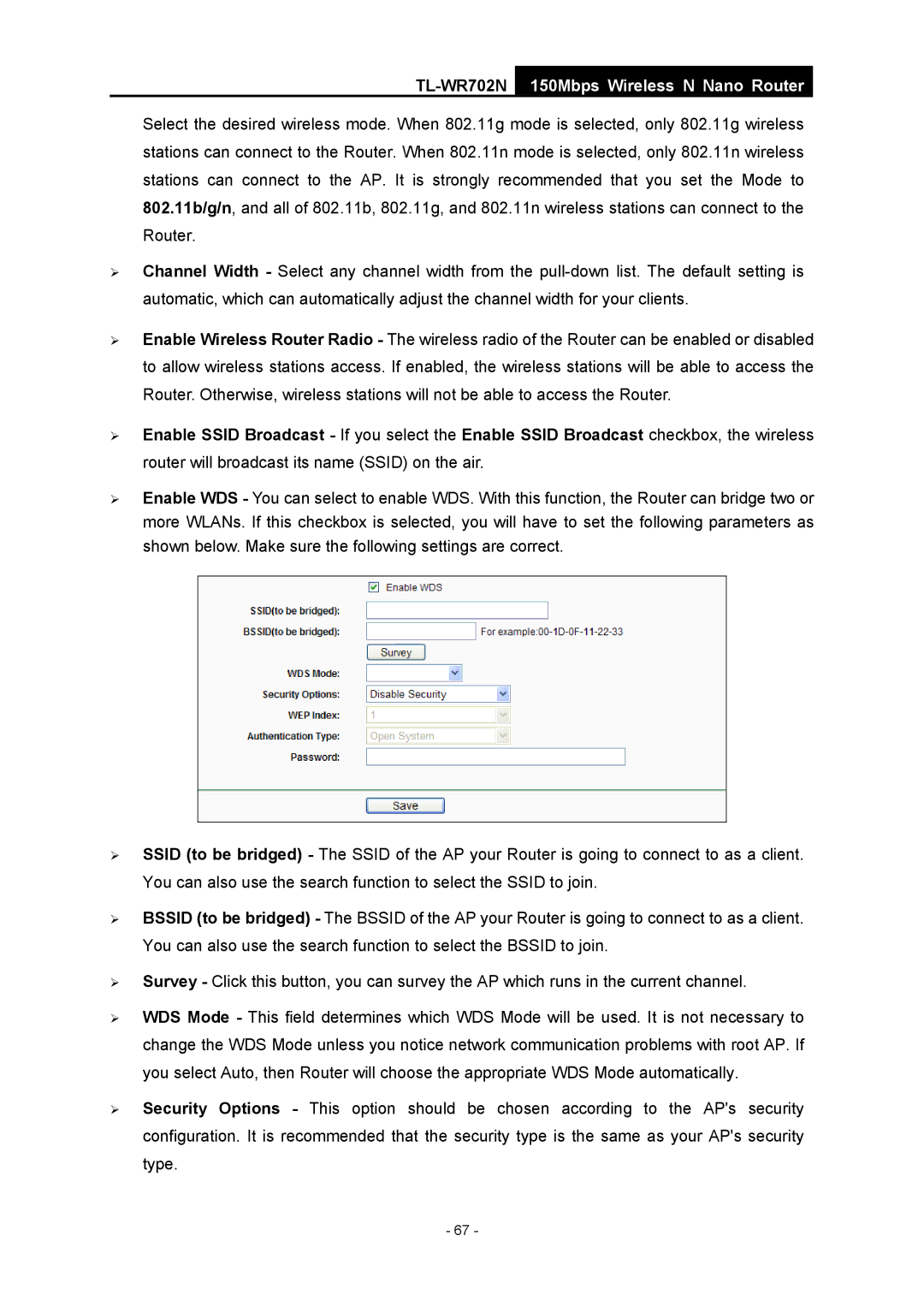TL-WR702N
150Mbps Wireless N Nano Router
Select the desired wireless mode. When 802.11g mode is selected, only 802.11g wireless stations can connect to the Router. When 802.11n mode is selected, only 802.11n wireless stations can connect to the AP. It is strongly recommended that you set the Mode to 802.11b/g/n, and all of 802.11b, 802.11g, and 802.11n wireless stations can connect to the Router.
¾Channel Width - Select any channel width from the
¾Enable Wireless Router Radio - The wireless radio of the Router can be enabled or disabled to allow wireless stations access. If enabled, the wireless stations will be able to access the Router. Otherwise, wireless stations will not be able to access the Router.
¾Enable SSID Broadcast - If you select the Enable SSID Broadcast checkbox, the wireless router will broadcast its name (SSID) on the air.
¾Enable WDS - You can select to enable WDS. With this function, the Router can bridge two or more WLANs. If this checkbox is selected, you will have to set the following parameters as shown below. Make sure the following settings are correct.
¾SSID (to be bridged) - The SSID of the AP your Router is going to connect to as a client. You can also use the search function to select the SSID to join.
¾BSSID (to be bridged) - The BSSID of the AP your Router is going to connect to as a client. You can also use the search function to select the BSSID to join.
¾Survey - Click this button, you can survey the AP which runs in the current channel.
¾WDS Mode - This field determines which WDS Mode will be used. It is not necessary to change the WDS Mode unless you notice network communication problems with root AP. If you select Auto, then Router will choose the appropriate WDS Mode automatically.
¾Security Options - This option should be chosen according to the AP's security configuration. It is recommended that the security type is the same as your AP's security type.
- 67 -