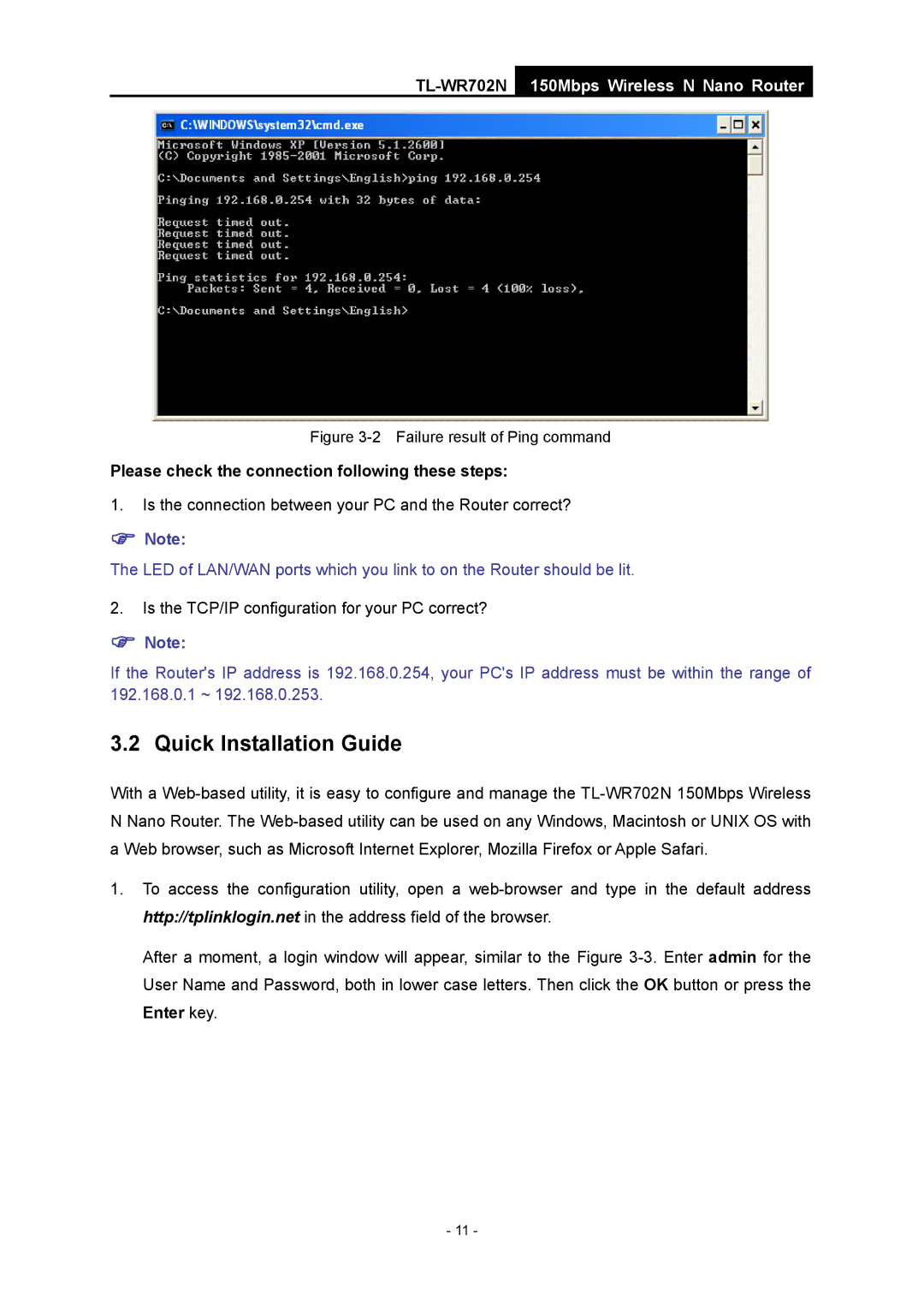TL-WR702N
150Mbps Wireless N Nano Router
Figure 3-2 Failure result of Ping command
Please check the connection following these steps:
1.Is the connection between your PC and the Router correct?
)Note:
The LED of LAN/WAN ports which you link to on the Router should be lit.
2.Is the TCP/IP configuration for your PC correct?
)Note:
If the Router's IP address is 192.168.0.254, your PC's IP address must be within the range of 192.168.0.1 ~ 192.168.0.253.
3.2 Quick Installation Guide
With a
1.To access the configuration utility, open a
After a moment, a login window will appear, similar to the Figure
- 11 -