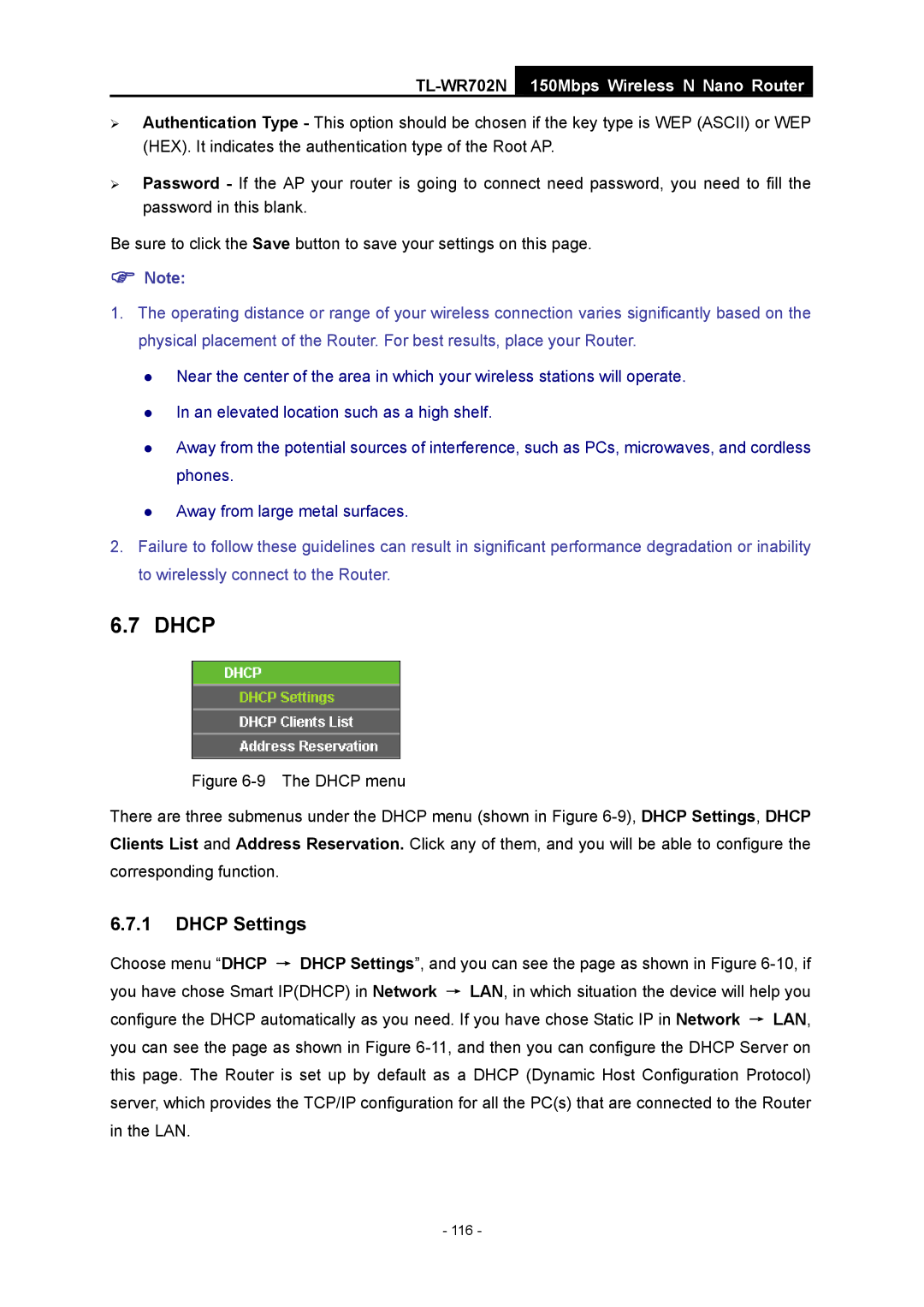TL-WR702N
150Mbps Wireless N Nano Router
¾Authentication Type - This option should be chosen if the key type is WEP (ASCII) or WEP (HEX). It indicates the authentication type of the Root AP.
¾Password - If the AP your router is going to connect need password, you need to fill the password in this blank.
Be sure to click the Save button to save your settings on this page.
)Note:
1.The operating distance or range of your wireless connection varies significantly based on the physical placement of the Router. For best results, place your Router.
zNear the center of the area in which your wireless stations will operate.
zIn an elevated location such as a high shelf.
zAway from the potential sources of interference, such as PCs, microwaves, and cordless phones.
zAway from large metal surfaces.
2.Failure to follow these guidelines can result in significant performance degradation or inability to wirelessly connect to the Router.
6.7 DHCP
Figure 6-9 The DHCP menu
There are three submenus under the DHCP menu (shown in Figure 6-9), DHCP Settings, DHCP Clients List and Address Reservation. Click any of them, and you will be able to configure the corresponding function.
6.7.1DHCP Settings
Choose menu “DHCP → DHCP Settings”, and you can see the page as shown in Figure