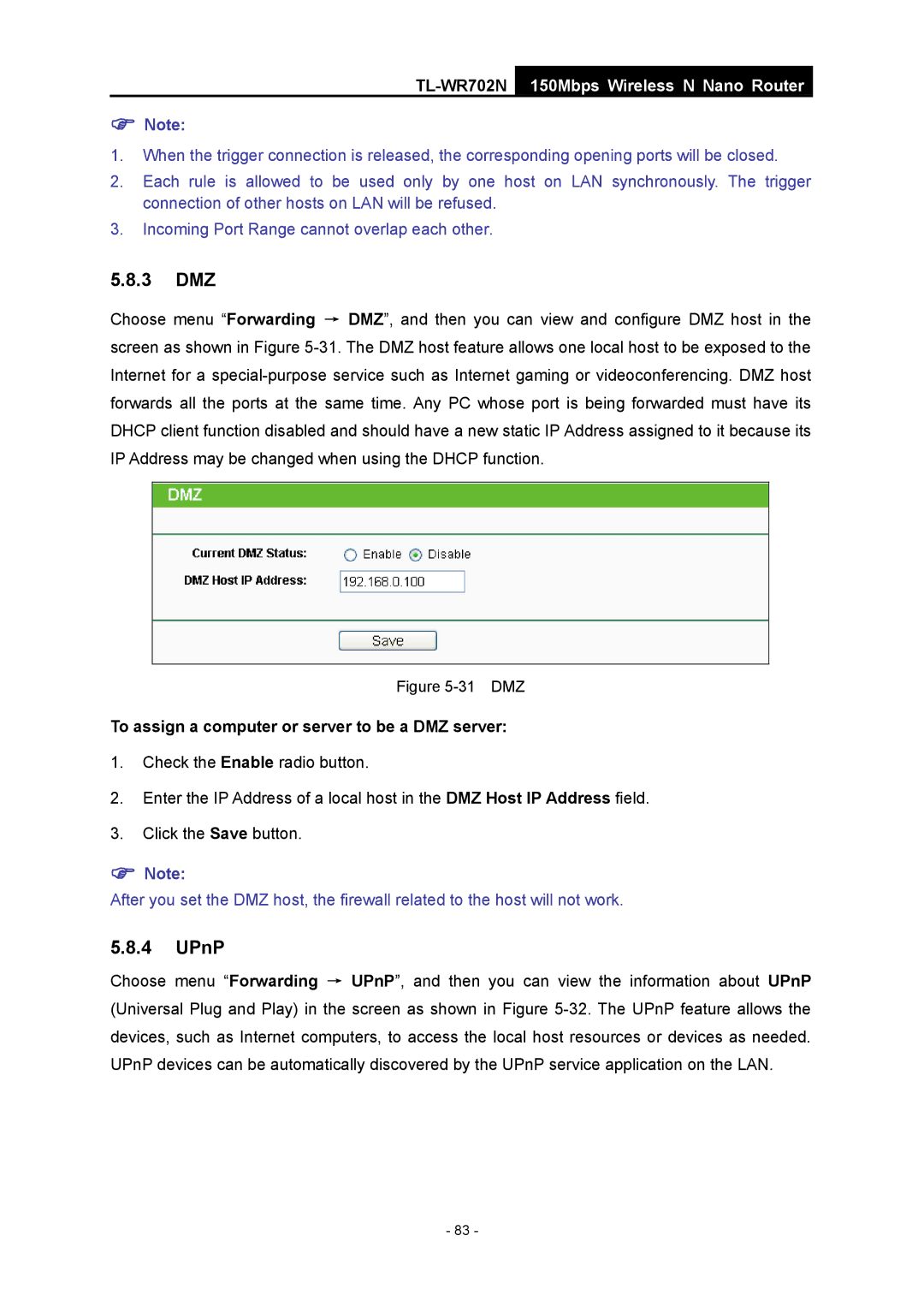TL-WR702N
150Mbps Wireless N Nano Router
)Note:
1.When the trigger connection is released, the corresponding opening ports will be closed.
2.Each rule is allowed to be used only by one host on LAN synchronously. The trigger connection of other hosts on LAN will be refused.
3.Incoming Port Range cannot overlap each other.
5.8.3DMZ
Choose menu “Forwarding → DMZ”, and then you can view and configure DMZ host in the screen as shown in Figure
Figure 5-31 DMZ
To assign a computer or server to be a DMZ server:
1.Check the Enable radio button.
2.Enter the IP Address of a local host in the DMZ Host IP Address field.
3.Click the Save button.
)Note:
After you set the DMZ host, the firewall related to the host will not work.
5.8.4UPnP
Choose menu “Forwarding → UPnP”, and then you can view the information about UPnP (Universal Plug and Play) in the screen as shown in Figure
- 83 -