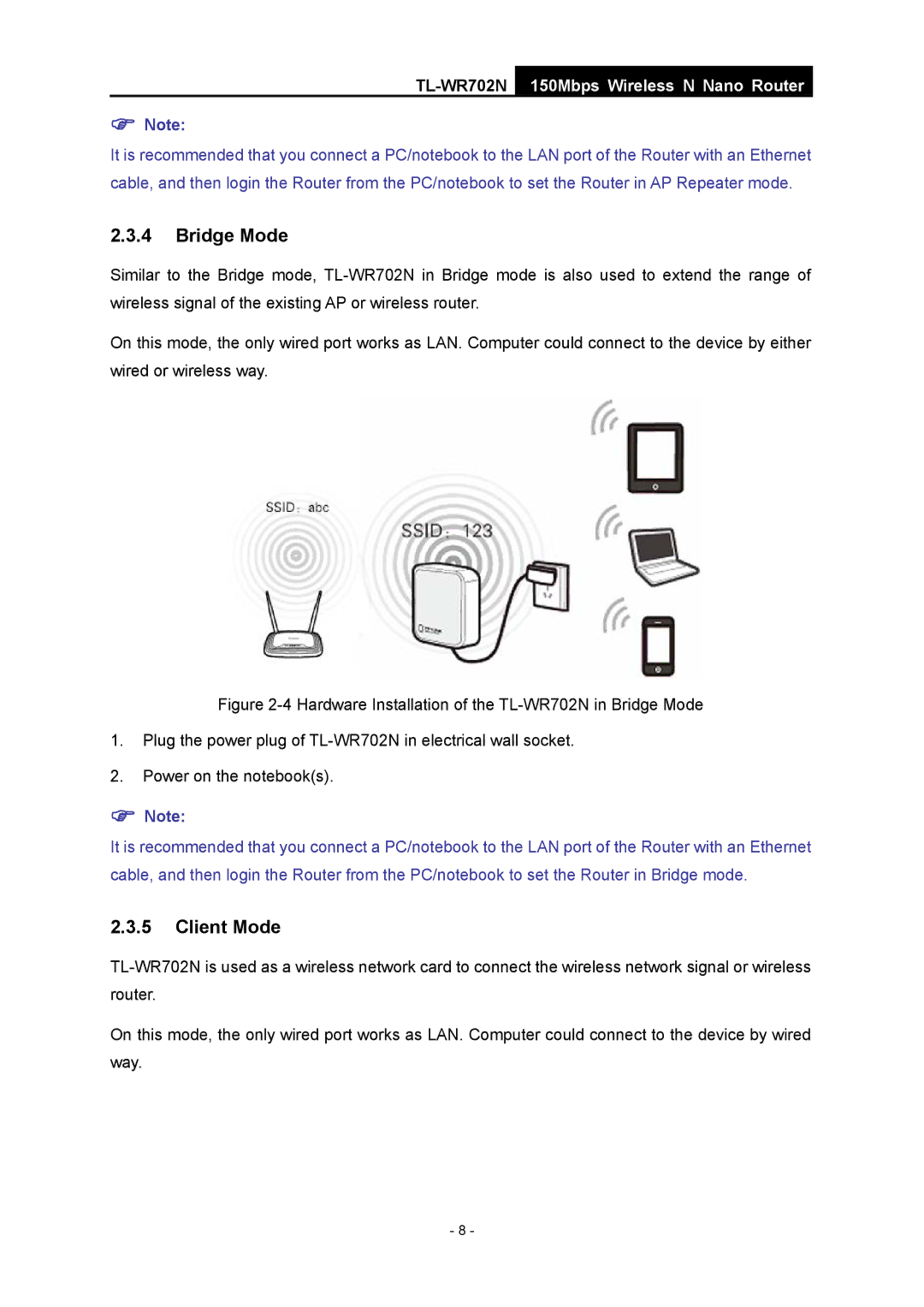TL-WR702N
150Mbps Wireless N Nano Router
)Note:
It is recommended that you connect a PC/notebook to the LAN port of the Router with an Ethernet cable, and then login the Router from the PC/notebook to set the Router in AP Repeater mode.
2.3.4Bridge Mode
Similar to the Bridge mode,
On this mode, the only wired port works as LAN. Computer could connect to the device by either wired or wireless way.
Figure 2-4 Hardware Installation of the TL-WR702N in Bridge Mode
1.Plug the power plug of TL-WR702N in electrical wall socket.
2.Power on the notebook(s).
)Note:
It is recommended that you connect a PC/notebook to the LAN port of the Router with an Ethernet cable, and then login the Router from the PC/notebook to set the Router in Bridge mode.
2.3.5Client Mode
On this mode, the only wired port works as LAN. Computer could connect to the device by wired way.
- 8 -