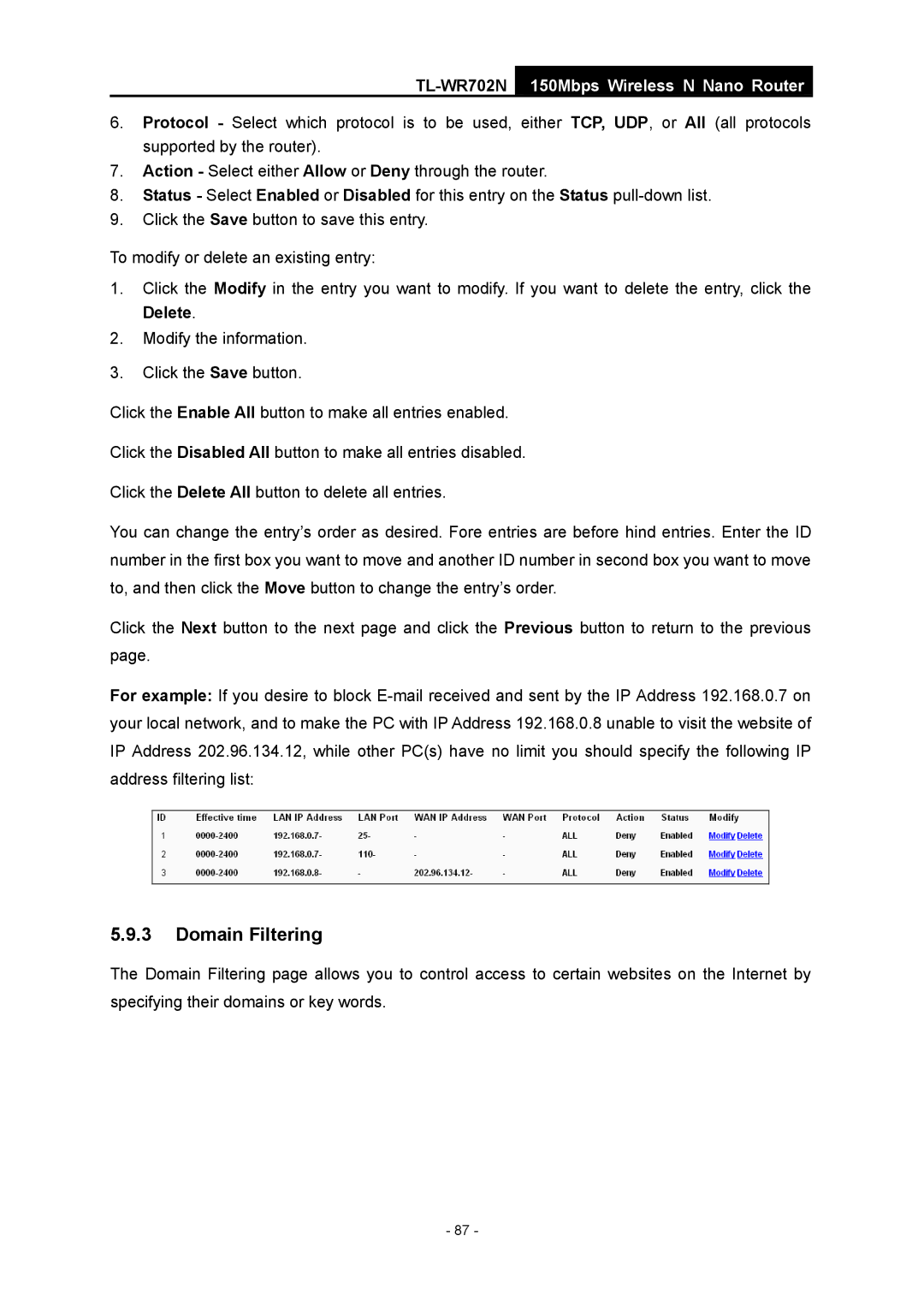TL-WR702N
150Mbps Wireless N Nano Router
6.Protocol - Select which protocol is to be used, either TCP, UDP, or All (all protocols supported by the router).
7.Action - Select either Allow or Deny through the router.
8.Status - Select Enabled or Disabled for this entry on the Status
9.Click the Save button to save this entry.
To modify or delete an existing entry:
1.Click the Modify in the entry you want to modify. If you want to delete the entry, click the Delete.
2.Modify the information.
3.Click the Save button.
Click the Enable All button to make all entries enabled.
Click the Disabled All button to make all entries disabled.
Click the Delete All button to delete all entries.
You can change the entry’s order as desired. Fore entries are before hind entries. Enter the ID number in the first box you want to move and another ID number in second box you want to move to, and then click the Move button to change the entry’s order.
Click the Next button to the next page and click the Previous button to return to the previous page.
For example: If you desire to block
5.9.3Domain Filtering
The Domain Filtering page allows you to control access to certain websites on the Internet by specifying their domains or key words.
- 87 -