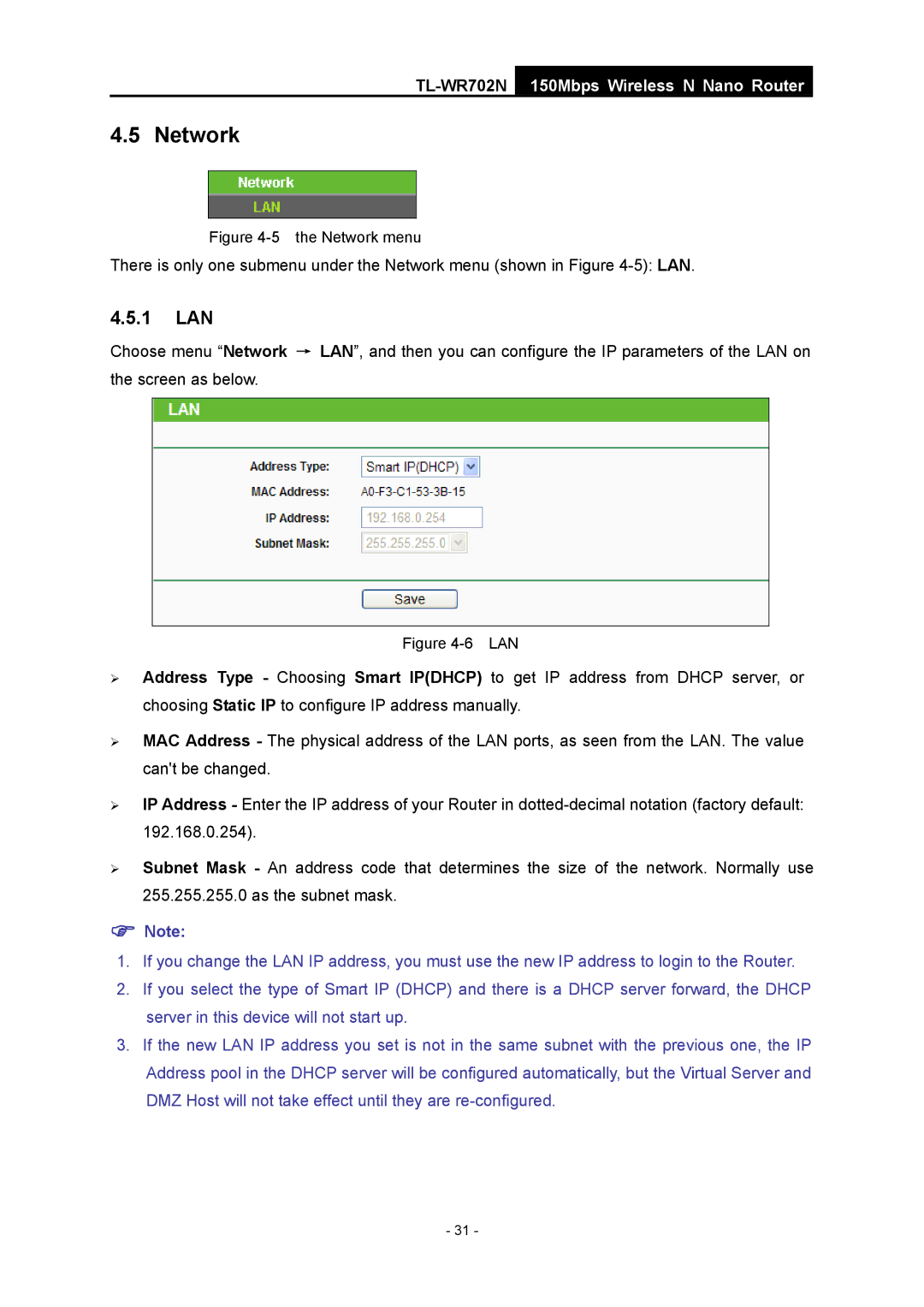TL-WR702N
150Mbps Wireless N Nano Router
4.5 Network
Figure 4-5 the Network menu
There is only one submenu under the Network menu (shown in Figure
4.5.1LAN
Choose menu “Network → LAN”, and then you can configure the IP parameters of the LAN on the screen as below.
Figure 4-6 LAN
¾Address Type - Choosing Smart IP(DHCP) to get IP address from DHCP server, or choosing Static IP to configure IP address manually.
¾MAC Address - The physical address of the LAN ports, as seen from the LAN. The value can't be changed.
¾IP Address - Enter the IP address of your Router in
¾Subnet Mask - An address code that determines the size of the network. Normally use 255.255.255.0 as the subnet mask.
)Note:
1.If you change the LAN IP address, you must use the new IP address to login to the Router.
2.If you select the type of Smart IP (DHCP) and there is a DHCP server forward, the DHCP server in this device will not start up.
3.If the new LAN IP address you set is not in the same subnet with the previous one, the IP Address pool in the DHCP server will be configured automatically, but the Virtual Server and DMZ Host will not take effect until they are
- 31 -