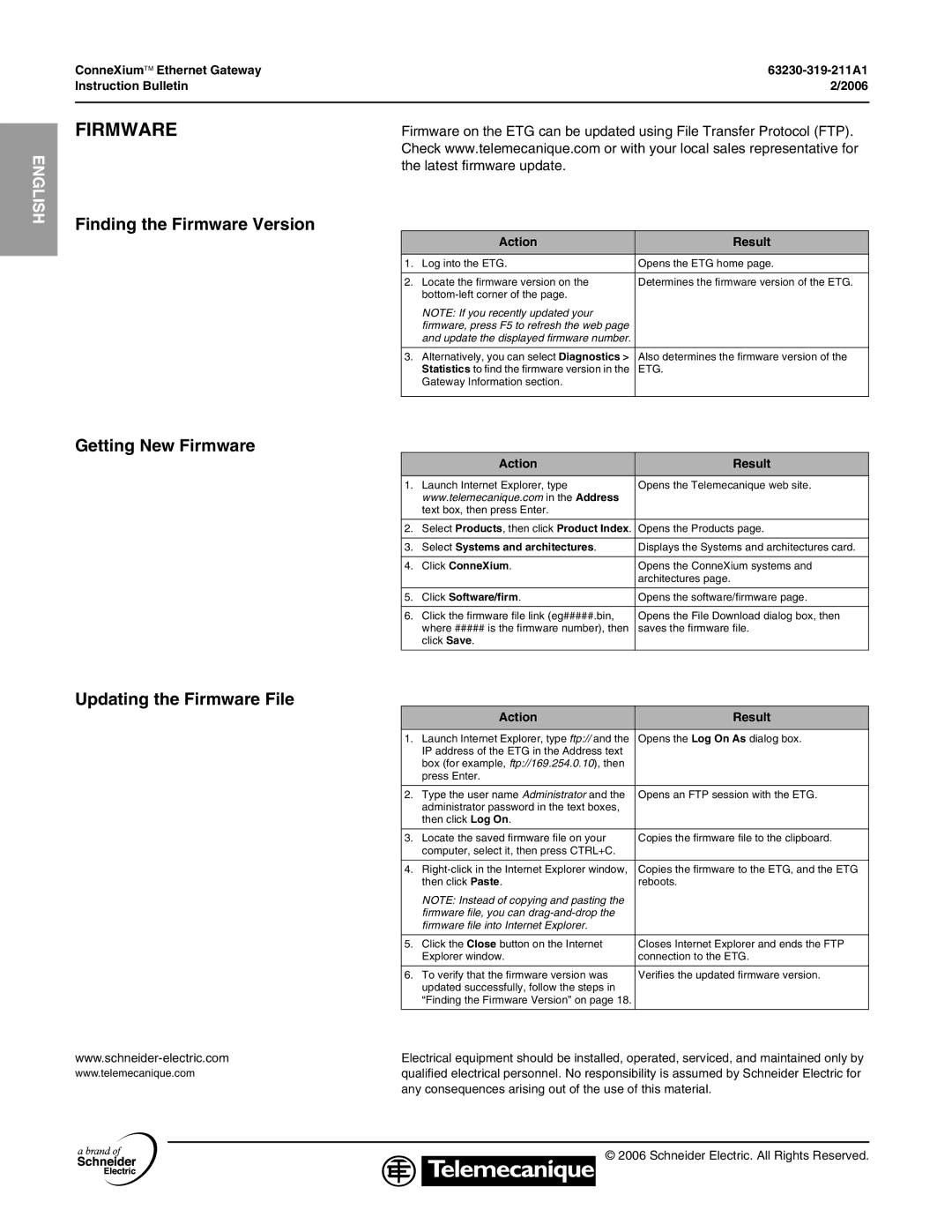ENGLISH
ConneXium™ Ethernet Gateway | |
Instruction Bulletin | 2/2006 |
|
|
FIRMWARE | Firmware on the ETG can be updated using File Transfer Protocol (FTP). | ||
| Check www.telemecanique.com or with your local sales representative for | ||
| the latest firmware update. |
| |
Finding the Firmware Version |
|
|
|
|
| Action | Result |
|
|
|
|
| 1. | Log into the ETG. | Opens the ETG home page. |
|
|
|
|
| 2. | Locate the firmware version on the | Determines the firmware version of the ETG. |
|
|
| |
|
| NOTE: If you recently updated your |
|
|
| firmware, press F5 to refresh the web page |
|
|
| and update the displayed firmware number. |
|
|
|
|
|
| 3. | Alternatively, you can select Diagnostics > | Also determines the firmware version of the |
|
| Statistics to find the firmware version in the | ETG. |
|
| Gateway Information section. |
|
|
|
|
|
Getting New Firmware |
|
|
|
|
| Action | Result |
|
|
|
|
| 1. | Launch Internet Explorer, type | Opens the Telemecanique web site. |
|
| www.telemecanique.com in the Address |
|
|
| text box, then press Enter. |
|
|
|
|
|
| 2. | Select Products, then click Product Index. | Opens the Products page. |
|
|
|
|
| 3. | Select Systems and architectures. | Displays the Systems and architectures card. |
|
|
|
|
| 4. | Click ConneXium. | Opens the ConneXium systems and |
|
|
| architectures page. |
|
|
|
|
| 5. | Click Software/firm. | Opens the software/firmware page. |
|
|
|
|
| 6. | Click the firmware file link (eg#####.bin, | Opens the File Download dialog box, then |
|
| where ##### is the firmware number), then | saves the firmware file. |
|
| click Save. |
|
|
|
|
|
Updating the Firmware File |
|
|
|
|
| Action | Result |
|
|
|
|
| 1. | Launch Internet Explorer, type ftp:// and the | Opens the Log On As dialog box. |
|
| IP address of the ETG in the Address text |
|
|
| box (for example, ftp://169.254.0.10), then |
|
|
| press Enter. |
|
|
|
|
|
| 2. | Type the user name Administrator and the | Opens an FTP session with the ETG. |
|
| administrator password in the text boxes, |
|
|
| then click Log On. |
|
|
|
|
|
| 3. | Locate the saved firmware file on your | Copies the firmware file to the clipboard. |
|
| computer, select it, then press CTRL+C. |
|
|
|
|
|
| 4. | Copies the firmware to the ETG, and the ETG | |
|
| then click Paste. | reboots. |
|
| NOTE: Instead of copying and pasting the |
|
|
| firmware file, you can |
|
|
| firmware file into Internet Explorer. |
|
|
|
|
|
| 5. | Click the Close button on the Internet | Closes Internet Explorer and ends the FTP |
|
| Explorer window. | connection to the ETG. |
|
|
|
|
| 6. | To verify that the firmware version was | Verifies the updated firmware version. |
|
| updated successfully, follow the steps in |
|
|
| “Finding the Firmware Version” on page 18. |
|
|
|
| |
Electrical equipment should be installed, operated, serviced, and maintained only by | |||
www.telemecanique.com | qualified electrical personnel. No responsibility is assumed by Schneider Electric for | ||
| any consequences arising out of the use of this material. | ||
© 2006 Schneider Electric. All Rights Reserved.