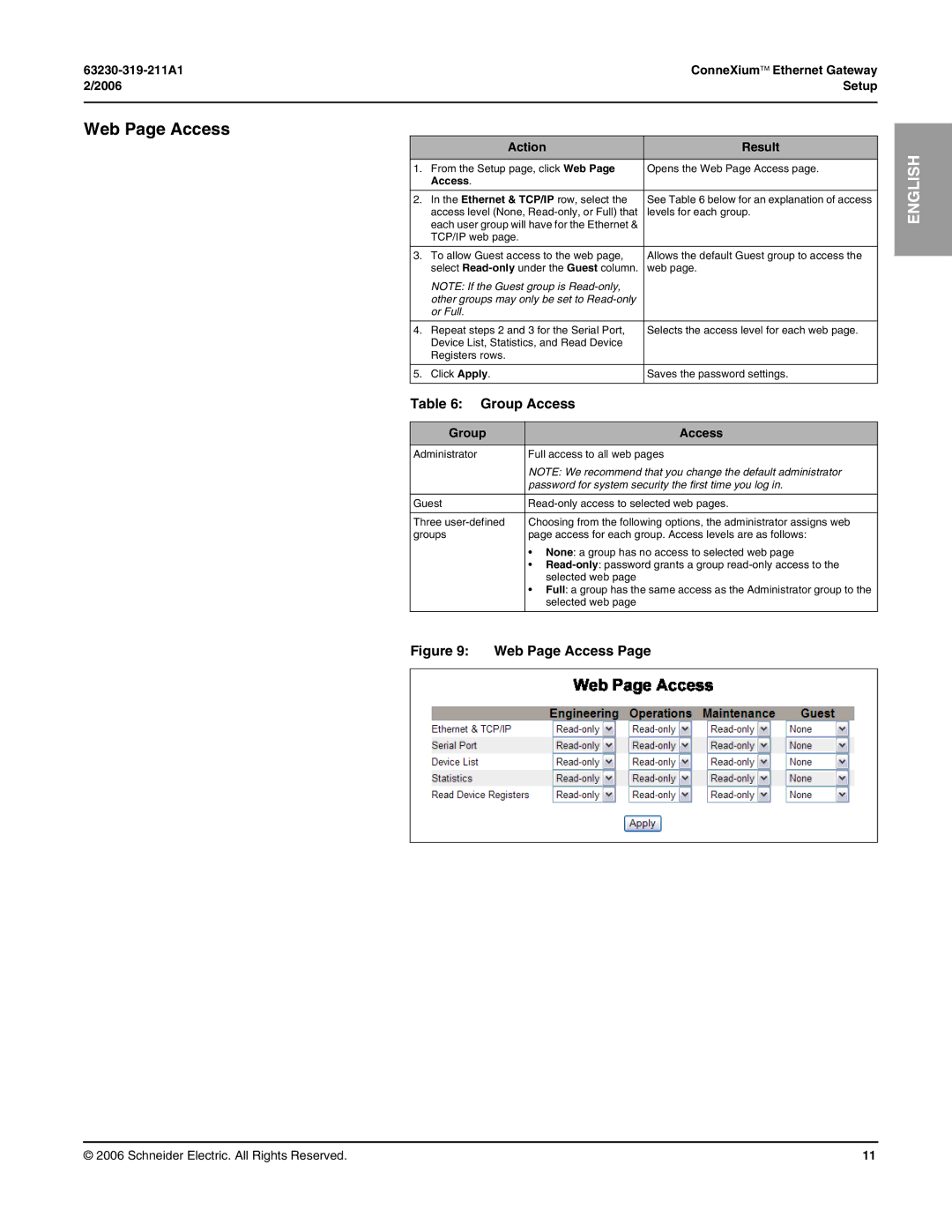ConneXium™ Ethernet Gateway | |
2/2006 | Setup |
|
|
Web Page Access
| Action | Result |
|
|
|
1. | From the Setup page, click Web Page | Opens the Web Page Access page. |
| Access. |
|
|
|
|
2. | In the Ethernet & TCP/IP row, select the | See Table 6 below for an explanation of access |
| access level (None, | levels for each group. |
| each user group will have for the Ethernet & |
|
| TCP/IP web page. |
|
|
|
|
3. | To allow Guest access to the web page, | Allows the default Guest group to access the |
| select | web page. |
| NOTE: If the Guest group is |
|
| other groups may only be set to |
|
| or Full. |
|
|
|
|
4. | Repeat steps 2 and 3 for the Serial Port, | Selects the access level for each web page. |
| Device List, Statistics, and Read Device |
|
| Registers rows. |
|
|
|
|
5. | Click Apply. | Saves the password settings. |
|
|
|
Table 6: Group Access
Group | Access |
|
|
Administrator | Full access to all web pages |
| NOTE: We recommend that you change the default administrator |
| password for system security the first time you log in. |
|
|
Guest | |
|
|
Three | Choosing from the following options, the administrator assigns web |
groups | page access for each group. Access levels are as follows: |
| • None: a group has no access to selected web page |
| • |
| selected web page |
| • Full: a group has the same access as the Administrator group to the |
| selected web page |
|
|
Figure 9: Web Page Access Page
ENGLISH
© 2006 Schneider Electric. All Rights Reserved. | 11 |