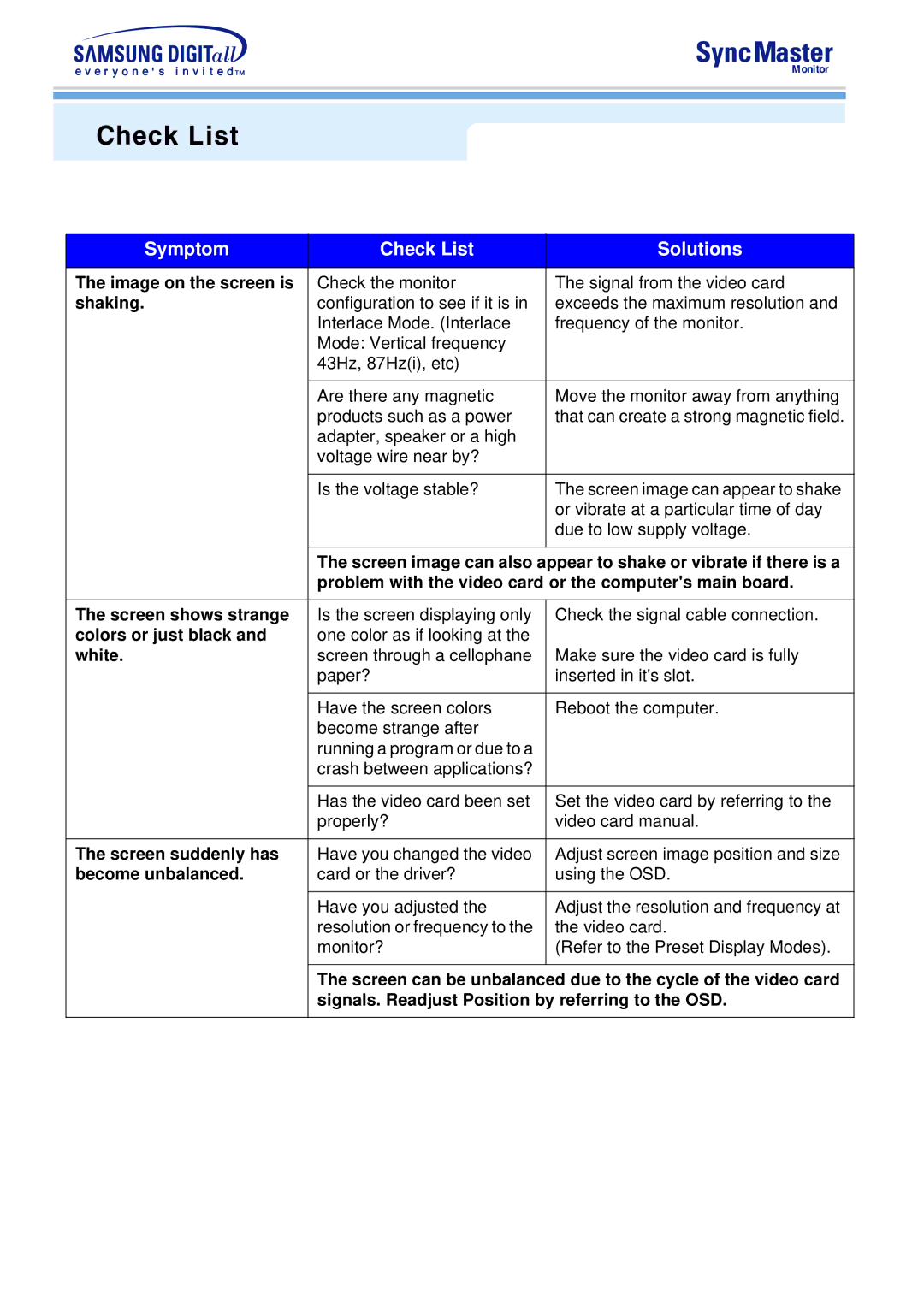Check List
Symptom | Check List | Solutions |
|
|
|
The image on the screen is | Check the monitor | The signal from the video card |
shaking. | configuration to see if it is in | exceeds the maximum resolution and |
| Interlace Mode. (Interlace | frequency of the monitor. |
| Mode: Vertical frequency |
|
| 43Hz, 87Hz(i), etc) |
|
|
|
|
| Are there any magnetic | Move the monitor away from anything |
| products such as a power | that can create a strong magnetic field. |
| adapter, speaker or a high |
|
| voltage wire near by? |
|
|
|
|
| Is the voltage stable? | The screen image can appear to shake |
|
| or vibrate at a particular time of day |
|
| due to low supply voltage. |
|
|
|
| The screen image can also appear to shake or vibrate if there is a | |
| problem with the video card or the computer's main board. | |
|
|
|
The screen shows strange | Is the screen displaying only | Check the signal cable connection. |
colors or just black and | one color as if looking at the |
|
white. | screen through a cellophane | Make sure the video card is fully |
| paper? | inserted in it's slot. |
|
|
|
| Have the screen colors | Reboot the computer. |
| become strange after |
|
| running a program or due to a |
|
| crash between applications? |
|
|
|
|
| Has the video card been set | Set the video card by referring to the |
| properly? | video card manual. |
|
|
|
The screen suddenly has | Have you changed the video | Adjust screen image position and size |
become unbalanced. | card or the driver? | using the OSD. |
|
|
|
| Have you adjusted the | Adjust the resolution and frequency at |
| resolution or frequency to the | the video card. |
| monitor? | (Refer to the Preset Display Modes). |
|
|
|
| The screen can be unbalanced due to the cycle of the video card | |
| signals. Readjust Position by referring to the OSD. | |
|
|
|