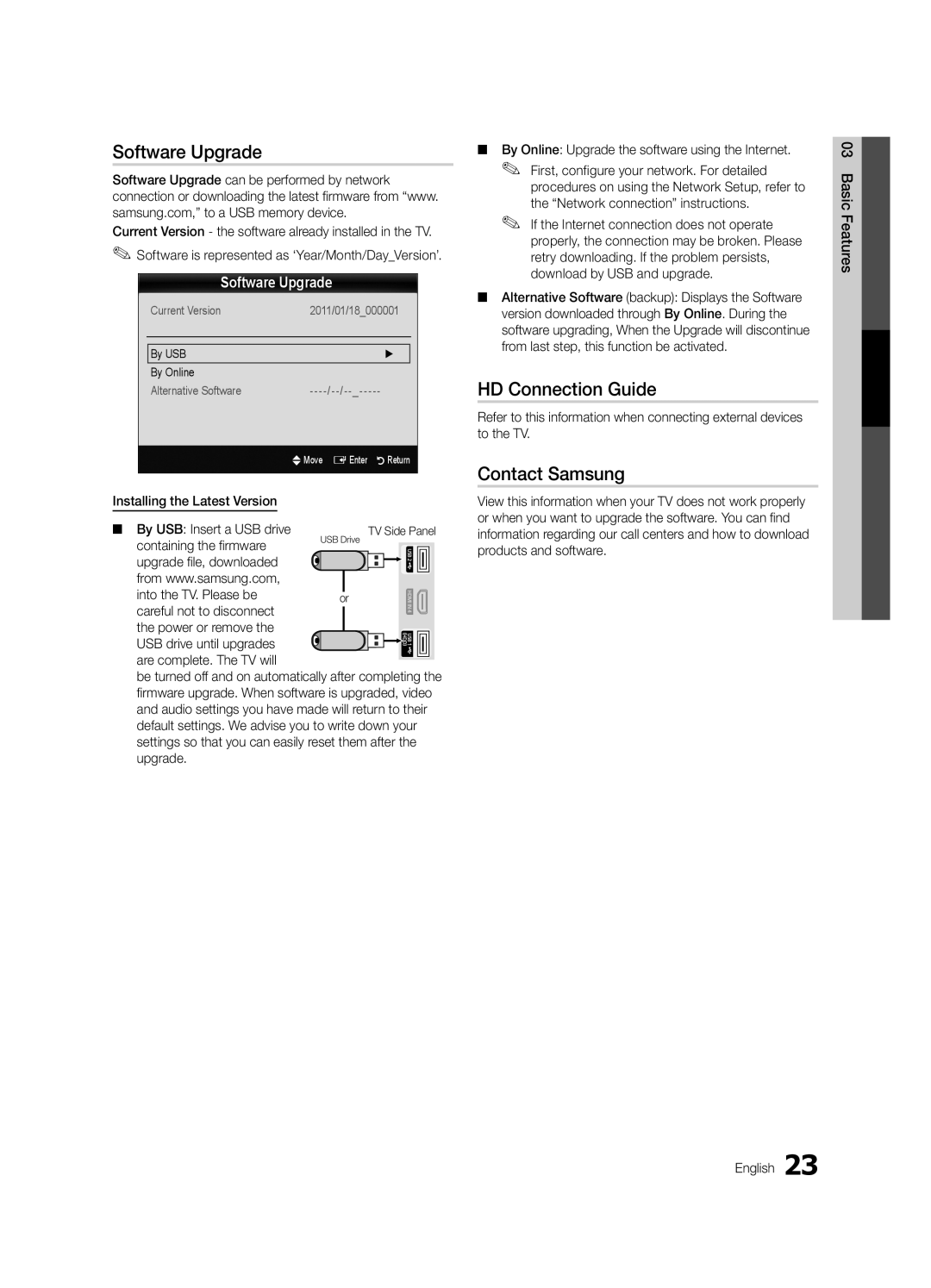630, LN46D630, LN40D630 specifications
The Samsung LN60C630, LN55C610, LN46C610, and LN40C630 represent a series of flat-panel LCD televisions that successfully combine advanced technology with stylish design. Renowned for their exceptional picture quality, these models cater to diverse home entertainment needs.At the heart of the C630 and C610 series is Samsung's Clear Motion Rate technology, designed to enhance motion clarity and reduce blurriness during fast-moving scenes. This feature is particularly beneficial for sports enthusiasts and action movie lovers, as it delivers smooth and captivating visuals. The LED backlighting further boosts contrast ratios, producing deeper blacks and brighter whites, which enhance the overall viewing experience.
Each model in this lineup boasts a Full HD resolution of 1920 x 1080 pixels, allowing for stunning detail and sharp images. This high resolution ensures that viewers can enjoy their favorite content in crystal-clear quality, whether it's a Blu-ray movie or their favorite TV show. Additionally, they come equipped with Samsung's Wide Color Enhancer technology, which expands the color palette and improves color accuracy, resulting in more vibrant and lifelike images.
Sound quality is another crucial aspect of these televisions. The LN60C630, LN55C610, LN46C610, and LN40C630 feature enhanced audio through their built-in speakers, which deliver clear and immersive sound. For those who desire an even richer audio experience, these models can easily be paired with soundbars or home theater systems via multiple connectivity options.
The design of these televisions is sleek and modern, making them a great addition to any living room or entertainment space. The ultra-slim profile and minimal bezels ensure that the TV remains aesthetically pleasing while maximizing the screen size for an immersive viewing experience.
Connectivity is another strong point for this series, with multiple HDMI ports, component inputs, and USB connectivity ensuring that users can easily connect various devices, such as gaming consoles, Blu-ray players, and streaming devices. This versatility makes the C630 and C610 models suitable for both traditional and modern viewing habits.
In summary, the Samsung LN60C630, LN55C610, LN46C610, and LN40C630 televisions offer an impressive array of features combining exceptional picture quality, advanced technology, and a sleek design that suits any decor. They are well-suited for users looking for a reliable entertainment solution that won’t compromise on performance or aesthetics.