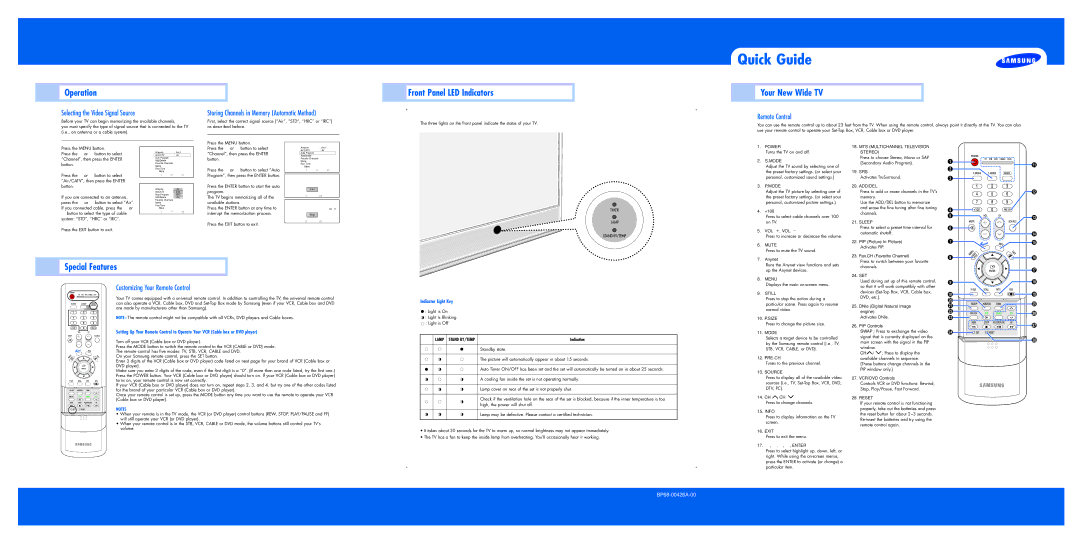Operation
 Front Panel LED Indicators
Front Panel LED Indicators
Quick Guide
Your New Wide TV
Selecting the Video Signal Source
Before your TV can begin memorizing the available channels,
you must specify the type of signal source that is connected to the TV (i.e., an antenna or a cable system).
Storing Channels in Memory (Automatic Method)
First, select the correct signal source (“Air”, “STD”, “HRC” or “IRC”) as described before.
The three lights on the front panel indicate the status of your TV.
Remote Control
You can use the remote control up to about 23 feet from the TV. When using the remote control, always point it directly at the TV. You can also use your remote control to operate your
Press the MENU button.
Channel |
Press the MENU button.
Press the … or † button to select “Channel”, then press the ENTER button.
Press the … or † button to select “Air/CATV”, then press the ENTER button.
If you are connected to an antenna,
| Channel |
|
| ||
Input | Antenna | : Ant.1 | √ | ||
| Air/CATV | : Air | √ |
| |
Picture | Auto Program |
| √ | ||
| Add/Delete |
| √ | ||
Sound | Favorite Channels |
| √ | ||
Channel | Name |
| √ | ||
Fine Tune |
| √ | |||
Setup | ▼ More |
|
|
| |
Move | Enter | Return | |||
| |||||
|
|
|
|
| |
| Channel |
|
| ||
| Antenna |
|
|
| |
Input | : Airnt.1 |
|
| ||
| Air/CATV | : STDAir |
|
| |
Picture | Auto Program | HRC |
|
| |
| Add/Delete | IRC |
|
| |
Sound | Favorite Channels |
|
|
| |
Press the … or † button to select “Channel”, then press the ENTER button.
Press the … or † button to select “Auto Program”, then press the ENTER button.
Press the ENTER button to start the auto program.
The TV begins memorizing all of the
Input | Antenna | : Ant.1 | √ | |
Air/CATV | : Air | √ | ||
| ||||
Picture | Auto Program |
| √ | |
| Add/Delete |
| √ | |
Sound | Favorite Channels |
| √ | |
Channel | Name |
| √ | |
Fine Tune |
| √ | ||
Setup | ▼ More |
|
| |
Move | Enter | Return | ||
|
Auto Program
Start
![]() Enter
Enter ![]() Return
Return
press the … or † button to select “Air”. If you connected cable, press the … or
†button to select the type of cable system: “STD”, “HRC” or “IRC”.
Channel | Name |
|
| |
Fine Tune |
|
| ||
Setup | ▼ More |
|
| |
Move | Enter | Return | ||
|
available stations. | Auto Program |
|
|
| |
Press the ENTER button at any time to |
| Air 11 |
interrupt the memorization process. | Stop |
|
| Enter | Return |
Press the EXIT button to exit.
Press the EXIT button to exit.
Special Features
Customizing Your Remote Control
Your TV comes equipped with a universal remote control. In addition to controlling the TV, the universal remote control can also operate a VCR, Cable box, DVD and
NOTE : The remote control might not be compatible with all VCRs, DVD players and Cable boxes.
Setting Up Your Remote Control to Operate Your VCR (Cable box or DVD player)
Turn off your VCR (Cable box or DVD player).
Press the MODE button to switch the remote control to the VCR (CABLE or DVD) mode. The remote control has five modes: TV, STB, VCR, CABLE and DVD.
On your Samsung remote control, press the SET button.
Enter 3 digits of the VCR (Cable box or DVD player) code listed on next page for your brand of VCR (Cable box or DVD player).
Make sure you enter 3 digits of the code, even if the first digit is a “0”. (If more than one code listed, try the first one.) Press the POWER button. Your VCR (Cable box or DVD player) should turn on. If your VCR (Cable box or DVD player) turns on, your remote control is now set correctly.
If your VCR (Cable box or DVD player) does not turn on, repeat steps 2, 3, and 4, but try one of the other codes listed for the brand of your particular VCR (Cable box or DVD player).
Once your remote control is set up, press the MODE button any time you want to use the remote to operate your VCR (Cable box or DVD player).
NOTES
• When your remote is in the TV mode, the VCR (or DVD player) control buttons (REW, STOP, PLAY/PAUSE and FF) will still operate your VCR (or DVD player).
•When your remote control is in the STB, VCR, CABLE or DVD mode, the volume buttons still control your TV’s volume.
Indicator Light Key
![]() : Light is On
: Light is On
![]() : Light is Blinking
: Light is Blinking ![]() : Light is Off
: Light is Off
TIMER LAMP STAND BY/TEMP | Indication |
Standby state.
The picture will automatically appear in about 15 seconds.
Auto Timer ON/OFF has been set and the set will automatically be turned on in about 25 seconds.
A cooling fan inside the set is not operating normally.
Lamp cover on rear of the set is not properly shut.
Check if the ventilation hole on the rear of the set is blocked, because if the inner temperature is too high, the power will shut off.
Lamp may be defective. Please contact a certified technician.
•It takes about 30 seconds for the TV to warm up, so normal brightness may not appear immediately.
•The TV has a fan to keep the inside lamp from overheating. You’ll occasionally hear it working.
1. | POWER |
| Turns the TV on and off. |
2. | S.MODE |
| Adjust the TV sound by selecting one of |
| the preset factory settings. (or select your |
| personal, customized sound settings.) |
3. | P.MODE |
| Adjust the TV picture by selecting one of |
| the preset factory settings. (or select your |
| personal, customized picture settings.) |
4. | +100 |
| Press to select cable channels over 100 |
| on TV. |
5. | VOL +, VOL - |
| Press to increase or decrease the volume. |
6. | MUTE |
| Press to mute the TV sound. |
7. | Anynet |
| Runs the Anynet view functions and sets |
| up the Anynet devices. |
8. | MENU |
| Displays the main |
9. | STILL |
| Press to stop the action during a |
| particular scene. Press again to resume |
| normal video. |
10. | P.SIZE |
| Press to change the picture size. |
11. MODE | |
| Selects a target device to be controlled |
| by the Samsung remote control (i.e., TV, |
| STB, VCR, CABLE, or DVD). |
12. | |
| Tunes to the previous channel. |
13. SOURCE | |
| Press to display all of the available video |
| sources (i.e., TV, |
| DTV, PC). |
14. CH , CH | |
| Press to change channels. |
15. INFO | |
| Press to display information on the TV |
| screen. |
16. | EXIT |
| Press to exit the menu. |
17. …, †, œ, √, ENTER | |
| Press to select highlight up, down, left, or |
| right. While using the |
| press the ENTER to activate (or change) a |
| particular item. |
18. MTS (MULTICHANNEL TELEVISION |
STEREO) |
Press to choose Stereo, Mono or SAP |
(Secondary Audio Program). |
19. SRS |
Activates TruSurround. |
20. ADD/DEL |
Press to add or erase channels in the TV’s |
memory. |
Use the ADD/DEL button to memorize |
and erase the fine tuning after fine tuning |
channels. |
21. SLEEP |
Press to select a preset time interval for |
automatic shutoff. |
22. PIP (Picture In Picture) |
Activates PIP. |
23. Fav.CH (Favorite Channel) |
Press to switch between your favorite |
channels. |
24. SET |
Used during set up of this remote control, |
so that it will work compatibly with other |
devices |
DVD, etc.). |
25. DNIe (Digital Natural Image |
engine) |
Activates DNIe. |
26. PIP Controls |
SWAP; Press to exchange the video |
signal that is currently displayed on the |
main screen with the signal in the PIP |
window. |
CH / ; Press to display the |
available channels in sequence. |
(These buttons change channels in the |
PIP window only.) |
27. VCR/DVD Controls |
Controls VCR or DVD functions: Rewind, |
Stop, Play/Pause, Fast Forward. |
28. RESET |
If your remote control is not functioning |
properly, take out the batteries and press |
the reset button for about 2~3 seconds. |
remote control again. |