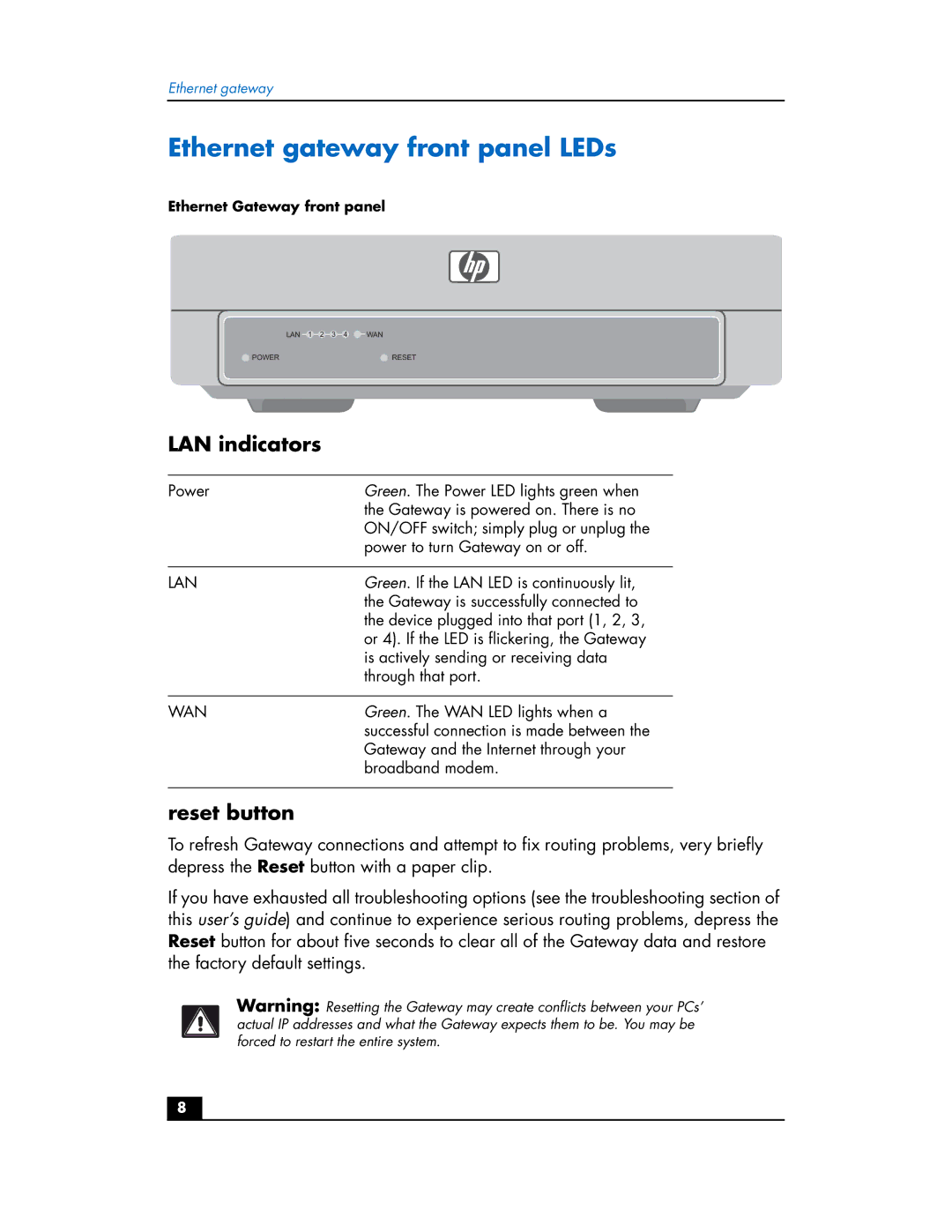Ethernet gateway
Ethernet gateway front panel LEDs
Ethernet Gateway front panel
LAN 1 2 3 4 ![]() WAN
WAN
POWER | RESET |
LAN indicators
Power | Green. The Power LED lights green when |
| the Gateway is powered on. There is no |
| ON/OFF switch; simply plug or unplug the |
| power to turn Gateway on or off. |
|
|
LAN | Green. If the LAN LED is continuously lit, |
| the Gateway is successfully connected to |
| the device plugged into that port (1, 2, 3, |
| or 4). If the LED is flickering, the Gateway |
| is actively sending or receiving data |
| through that port. |
|
|
WAN | Green. The WAN LED lights when a |
| successful connection is made between the |
| Gateway and the Internet through your |
| broadband modem. |
|
|
reset button
To refresh Gateway connections and attempt to fix routing problems, very briefly depress the Reset button with a paper clip.
If you have exhausted all troubleshooting options (see the troubleshooting section of this user’s guide) and continue to experience serious routing problems, depress the Reset button for about five seconds to clear all of the Gateway data and restore the factory default settings.
Warning: Resetting the Gateway may create conflicts between your PCs’ actual IP addresses and what the Gateway expects them to be. You may be forced to restart the entire system.
8