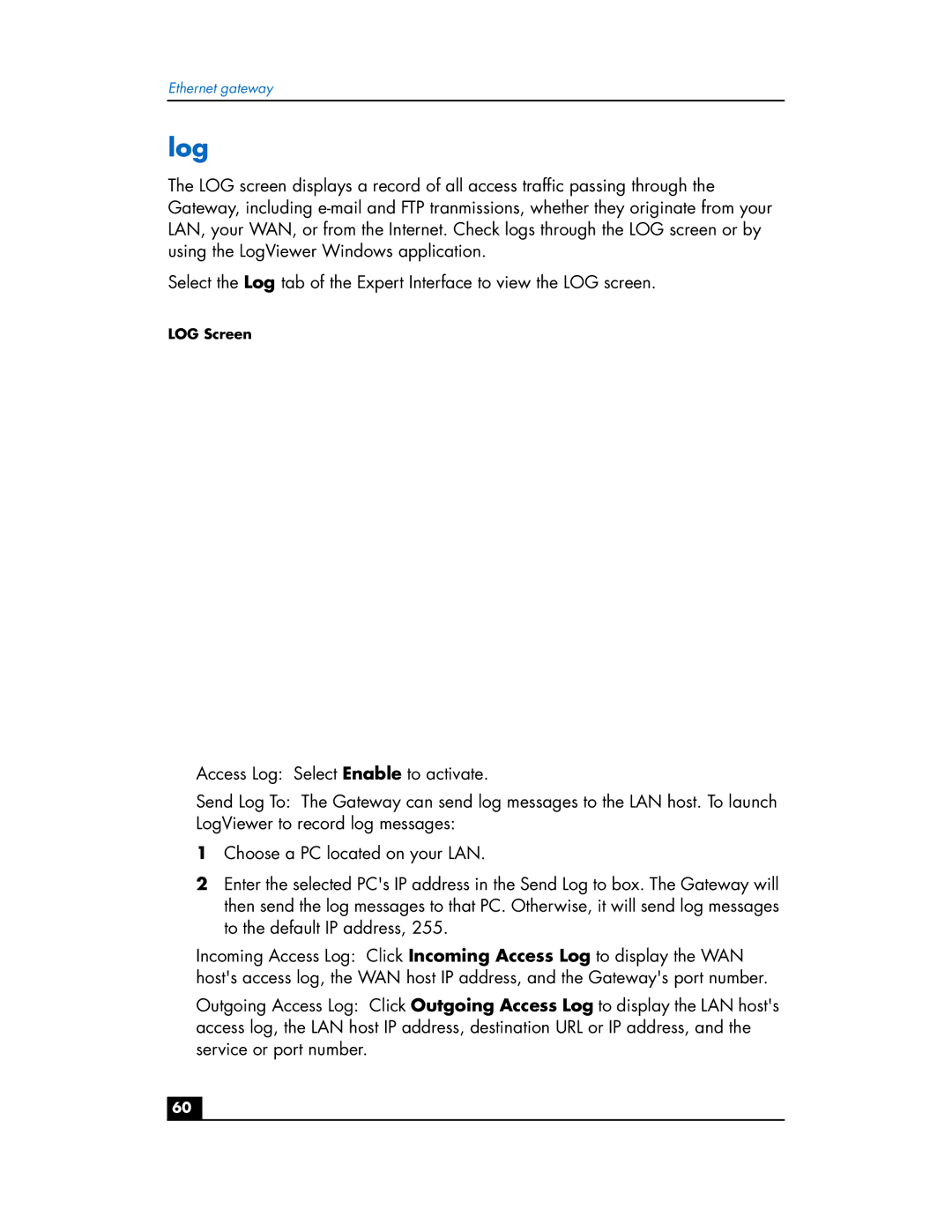Ethernet gateway
log
The LOG screen displays a record of all access traffic passing through the Gateway, including
Select the Log tab of the Expert Interface to view the LOG screen.
LOG Screen
❑Access Log: Select Enable to activate.
❑Send Log To: The Gateway can send log messages to the LAN host. To launch LogViewer to record log messages:
1 Choose a PC located on your LAN.
2 Enter the selected PC's IP address in the Send Log to box. The Gateway will then send the log messages to that PC. Otherwise, it will send log messages to the default IP address, 255.
❑Incoming Access Log: Click Incoming Access Log to display the WAN host's access log, the WAN host IP address, and the Gateway's port number.
❑Outgoing Access Log: Click Outgoing Access Log to display the LAN host's access log, the LAN host IP address, destination URL or IP address, and the service or port number.
60