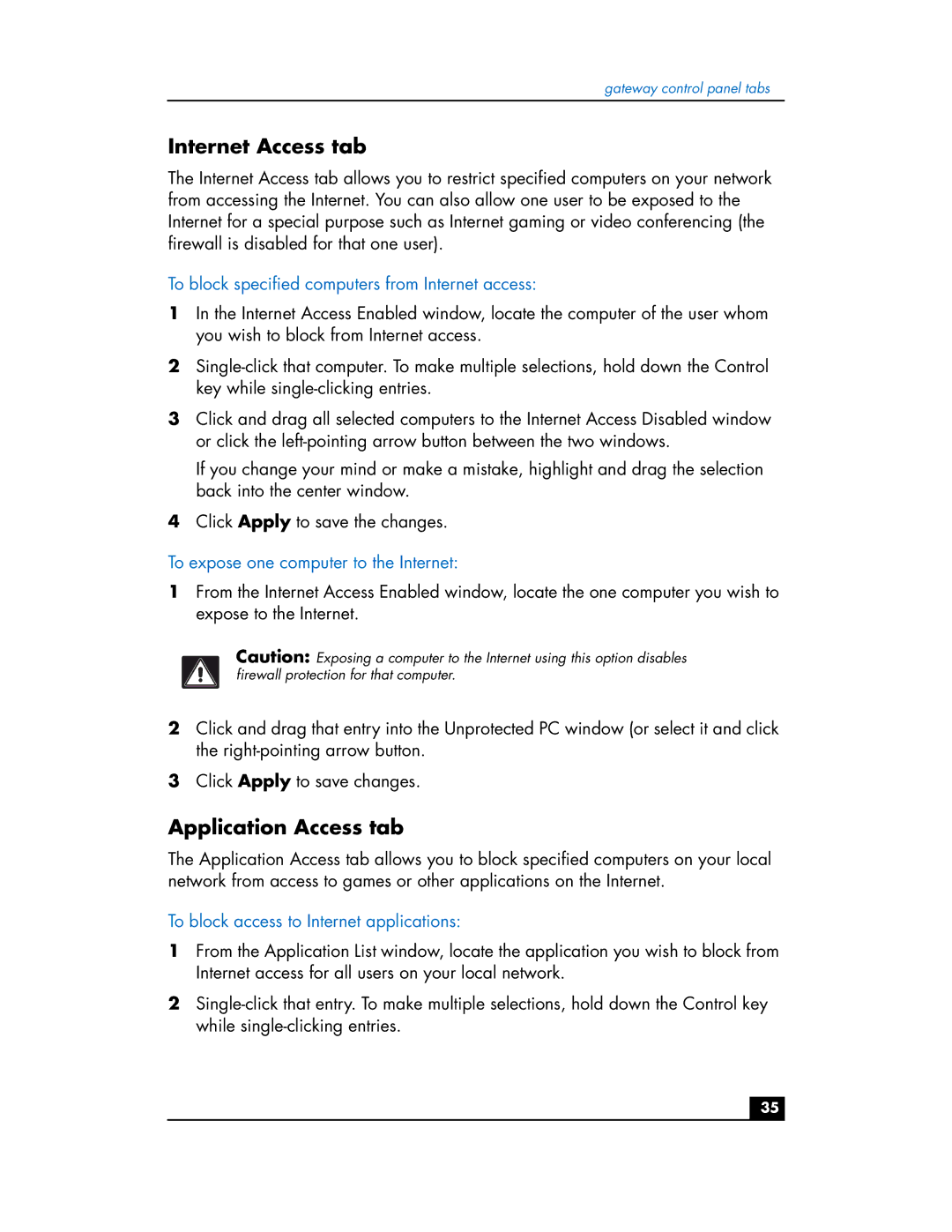gateway control panel tabs
Internet Access tab
The Internet Access tab allows you to restrict specified computers on your network from accessing the Internet. You can also allow one user to be exposed to the Internet for a special purpose such as Internet gaming or video conferencing (the firewall is disabled for that one user).
To block specified computers from Internet access:
1In the Internet Access Enabled window, locate the computer of the user whom you wish to block from Internet access.
2
3Click and drag all selected computers to the Internet Access Disabled window or click the
If you change your mind or make a mistake, highlight and drag the selection back into the center window.
4Click Apply to save the changes.
To expose one computer to the Internet:
1From the Internet Access Enabled window, locate the one computer you wish to expose to the Internet.
Caution: Exposing a computer to the Internet using this option disables firewall protection for that computer.
2Click and drag that entry into the Unprotected PC window (or select it and click the
3Click Apply to save changes.
Application Access tab
The Application Access tab allows you to block specified computers on your local network from access to games or other applications on the Internet.
To block access to Internet applications:
1From the Application List window, locate the application you wish to block from Internet access for all users on your local network.
2
35