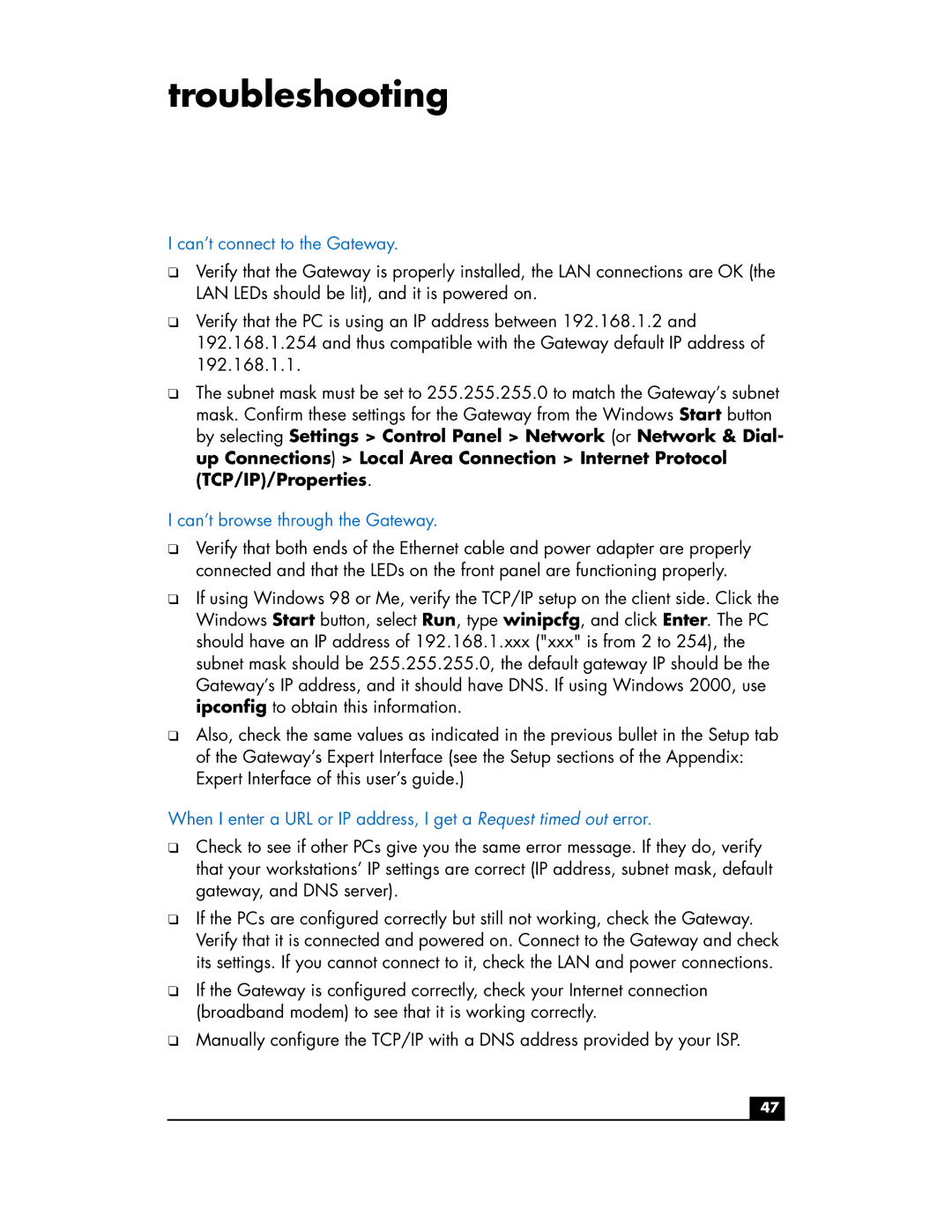troubleshooting
I can’t connect to the Gateway.
❑Verify that the Gateway is properly installed, the LAN connections are OK (the LAN LEDs should be lit), and it is powered on.
❑Verify that the PC is using an IP address between 192.168.1.2 and 192.168.1.254 and thus compatible with the Gateway default IP address of 192.168.1.1.
❑The subnet mask must be set to 255.255.255.0 to match the Gateway’s subnet mask. Confirm these settings for the Gateway from the Windows Start button by selecting Settings > Control Panel > Network (or Network & Dial- up Connections) > Local Area Connection > Internet Protocol (TCP/IP)/Properties.
I can’t browse through the Gateway.
❑Verify that both ends of the Ethernet cable and power adapter are properly connected and that the LEDs on the front panel are functioning properly.
❑If using Windows 98 or Me, verify the TCP/IP setup on the client side. Click the Windows Start button, select Run, type winipcfg, and click Enter. The PC should have an IP address of 192.168.1.xxx ("xxx" is from 2 to 254), the subnet mask should be 255.255.255.0, the default gateway IP should be the Gateway’s IP address, and it should have DNS. If using Windows 2000, use ipconfig to obtain this information.
❑Also, check the same values as indicated in the previous bullet in the Setup tab of the Gateway’s Expert Interface (see the Setup sections of the Appendix: Expert Interface of this user’s guide.)
When I enter a URL or IP address, I get a Request timed out error.
❑Check to see if other PCs give you the same error message. If they do, verify that your workstations’ IP settings are correct (IP address, subnet mask, default gateway, and DNS server).
❑If the PCs are configured correctly but still not working, check the Gateway. Verify that it is connected and powered on. Connect to the Gateway and check its settings. If you cannot connect to it, check the LAN and power connections.
❑If the Gateway is configured correctly, check your Internet connection (broadband modem) to see that it is working correctly.
❑Manually configure the TCP/IP with a DNS address provided by your ISP.
47