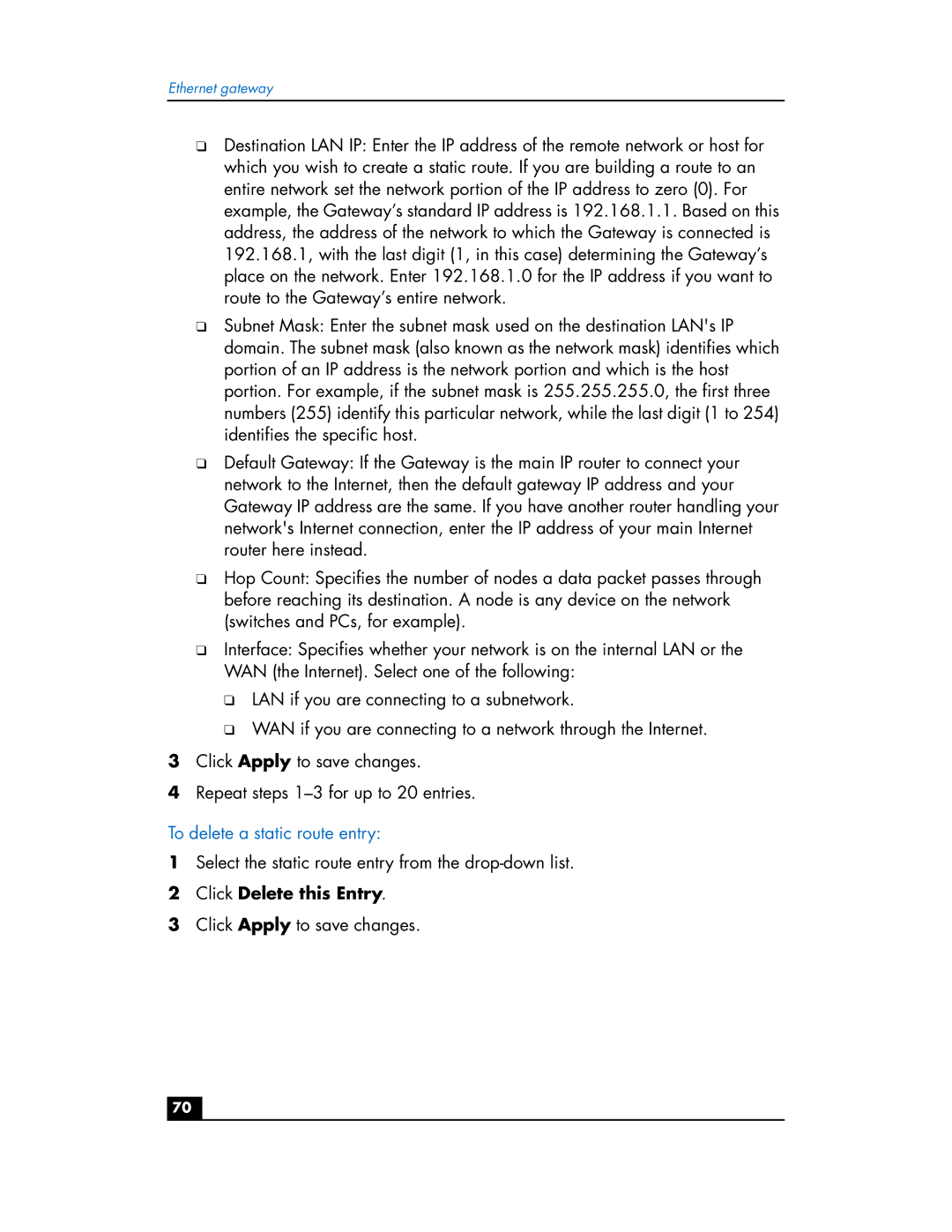Ethernet gateway
❑Destination LAN IP: Enter the IP address of the remote network or host for which you wish to create a static route. If you are building a route to an entire network set the network portion of the IP address to zero (0). For example, the Gateway’s standard IP address is 192.168.1.1. Based on this address, the address of the network to which the Gateway is connected is 192.168.1, with the last digit (1, in this case) determining the Gateway’s place on the network. Enter 192.168.1.0 for the IP address if you want to route to the Gateway’s entire network.
❑Subnet Mask: Enter the subnet mask used on the destination LAN's IP domain. The subnet mask (also known as the network mask) identifies which portion of an IP address is the network portion and which is the host portion. For example, if the subnet mask is 255.255.255.0, the first three numbers (255) identify this particular network, while the last digit (1 to 254) identifies the specific host.
❑Default Gateway: If the Gateway is the main IP router to connect your network to the Internet, then the default gateway IP address and your Gateway IP address are the same. If you have another router handling your network's Internet connection, enter the IP address of your main Internet router here instead.
❑Hop Count: Specifies the number of nodes a data packet passes through before reaching its destination. A node is any device on the network (switches and PCs, for example).
❑Interface: Specifies whether your network is on the internal LAN or the WAN (the Internet). Select one of the following:
❑LAN if you are connecting to a subnetwork.
❑WAN if you are connecting to a network through the Internet.
3Click Apply to save changes.
4Repeat steps
To delete a static route entry:
1Select the static route entry from the
2Click Delete this Entry.
3Click Apply to save changes.
70