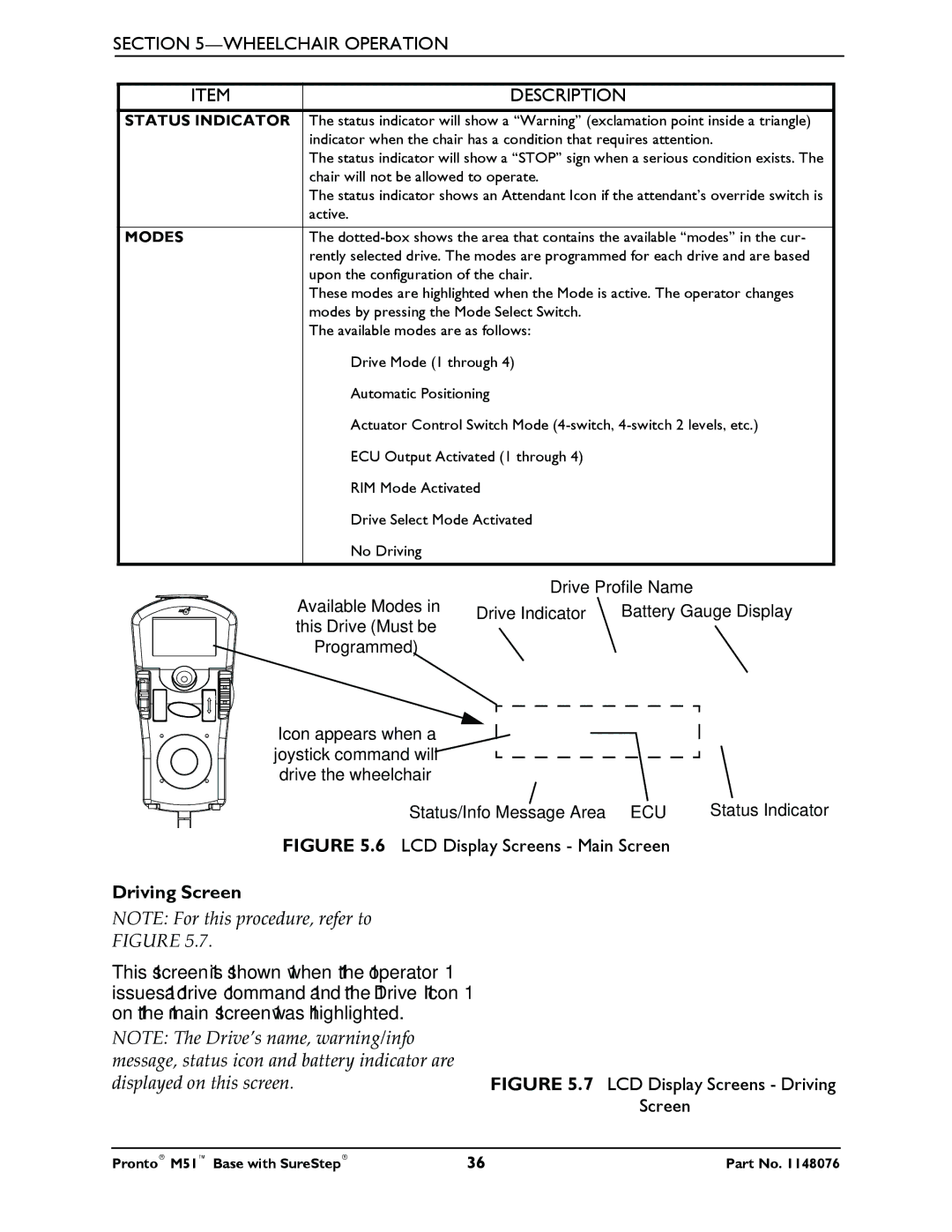SECTION 5—WHEELCHAIR OPERATION
ITEM | DESCRIPTION |
STATUS INDICATOR | The status indicator will show a “Warning” (exclamation point inside a triangle) |
| indicator when the chair has a condition that requires attention. |
| The status indicator will show a “STOP” sign when a serious condition exists. The |
| chair will not be allowed to operate. |
| The status indicator shows an Attendant Icon if the attendant’s override switch is |
| active. |
|
|
MODES | The |
| rently selected drive. The modes are programmed for each drive and are based |
| upon the configuration of the chair. |
| These modes are highlighted when the Mode is active. The operator changes |
| modes by pressing the Mode Select Switch. |
| The available modes are as follows: |
| Drive Mode (1 through 4) |
| Automatic Positioning |
| Actuator Control Switch Mode |
| ECU Output Activated (1 through 4) |
| RIM Mode Activated |
| Drive Select Mode Activated |
| No Driving |
|
|
Available Modes in | Drive Profile Name | |
Drive Indicator | Battery Gauge Display | |
this Drive (Must be |
|
|
Programmed)
Icon appears when a joystick command will drive the wheelchair
Status/Info Message Area | ECU | Status Indicator |
FIGURE 5.6 LCD Display Screens - Main Screen
Driving Screen |
|
NOTE: For this procedure, refer to |
|
FIGURE 5.7. |
|
This screen is shown when the operator |
|
issues a drive command and the Drive Icon |
|
on the main screen was highlighted. |
|
NOTE: The Drive’s name, warning/info |
|
message, status icon and battery indicator are |
|
displayed on this screen. | FIGURE 5.7 LCD Display Screens - Driving |
| Screen |
Pronto® M51™ Base with SureStep® | 36 | Part No. 1148076 |